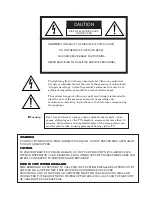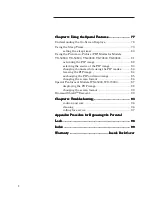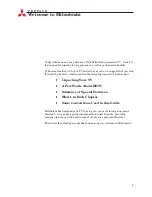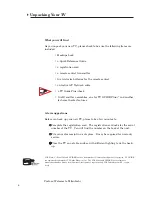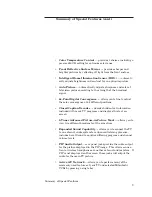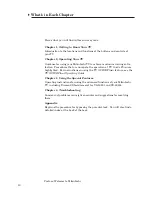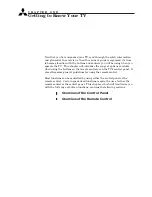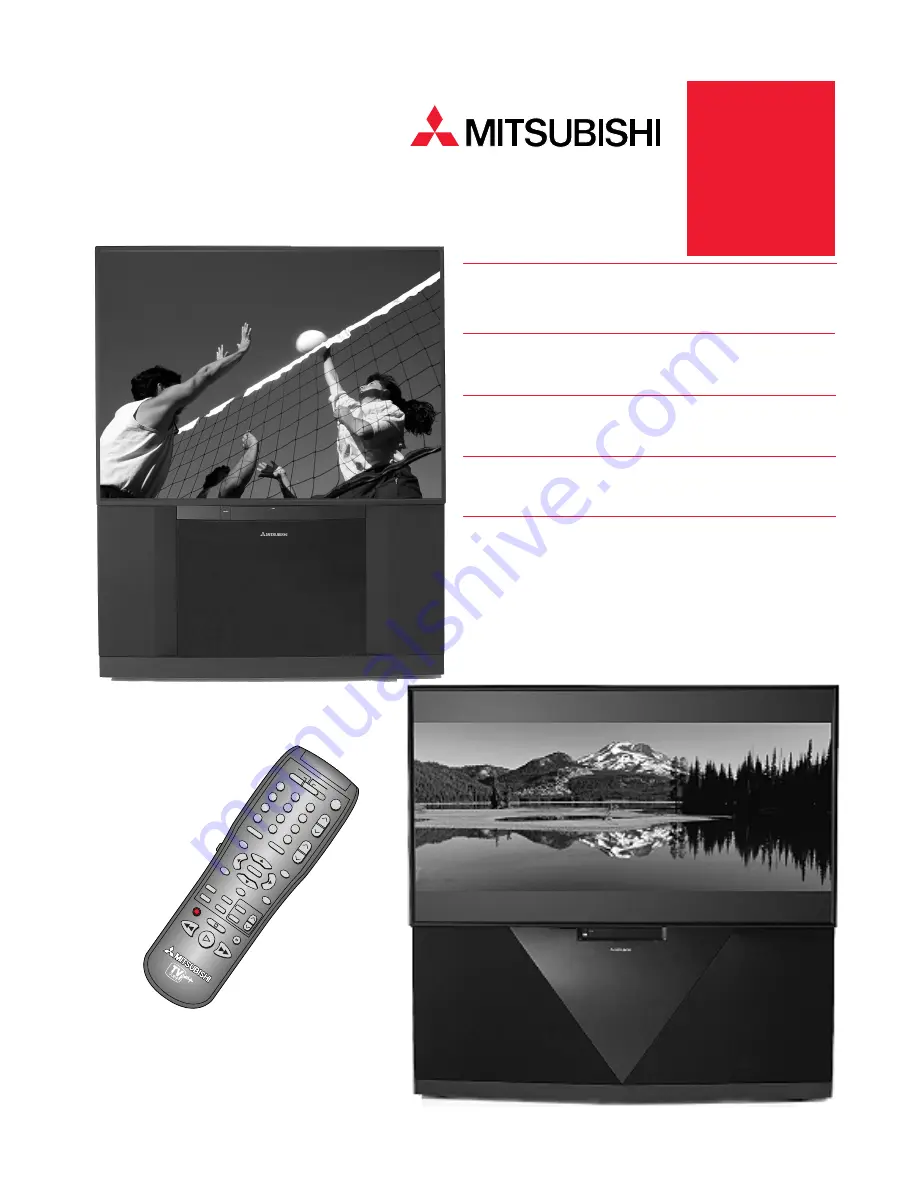
Projection
TV
Owner's
Guide
VS-50800
VS-50800
VS-50800
VS-50800
VS-50800
VS-50803
VS-50803
VS-50803
VS-50803
VS-50803
VS-60803
VS-60803
VS-60803
VS-60803
VS-60803
WS-65903
WS-65903
WS-65903
WS-65903
WS-65903
VS-70803
VS-70803
VS-70803
VS-70803
VS-70803
WS-73903
WS-73903
WS-73903
WS-73903
WS-73903
VS-80803
VS-80803
VS-80803
VS-80803
VS-80803
ENTER
EXCH
MENU
ADJUST
GUIDE
SLEEP
VIDEO
AUDIO
PIP
PIP INPUT
PIP CH
HOME
PAUSE
STOP
REC
REW/REV
PLAY
FF/FWD
INFO
CANCEL
INPUT
MUTE
VOLUME
8
9
0
RCL
7
4
5
6
3
2
1
SQV
CHANNEL
POWER
VCR
DVD/CABLE
TV
AUDIO
SUB
VCR PLUS+
FORMAT