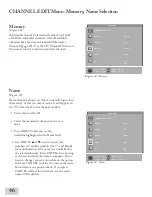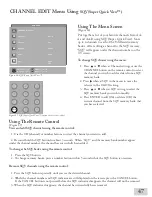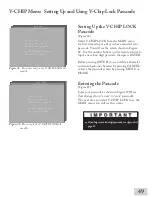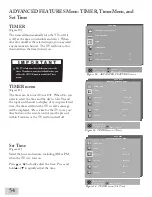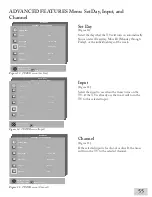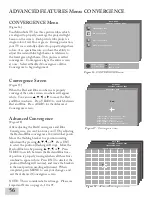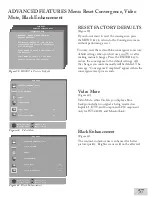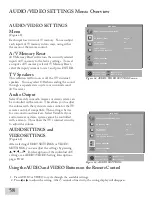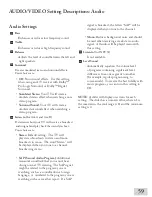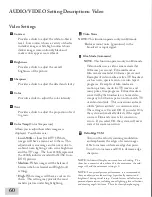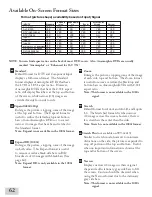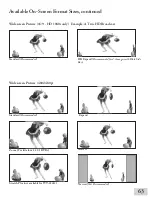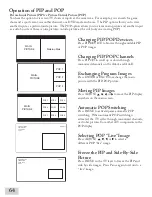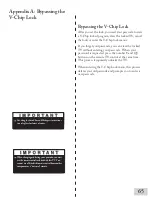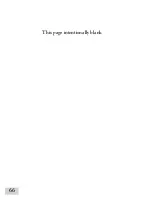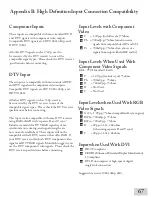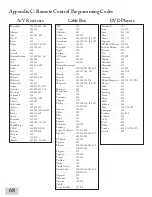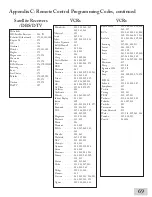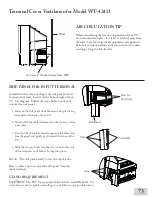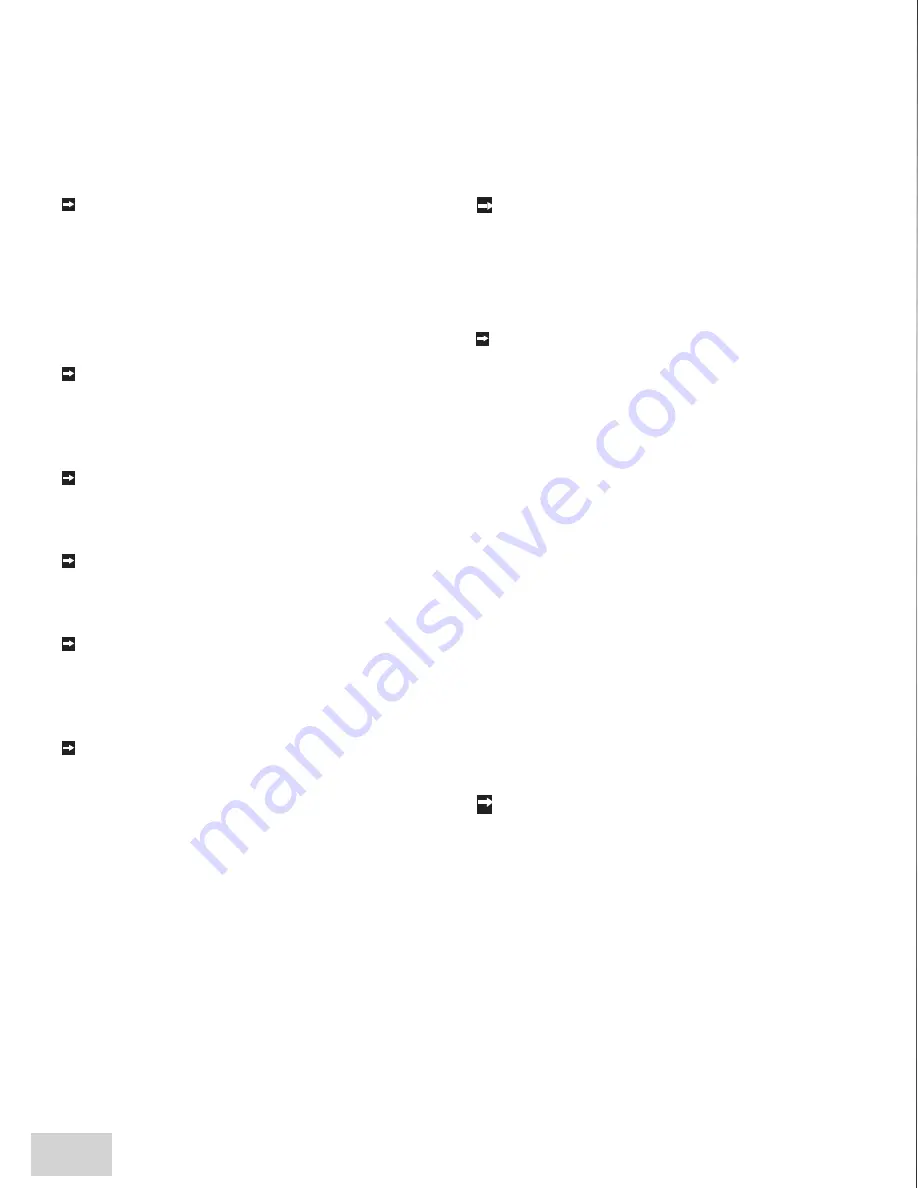
60
Chapter . . .
AUDIO/VIDEO Setting Descriptions: Video
Video Settings
Contrast
Provides a slider to adjust the white-to-black
level. Low contrast shows a variety of shades
in darker images, while high contrast shows
darker images more uniformly black and
makes colors appear more vibrant.
Brightness
Provides a slider to adjust the overall
brightness of the picture.
Sharpness
Provides a slider to adjust the detail and clarity.
Color
P
rovides a slider to adjust the color intensity.
Tint
Provides a slider to adjust the proportion of red
to green.
Color Temp
(Color Temperature)
Allows you to adjust how white images are
displayed. Your choices are:
•
Low 6500K
or
Low
(for DTV): White
images will have a warm cast to them. This
adjustment is an average and can vary due to
ambient room lighting, video scene brightness
and the TV’s age. The Low 6500K represents
the 6500K industry standard for NTSC (non-
DTV) pictures.
•
Medium
: White images will be balanced
between the Low (warm) and High (cool)
settings.
•
High
: White images will have a cool cast to
them. This setting may provide the most
realistic picture under bright lighting.
Video Noise
NOTE:
This function operates only in 480i mode.
R
educes minor noise (graininess) in the
broadcast or input signal.
Film Mode (Automatic)
NOTE:
This function operates only in 480i mode.
Video media uses a video camera created at
30 frames per second. Film media uses a
film camera created at 24 frames per second.
Examples of video media are live TV broadcast
such as news, special events, or video taped
programs. Examples of film media are
motion pictures, made-for-TV movies, and
many prime time programs. Filmed media is
converted by the broadcaster or home video
company to 30 frames per second to match TV
or video standards. This conversion can leave
subtle “picture artifacts” or conversion errors.
The settings are On and Off. If you select On,
the system automatically detects if the signal
source is Film and corrects for conversion
errors. If you select Off, the system will never
correct for conversion errors.
DefinEdge VSM
Turns on the velocity scanning modulation
and emphasizes the edges of screen images.
Able to increase or decrease edge sharpness.
Turn On to increase and Off to decrease edge
sharpness.
NOTE:
A slider will display on-screen for each setting. The
slider has a numeric value, where is the maximum, the mid-
range is and the minimum setting is .
NOTE:
For optimal picture performance, it is recommended
that you adjust your video settings (specifically contrast and
brightness) during initial setup. Certain factors will affect your
perosonal preverences, including room lighting, glare reflections
and viewing angels/distance. This also slows phosphor aging.