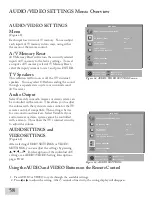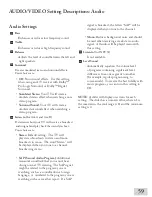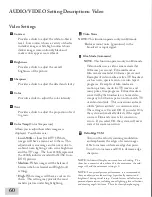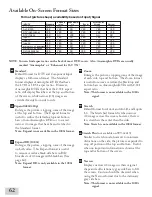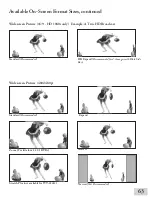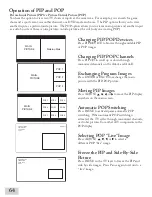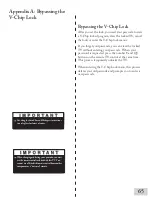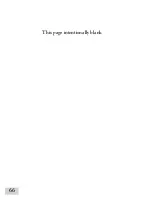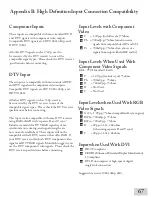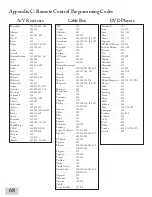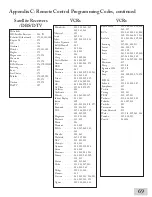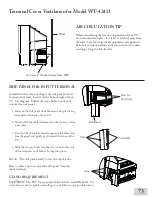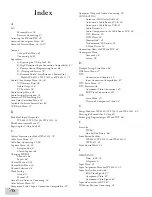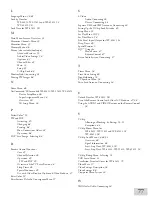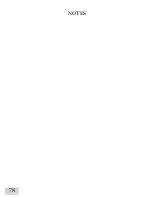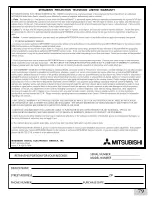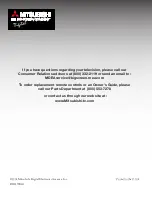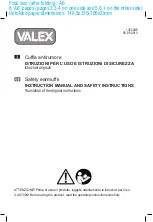72
73
��� ��������� ���������� ������ �� ��������� �� ���
�������
������ ��� ���������� ������� ������ ��� �� ����
���� �� ��� ������� ��� ���� ������ ��� �������
������ ��� �� ���� �����
��������� ���� ��� ����������� �������� �� ����� ���
�������� ��� ����� ���� ��� ��������������� �� ���
��� ��� ������ ����� ���� ������� ��� ������������
��������� ����� ��� ����������� �� �� ��� ������
���� ��� ���� ����� ��� ���������� ��� ��������
������ �� ��� ������� ��������� ������� ��� ���������
��� ����� ��� ����������� �� ��� ���������������
�� ���� ��� ����� ��� �������� ��������� ���� �������
����� �� ��� ������� ������� ��� ������ ��� ���
���������� ������� ������ ���� ���� ������� �� ����
������������ ��� ���������� ��� ����� ��� �����
������� �� ��� ���������� ���������� �������
��� ���������� ������� ��� ������� ��������� ����
�
�
�
���� ���������� ���������� ������ ���� ���
������ ��� ��� ���� ��������� �����������
��� ����������� ��������� ������ �� ���� ��
���������� ���������� ������� �� ������� ���������
�����
���� ���������� ���������� ���������� ������� ��� ���� ��������� �� ���
�������
����� ������ ��� �� ��������� �� ����� ��� ������ �������� ��� ������
���������
���������
��������������
�����������
��������
������ �����
������� �������
������
�
�
�
�
�
�
Cabinet Separation for Model WS-