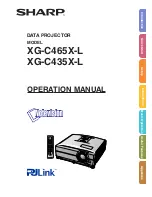Summary of Contents for WS-55857
Page 1: ..._ MITSUBISHI THE BIG SCREENCOMPANY TM...
Page 6: ......
Page 7: ......
Page 10: ......
Page 11: ......
Page 24: ......
Page 25: ......
Page 48: ......
Page 49: ......
Page 57: ...Part IV Operation Non Anamorphic Picture 4 3 Anamorphic Widescreen Picture 16 9...
Page 60: ......
Page 68: ......