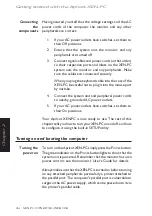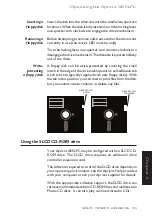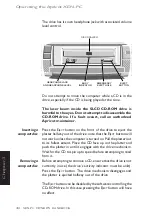2/4
XEN-PC OWNER'S HANDBOOK
Getting started with the Apricot XEN-PC
Chapter 2
Connecting
Having assured yourself that the voltage settings and the AC
the
power cords of the computer, the monitor and any other
components
peripherals are correct:
1.
If your AC power outlets have switches, set them to
their Off positions.
2.
Ensure that the system unit, the monitor, and any
peripherals are turned off.
3.
Connect signal cables and power cords (in that order)
to their respective ports and inlets on the XEN-PC
system unit, the monitor, and any peripherals. Make
sure the cables are connected securely.
When you plug the keyboard cable into the rear of the
XEN-PC, be careful not to plug it into the mouse port
by mistake.
4.
Connect the system unit and peripheral power cords
to nearby, grounded AC power outlets.
5.
If your AC power outlets have switches, set them to
their On positions.
Your Apricot XEN-PC is now ready to use. The rest of this
chapter tells you how to turn your XEN-PC on and off, and how
to configure it using the built-in SETUP utility.
Turning on and booting the computer
Turning the
To turn on the Apricot XEN-PC, simply press the P
OWER
button.
power on
The green indicator on the P
OWER
button lights to show that the
system unit is powered. Remember that the monitor has own
power control; see the monitor’s User’s Guide for details.
Always make sure that the XEN-PC is turned on before turning
on any attached peripherals, particularly a printer attached to
the parallel port. The computer's parallel port is vulnerable to
surges in the AC power supply, which can be passed onto it via
the printer's parallel cable.
Summary of Contents for XEN-PC apricot
Page 1: ...apricot XEN PC OWNER S HANDBOOK MITSUBISHI ELECTRIC ...
Page 2: ...Chapter OWNER S HANDBOOK ...
Page 8: ...Chapter CONTENTS ...
Page 12: ...Chapter INTRODUCING THE APRICOT XEN PC Chapter1 ...
Page 16: ...1 4 XEN PC OWNER S HANDBOOK Introducing the Apricot XEN PC Chapter 1 2 1 3 4 5 ...
Page 21: ...Chapter Chapter2 GETTING STARTED WITH THE APRICOT XEN PC ...
Page 31: ...Chapter Chapter3 OPERATING THE APRICOT XEN PC ...
Page 52: ...Chapter Chapter4 CARING FOR THE APRICOT XEN PC ...
Page 60: ...Chapter Chapter5 UPGRADING THE APRICOT XEN PC ...
Page 89: ...Chapter Chapter6 USING THE SETUP UTILITY ...
Page 103: ...Chapter Chapter7 TROUBLESHOOTING ...
Page 119: ...Chapter AppendixA INSIDE THE APRICOT XEN PC ...