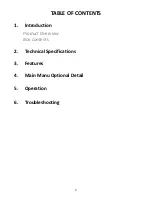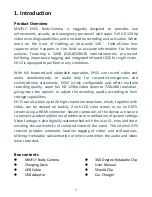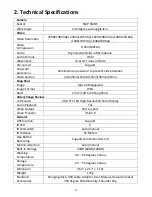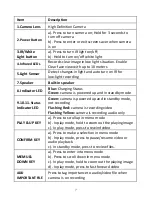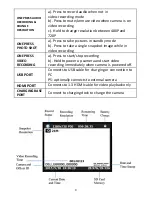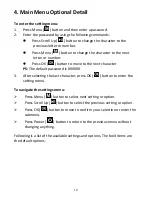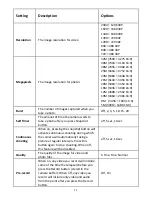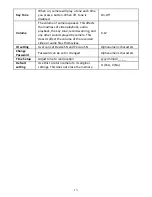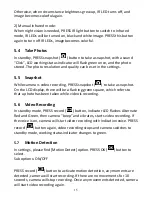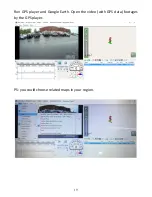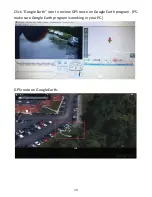12
Delay
Record
The amount of the time the camera waits
to stop recording video after you press the
Record button.
off, 5 sec, 1 minute, 10
minutes
Car DVR
Mode
When on, camera will power up
automatically and start video recording
when it is charged. Camera will power off
as it normally does when it is disconnected
from the power source.
Off, On
Loop
Recording
When on, camera will overwrite the oldest
video file with the most current video file
once its memory is full.
Off, On
Split Time
While recording video, the camera will
automatically split its recording into files of
this length.
3min, 5 min, 10 min, 15
min, 30 min, 45min
Slides Show
When on, viewing photo file will start a
slideshow where each photo will be shown
for around 5 seconds.
Off, on
Infrared
When set to manual, you will need to hold
Snapshot button to turn IR LEDs on/off.
When set to Auto, these lights will activate
automatically based on the light sensor's
reading.
Manual, Auto, off
White Led
White Led light to offer light source
Off, On
Motion
Detect
When on, camera will start recording when
front movement is detected by the lens.
Off, On
Recording
warning
When on, you will hear a voice
confirmation when you start recording.
When off, voice confirmation is disabled.
Off, On
GPS
When GPS is on, position of video will be
recorded and can be reviewed by GPS
player.
Off, On
Time Zone
Adopt local time in real time zone
-12 to +12
Language
The language of the text in camera
interface
English,
繁體中文
, P
ус
ский
, Jezyk Polski,
French,
日本語,
Portuguese
Screen
Saver
The amount of the time the camera can be
idle before deactivating the display to
conserve power.
Off, 30 sec, 1 min, 3 min, 5
min
Auto Power
off
The amount of the time the camera can be
idle before powering off.
Off, 30 sec, 1 min, 3 min, 5
min
LED Light
When on, indicator LED will tell the
status of the camera; When off, camera is
entering covert mode
On, Off