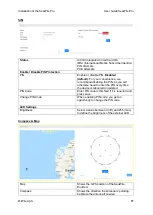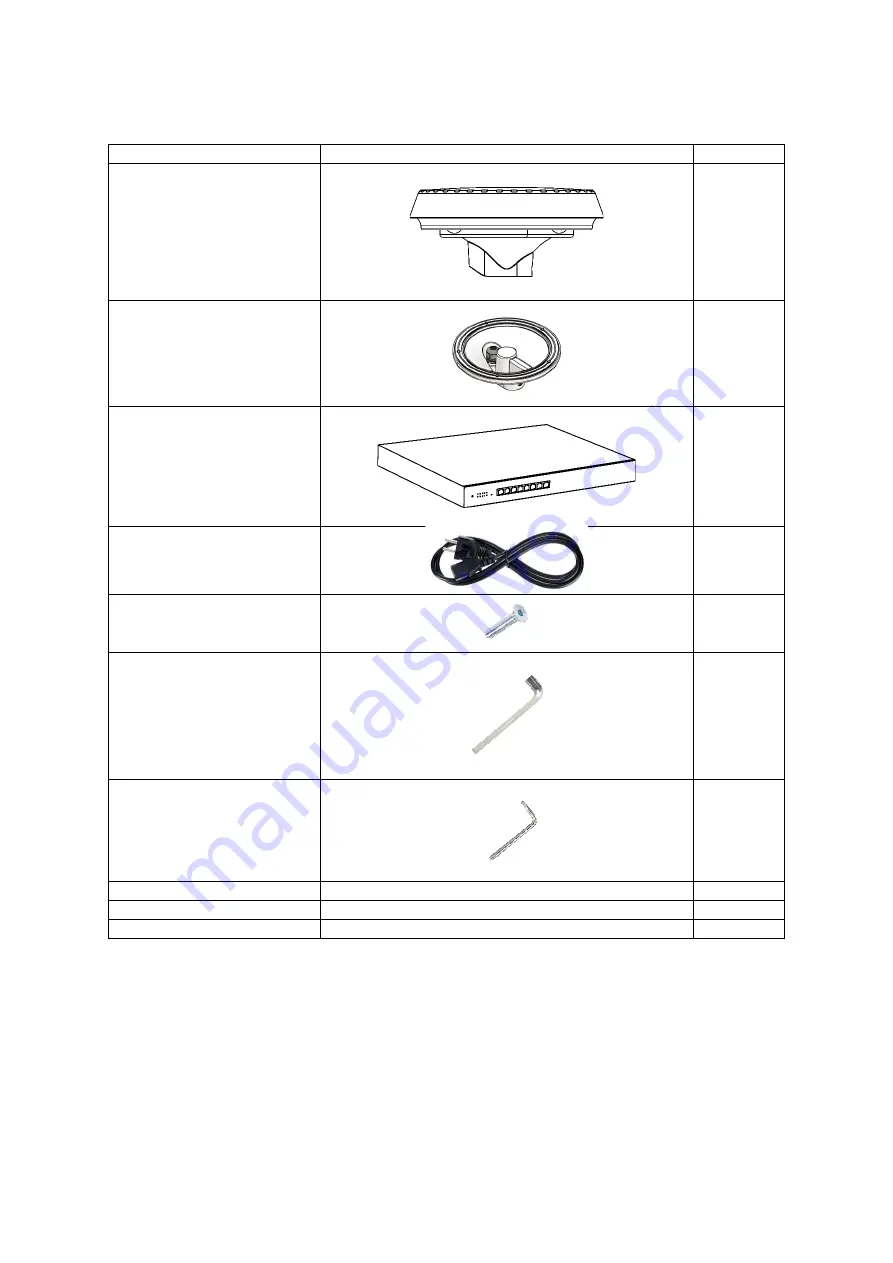
Introduction
User Guide SeaWire Pro
MiWire ApS
3
Package Content
Name
Picture
Quantity
SeaWire RouDem
1x IP 192.168.2.1
1x IP 192.168.3.1
2
Mounting Bracket
2
1
9’’ BDU Pro including rack
assembly items
1
BDU Power Cable
100-240V
1
Screws M4x16mm
10
Unbraco 4 Key
1
Torx 10 Key
1
Privacy Policy
1
User Guide
1
Registration Information
1
Summary of Contents for SeaWire Pro
Page 2: ......