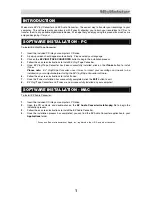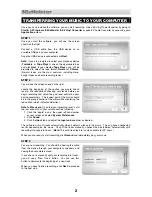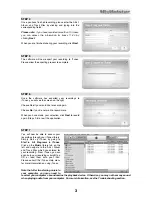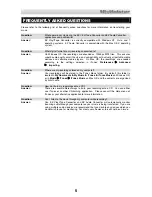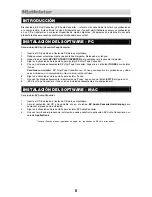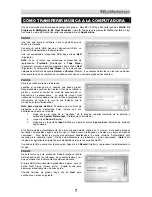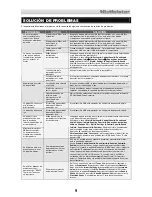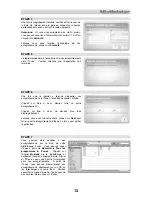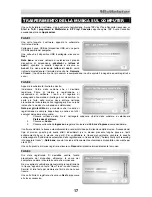2
TRANSFERRING YOUR MUSIC TO YOUR COMPUTER
Once you have installed the software, you can start recording. Open EZ Vinyl/Tape Converter by going to
Start All Programs MixMeister EZ Vinyl Converter
or open EZ Audio Converter by accessing your
Applications
menu.
STEP 1
Once you start the software, you will see the screen
shown on the right.
Connect a USB cable from the USB device to an
available USB port on your computer.
Once the USB device is connected, click
Next
.
Note:
If you are prompted to select your playback device
(
Turntable
or
Tape
Player
), check the appropriate box
and click
Next
. If you selected
Tape Player
, you will be
prompted to select the tape format,
Normal
or
Chrome
.
(Normal tapes are the most common, including store-
bought tapes and home recording tapes.)
STEP 2
You will see the screen shown on the right.
Locate the beginning of the section you would like to
record. We recommend checking your levels before you
begin recording and adjust the gain level control on your
device accordingly. The loudest part of the music should
be in the orange section of the meter without entering the
red section (which indicates distortion).
Note to Mac users:
If you feel your recording level is still
too low, even with all your volume controls turned up:
1.
Click the "apple" icon in the upper left-hand corner
of your screen and select
System Preferences
.
2.
Click
Sound
.
3.
Click the
Input
tab and adjust the
Input volume
slider as desired.
The software will split tracks automatically when it detects silence in the music. This can have unexpected
results depending on the music. To split the tracks manually, uncheck the box labeled “Automatically split
recording into separate tracks.” (
Note:
This auto-track feature is only available for PC users.)
When you are ready to start recording, click
Record
and immediately play your music.
STEP 3
You are now recording. You should be hearing the audio
from the device through your computer’s speakers and
seeing the audio meters move.
If you chose to manually split your recording into tracks,
you will see a “New Track” button. You can use this
button to demarcate the beginning of a new track.
When you have finished recording, click
Next
to proceed
to the next step.