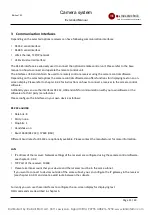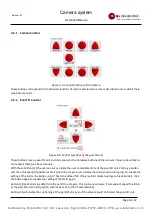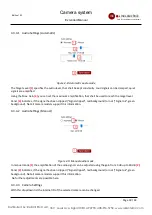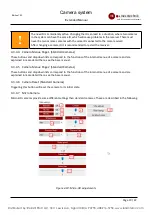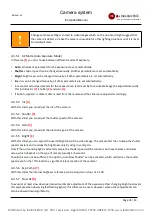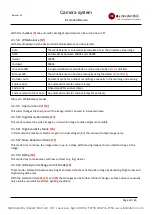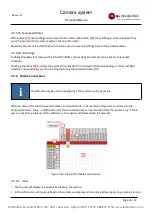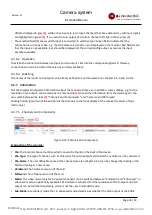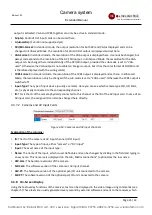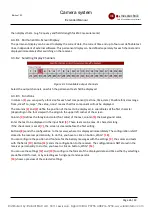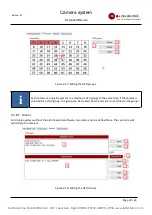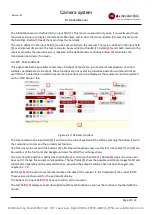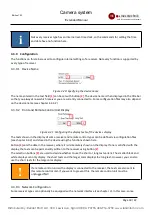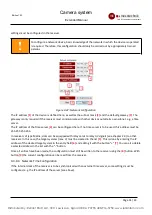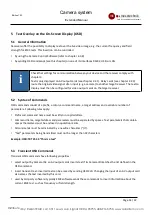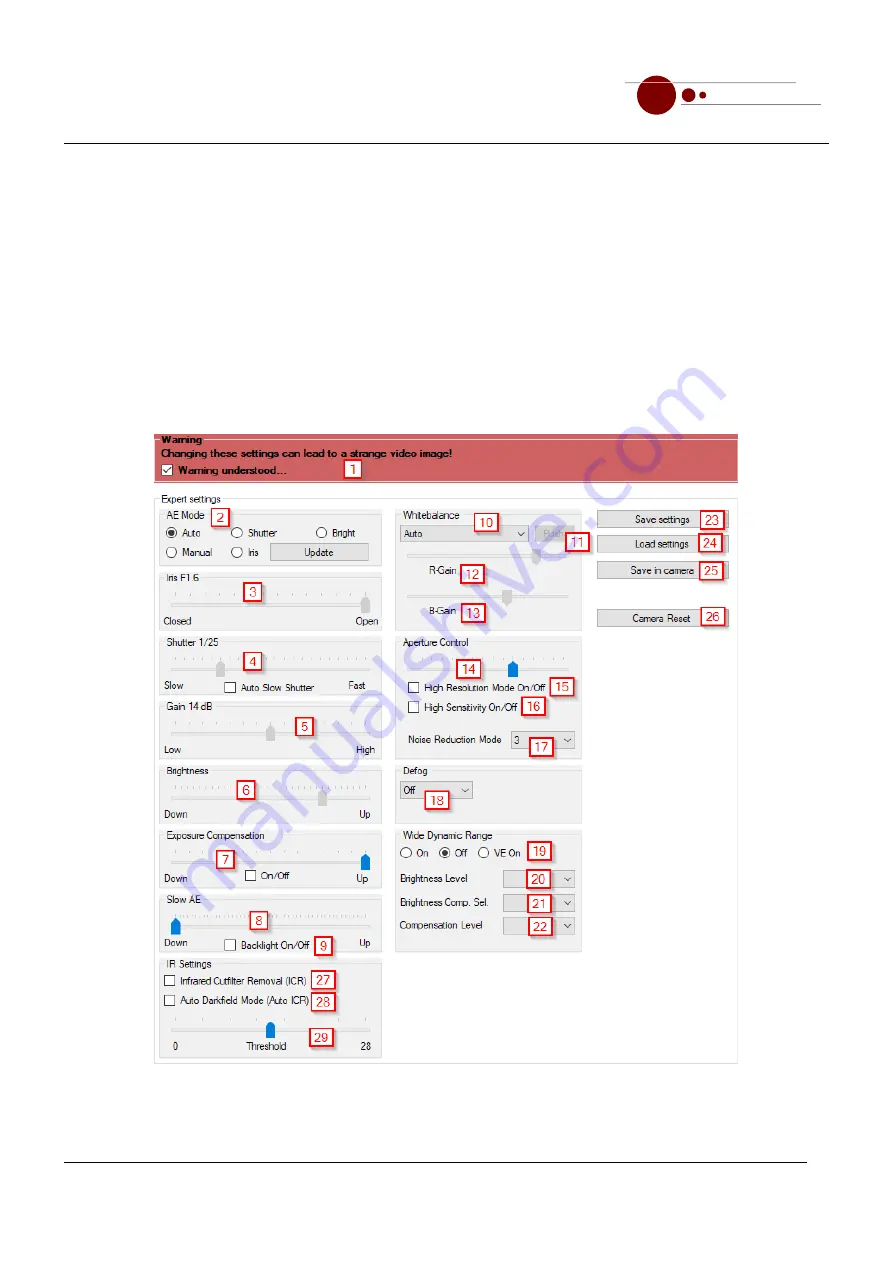
Camera system
messtechnik
EMC Test and Measuring Systems
mk
Extended Manual
With button
[1]
you can turn the backlight adjustment on or off. Buttons
[2]
and
[3]
mirror the image horizontally
and vertically. The whitebalance can be adjusted by using the values from the dropdown list
[4]
,exposure mode
with dropdown list
[5]
. Contrast and sharpness are adjusted using the sliders
[6]
and
[7]
, electronical gain by
using slider
[8]
. With slider
[9]
you can adjust the shutter speed, provided you have selected the correct exposure
mode. Color hue and color gain can be adjusted using scrollbars
[10]
and
[11]
.
Using buttons
[12]
you can save your settings in the camera, reset them or set them to their default values.
4.3.5 Expert Settings
With these functions many settings can be done directly in the camera module. This is especially useful in bad or
unusual lighting situations or when using a motion detection software. Since extensive knowledge of cameras in
general is needed to use these functions reasonably, you first have to confirm a warning message
[1]
!
Figure 4-11: Expert Settings
Page 20 / 43
Distributed by: Reliant EMC LLC, 3311 Lewis Ave, Signal Hill CA 90755, 4089165750, www.reliantemc.com