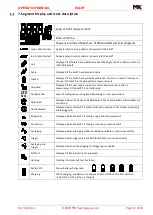OPERATOR MANUAL
EXLRT
Ref: XLR-104
© 2020 MK Test Systems Ltd
Page 3 of 28
MODIFICATIONS
Revision Date
Modified by
Changes / ECR
1
6
th
February 2020 Giuseppe Prisco
First Release
Pictures, graphics, formatting, and/or detail that describes the functionality is subject to change
to the discretion of MK Test Systems Ltd
MK Test Systems Ltd believes the information described in this safety manual to be accurate and
reliable. However, no responsibility, financial or otherwise, is accepted for any consequence arising
out of the use of the information contained within this safety manual.
The information contained within the safety manual is the property of MK Test Systems Ltd, and
reproduction in whole or part shall not be undertaken in any form, by any means, for any purpose
without written authorisation from MK Test Systems Ltd.
In no event shall MK Test Systems Ltd be liable to anyone or body for special, collateral, incidental
or consequential damages or losses with or arising out of the use MK Test Systems Ltd products.
The information contained within the safety manual is subject to change at any time without prior
notice.
MK Test Systems Ltd reserves the right to revise and improve its products as it sees fit.
Summary of Contents for ExLRT
Page 1: ......