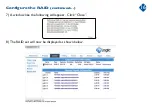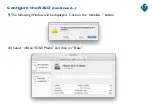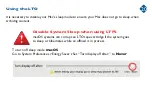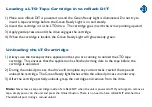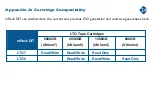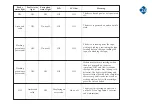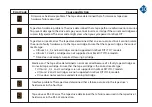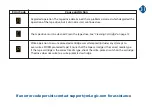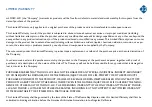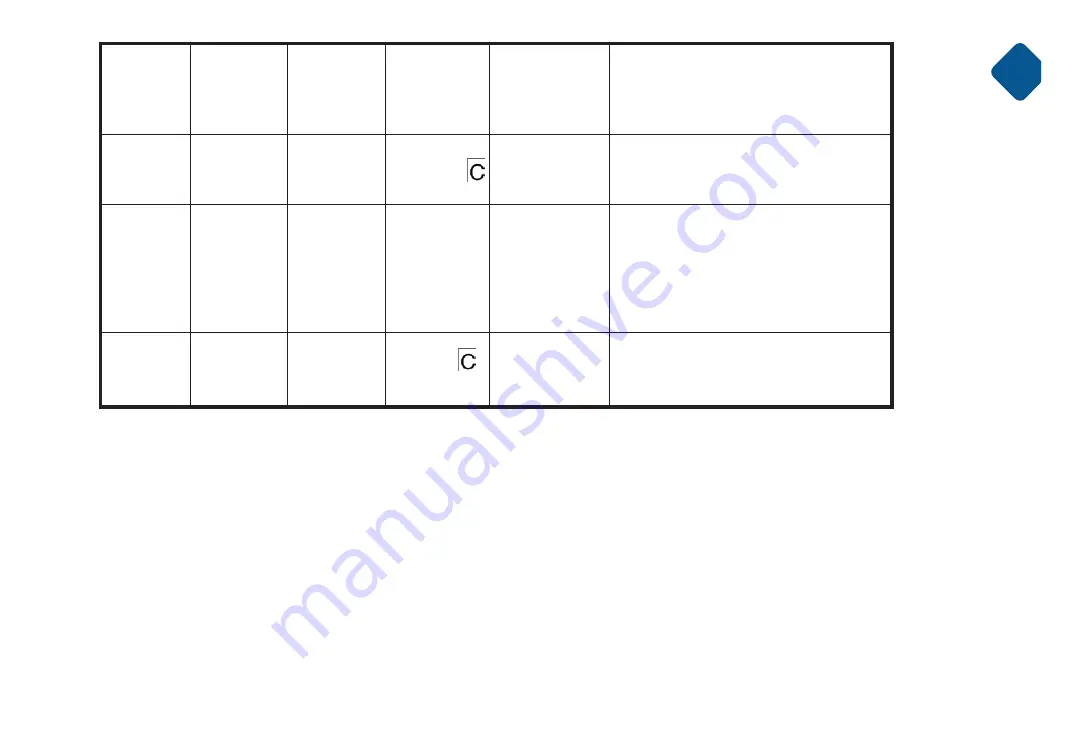
28
Flashing
amber (once
per second)
Displaying
error code
An error occurred and the drive or
media may require service, or it may
require cleaning. Note the code on the
SCD, then go to Appendix C
Flashing
amber
Off
Displaying
The drive needs to be cleaned.
Flashing
amber (twice
per second)
The drive detected an error and is
performing firmware recovery. It will
reset automatically.
Amber and
solid
Off
Off
Flashing
The drive is ready for a cartridge to be
loaded.
Off
Off
Off
Off
Off
Off
Off
Off
Off