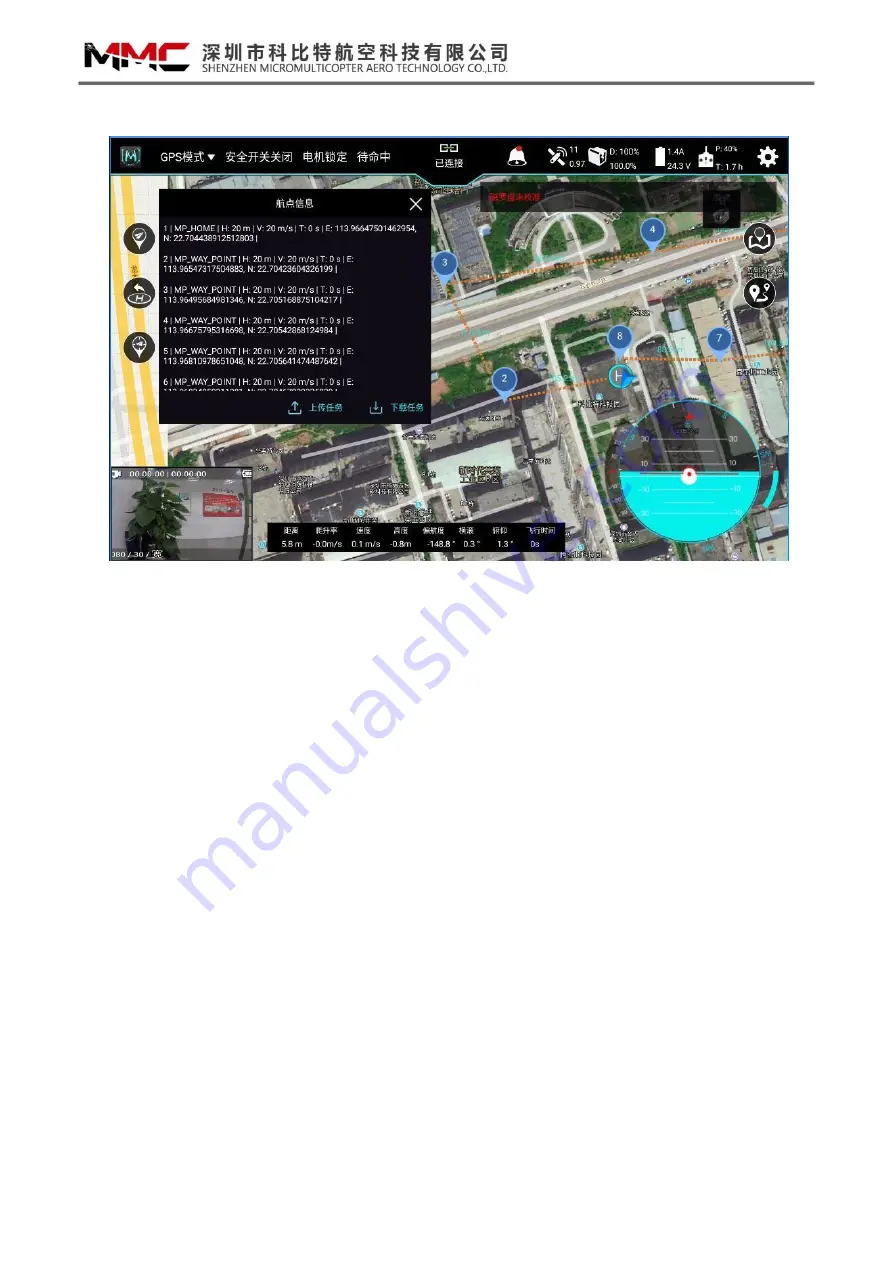
6
Figure 8 Route Information Interface
3)Route Upload
①
Click the
“
Upload Task
”
button in the above figure to upload the route task to the drone;
②
The upload progress and result will appear on the interface;
;
③
Delete the route information of the main interface;
④
Click the "Download Task" icon to download the existing mission route task on the drone to
the Etlas Mobile I, and check whether the downloaded route task information is the required
route, as shown in Figure 8.
⑤
After completing the above operations, you can unlock the drone, fly to the appropriate
position, manually switch to the route mode, and perform the flight mission, as shown in Figure
9:
Summary of Contents for Etlas Mobile
Page 1: ......
Page 8: ...7 Figure 9 route mode drop down box...
Page 11: ...10 Figure 11 Flight Setup Interface Figure 12 Controls Setting Interface...
Page 16: ...1414...


































