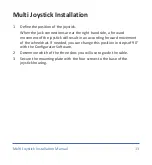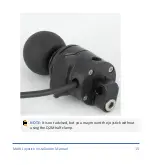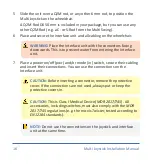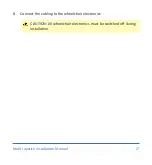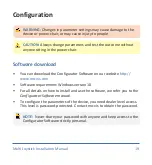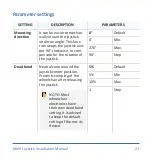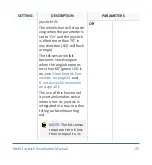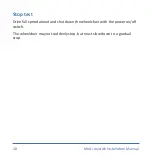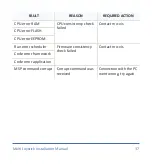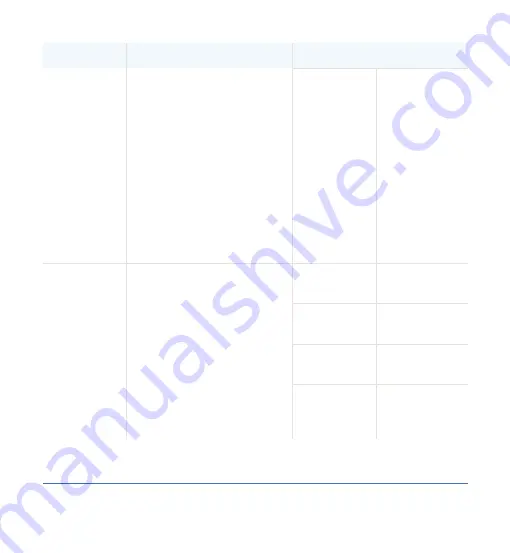
SETTING
DESCRIPTION
PARAMETERS
setting to 'Strong'.
• If the joystick is mounted
on a location that may
multiply the value of a
shock (e.g. on an arm),
the setting should be
lowered to 'Weak' or
'Very weak'.
• Frontwheel-driven
wheelchairs are less
affected by this factor
than rearwheel-driven
Very strong
Slows down
more com-
pared to
strong
None
No compensa-
tion
1/2 Y
X = 50% of Y
level
2/3 Y
X = 66% of Y
level
X compen-
sation
To limit the steering reac-
tion if the wheelchair over-
reacts on steering com-
mands. This may happen
due to compensation on
the X direction that pre-
vents the wheelchair to
overcome an obstacle due
to the loss of torque. The
value is based on the com-
pensation in Y direction.
Equal Y
X = 100% of Y
level
23
Multi Joystick Installation Manual 23