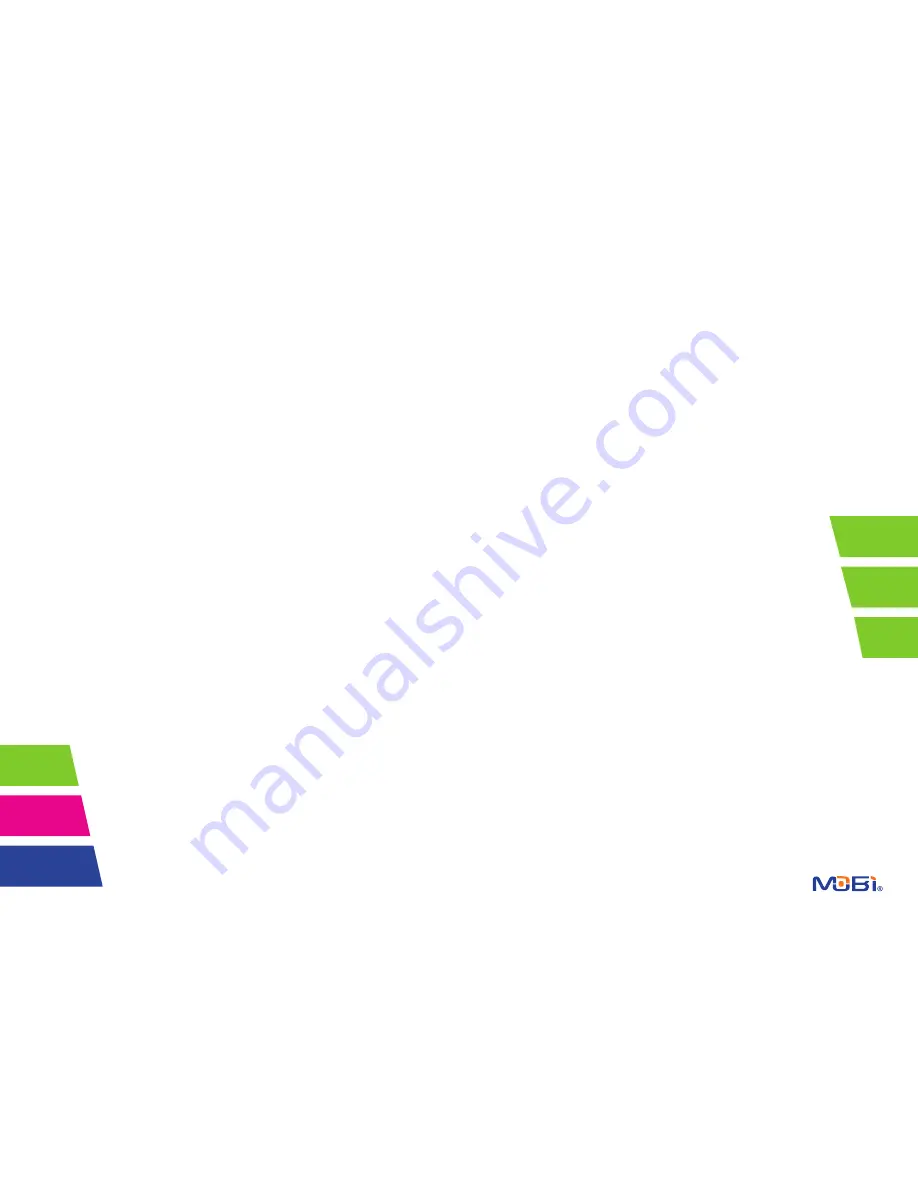
12
13
TROUBLESHOOTING
Problem
Solution
Monitor will not turn on
• Check AC/DC Connection
• Confirm power outlet is working properly.
• Charge Battery Pack
Monitor does not show
• Confirm audio only mode is not selected
an image
• Confirm VOX mode is OFF
• Confirm there are no obstructions in front
of Camera
Monitor only transmitting • Confirm audio only mode is not selected
audio
Camera will not turn on
• Check AC/DC Connection
• Confirm power outlet is working properly.
Battery does not recharge • AC/DC adapter has not been connected
• Check battery pack connection to Monitor.
• Confirm power outlet is working properly.
• Confirm batteries are placed correctly in Monitor.
Connection is lost
• Confirm Monitor and Camera are ON.
• Confirm AC/DC adapter is connected properly.
• Place Camera and Monitor near each other and
press camera link button
RADIO INTERFERENCE ADVICE
FCC Statement
15.19: This device complies with part 15 of the FCC Rules. Operation
is subject to the following two conditions: (1) This device may not cause
harmful interference and (2) This device must accept any interference
received, including interference that may cause undesired operation.
15.21: Changes or modifications not expressly approved by the party
responsible for compliance could void the user’s authority to operate
the equipment.
FCC Radiation Exposure Statement
This equipment complies with FCC radiation exposure limits
set forth for uncontrolled environment. This equipment should be
installed and operated with minimum distance 20cm between the radiator and
your body. This Camera must not be collocated or operating in conjunction with
any other antenna or Camera. This equipment complies with FCC RF radiation
exposure limits set forth for an uncontrolled environment. This device and its an-
tenna must not be co-located or operating in conjunction with any other antenna
or Camera. This device has been tested for compliance with FCC RF Exposure
(SAR) limits in the typical laptop computer configuration and this device can be
used in desktop or laptop computers with side mounted USB slots. This device
and its antenna must not be co-located or operated in conjunction with any other
antenna or Camera.
IC STATEMENT
Operation of this device is subject to the following two conditions:
1. This device may not cause interference, and 2. This device must accept any
interference, including interference that may cause undesired operation of the
device.
WARRANTY
Mobi Technologies, Inc. warrants this product to be free from defects in
material and workmanship for a period of ninety (90) days from the date
of purchase. Should this product prove to be defective at any time during
the warranty period, Mobi Technologies, Inc. will, at its option, either re-
place or repair it without charge. After the warranty period, a service
charge will be applied for replacement of parts or labor for repair. To obtain
warranty service, please return the product to Mobi Technologies, Inc. along
with a dated sales receipt from the place of purchase. Purchaser is respons-
ible for shipping the product to Mobi Technologies, Inc. at the address indicat-
ed below and for all associated freight and insurance costs. This warranty does
not cover damage caused by accident, misuse, abuse, improper maintenance,
unauthorized modification, or connection to an improper power supply. A charge
will be made for repair of such damage. This warranty excludes all incidental or
consequential damages and any liability other than what is stated above.
© 2012 Mobi Technologies, Inc. All Rights Reserved.
Mobi Technologies, Inc.
5913 Blackwelder St
Culver City CA 90232
Toll Free Number (877) 662-4462
www.getmobi.com
Please register your product at:
www.getmobi.com/registerproduct.php



























