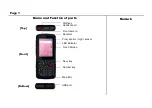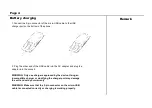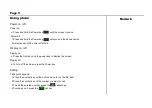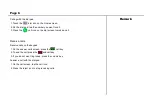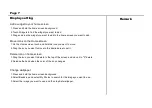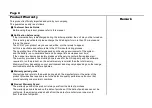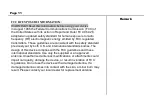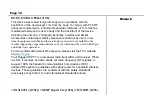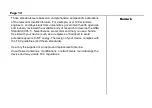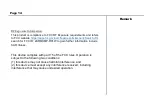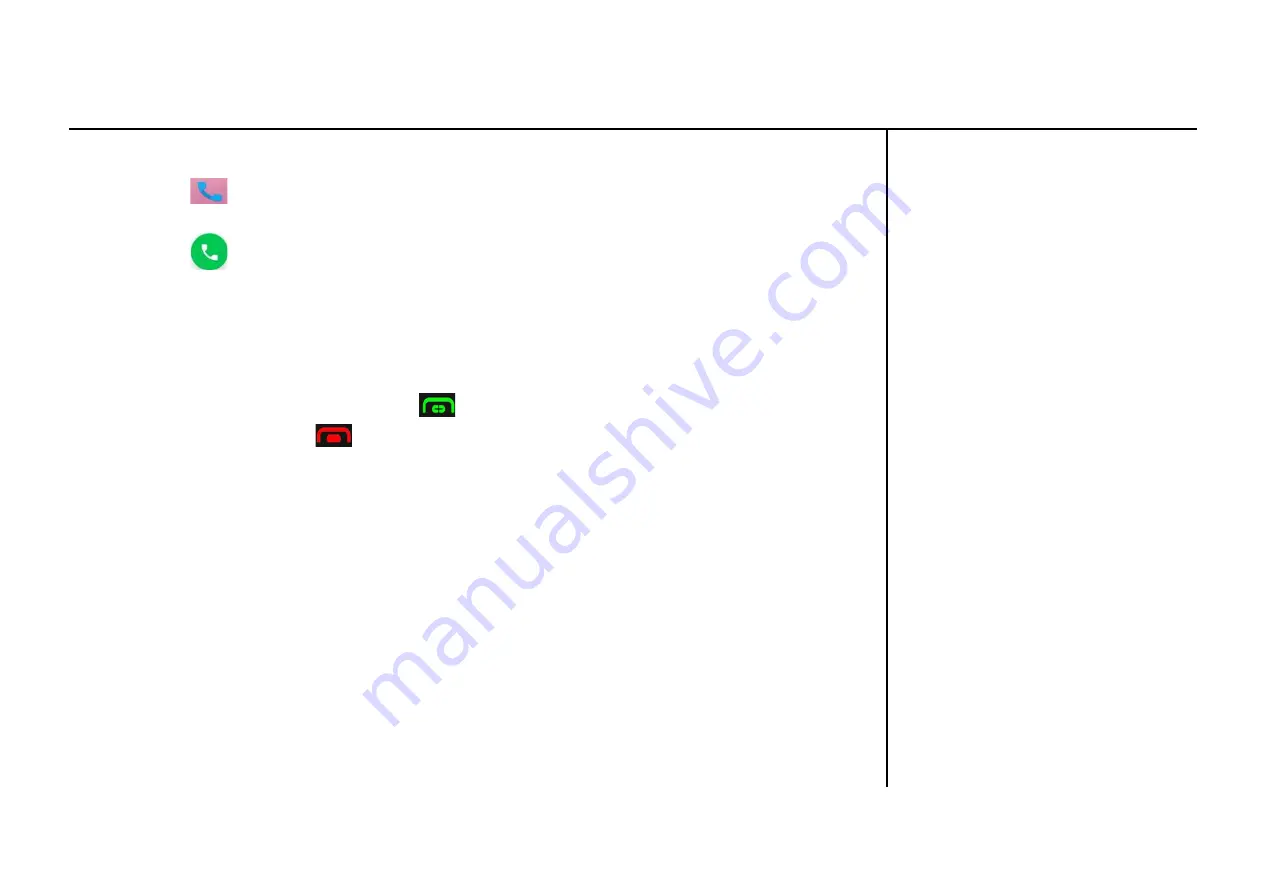
Remark
Page 6
Calling with the dial pad
1.Touch the dial icon on the Home screen.
2.On the dial pad, tap the number you want to call.
3.Press the call icon on the dial screen to make a call.
Receive calls
Receive calls on the keypad
1.On the answer calls screen, press the call key.
2.To end the call, press the end call key.
3.If you do not want ring tones, press the volume key.
Answer a call with the dial pad
1.On the call screen, tap the call icon.
2.Press the reject icon to stop receiving calls.