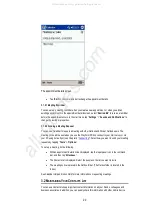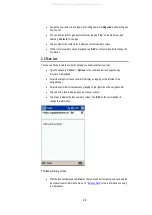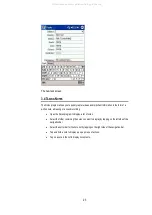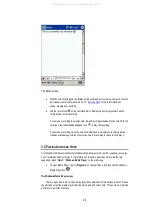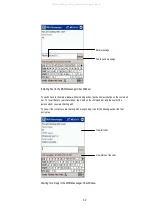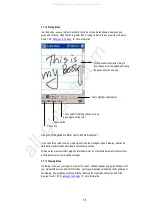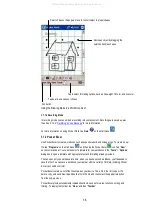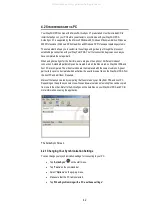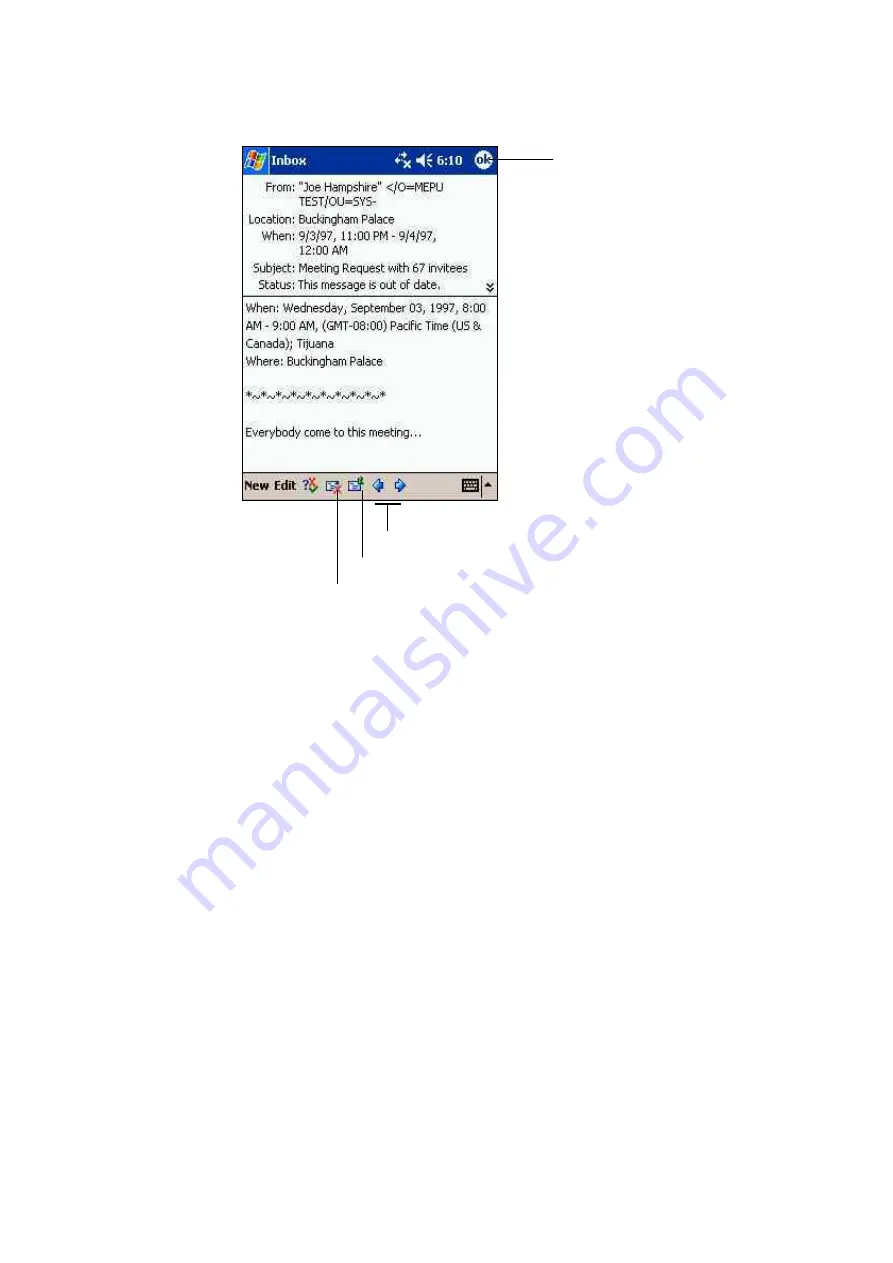
Tap to return to the message list
Tap to view the previous or next message
Tap to reply to or forward this message
Tap to delete this message
An opened message
When you connect to your email server or synchronize with your desktop computer, by default,
you’ll receive messages from the last five days only, the first 100 lines of each new message, and
file attachments of less than 100 KB in size. The original messages remain on the email server or
your desktop computer. These settings can be changed, however, enabling you to receive full size
email messages, including attachments, on your WayPoint PDA.
You can mark the messages that you want to retrieve in full during your next synchronization or
mail server connection. In the message list, tap and hold the message you want to retrieve. On the
pop-up menu, tap “
Mark for Download
.” The icons in the Inbox message list give you visual
indications of message status.
You specify your downloading preferences when you set up the service or select your
synchronization options. You can change them at any time:
You can change options for Inbox synchronization using ActiveSync options. For more information,
see ActiveSync Help. You can change options for direct mail server connections in Inbox on your
device. Tap “
Tools
” and then tap “
Options
.” On the Service tab, tap the service you want to
change. Tap and hold the service and select “
Delete
” to remove a service.
3.6.2.2 Composing and Sending Messages
To compose a message, first tap “
New
” on the command bar. In the “
To
” field, enter an email
address of one or more recipients, separating them with a semicolon, or select a name from the
contact list by tapping the Address Book button. Next, compose your message. To enter preset or
frequently used messages, tap “
My Text
” on the command bar and select a message. Tap “
Send
”
29
All manuals and user guides at all-guides.com