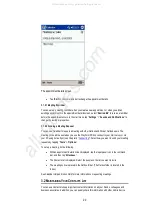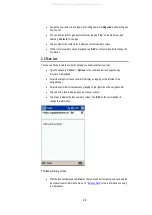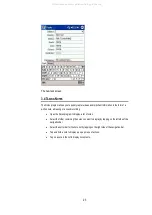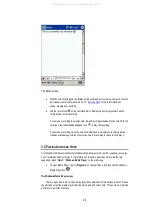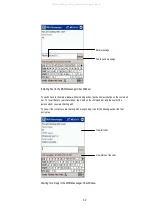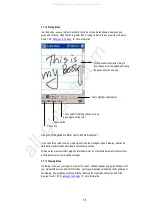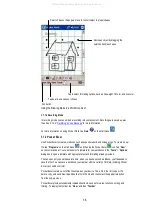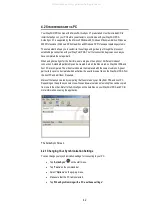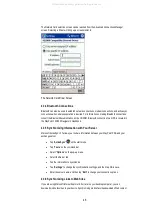You can enter information in Pocket Word in one of four modes: typing, writing, drawing, and
recording. Tap the View menu on the command bar to select the input mode. Each mode has its
own toolbar, which you can show and hide by tapping the Show/Hide Toolbar button on the
command bar.
You can change the zoom magnification by tapping “
View
” > “
Zoom
,” and then selecting the
percentage you want. Select a higher percentage to enter text and a lower one to see more of your
document. If you are opening a Word document created on a desktop computer, select “
Wrap to
Window
” on the View menu so that you can see the entire document.
3.7.1.1 Typing Mode
Using the input panel, enter typed text into the document. See 2.1.3.1 “
Using the Input Panel to
Enter Typed Text
” for more information.
To format existing text and to edit text, first select the text. You can select text as you do in a Word
document, using your stylus instead of the mouse to drag through the text you want to select. You
can search a document to find text by tapping “
Edit
” and then “
Find/Replace
.”
Tap to return to the document list (changes
are saved automatically).
Tap and hold to see a pop-up
menu of actions.
Tap to show or hide the toolbar.
Using the Typing Mode to Enter Text in a Word Document
34
All manuals and user guides at all-guides.com