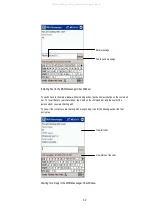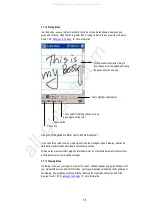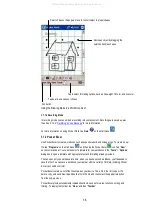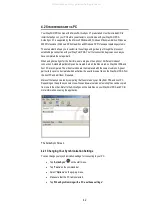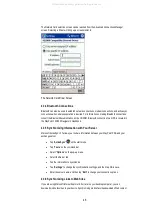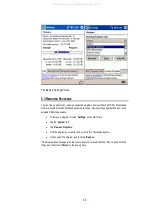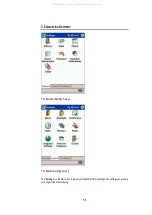4.2.2 Moving Files To and From Your PC
You can move files between your WayPoint PDA and your computer using “
Explore
” in ActiveSync
3.7 combined with Windows Explorer.
•
On your PC, open Microsoft ActiveSync 3.7.
•
Click “
Explore
.”
•
Double click “
My Pocket PC
” to open it.
•
Open Windows Explorer.
•
If necessary, resize the windows to allow you to see the files and folders on your PC and
WayPoint PDA.
•
Drag and drop files between the two windows.
4.2.3 Installing Applications on Your WayPoint PDA
You can add to the functionality of your WayPoint PDA by adding more software. A wide range of
software, from business applications to games, is available for Windows Powered Pocket PCs.
These programs can be purchased on the Internet, as well as from software vendors. However,
before purchasing additional software, check the hardware requirements to make sure it will run on
your WayPoint PDA.
4.2.3.1 Installing Software Via Your PC
You can install software via your PC using ActiveSync.
•
To install new software, first download the files to your PC or insert the installation CD in
your PC’s CD drive.
•
Next, connect your WayPoint PDA to your PC. See 4.1 Connecting to a PC for
information on how to do this.
•
Run the software installation program on your PC. The application will be set up on your
WayPoint PDA.
•
If the software does not feature an installation program, use ActiveSync to copy the
program file to the Program Files folder on your WayPoint PDA. Refer to the software
documentation for more information on installation.
4.2.3.2 Installing Software Directly
It is possible to download software from the Internet directly to your WayPoint PDA.
•
Use your WayPoint PDA to connect to the Internet. See 3.6 Internet, Email and
Messages and 4.3 “
Connecting to the Internet or Your Network
” for more information on
using your WayPoint PDA on the Internet.
•
Download the installation program, saving it to a folder on your WayPoint PDA. This will
usually be a .cab (cabinet) file.
•
Use File Explorer to locate the program on your WayPoint PDA, and then tap the program
icon to start the installation.
43
All manuals and user guides at all-guides.com