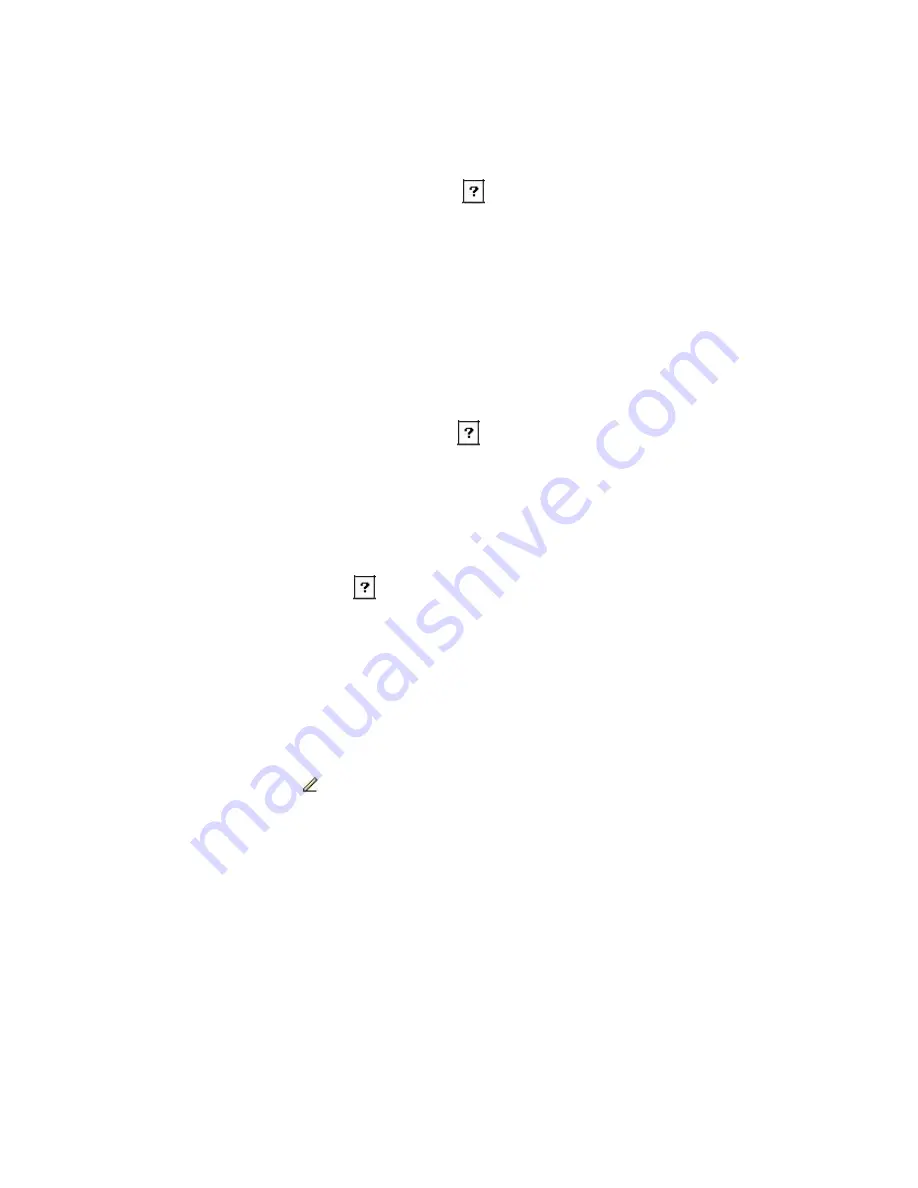
Tap the input panel arrow and select Block Recognizer. For help with using Block
Recognizer, tap the help button
.
•
Keyboard
The onscreen keyboard allows you to enter text by tapping the displayed “keys” with the
stylus.
To display the onscreen keyboard, tap the input panel arrow and select Keyboard.
•
Letter Recognizer
Letter Recognizer allows you to use the stylus to write onscreen, just as you would write
with a pen on paper. After you write each letter it is converted to a text character.
Tap the input panel arrow and select Letter Recognizer. For help with using Letter
Recognizer, tap the help button
.
•
Transcriber
Transcriber also allows you to write onscreen with the stylus. However, this method
allows you to write blocks of information before pausing for the characters to be
recognized.
Tap the input panel arrow and select Transcriber. For help with using Transcriber, tap the
help button
.
2.3.2 Writing on the Screen
You can write on the screen with the stylus in any program that accepts handwriting, such as
Calendar, Tasks and Contacts. Your handwriting will be entered as it is, although you have the
option of editing and formatting it. Later, if required, you can convert your handwriting to text.
�
Writing
To write on the screen in a program that accepts handwriting, first tap the pen button
on the command bar. If the program accepts writing, but does not have a pen
button, check the help for instructions on how to enter write mode in that program. After
you enter write mode, ruled lines will appear on the screen to help you write.
12










































