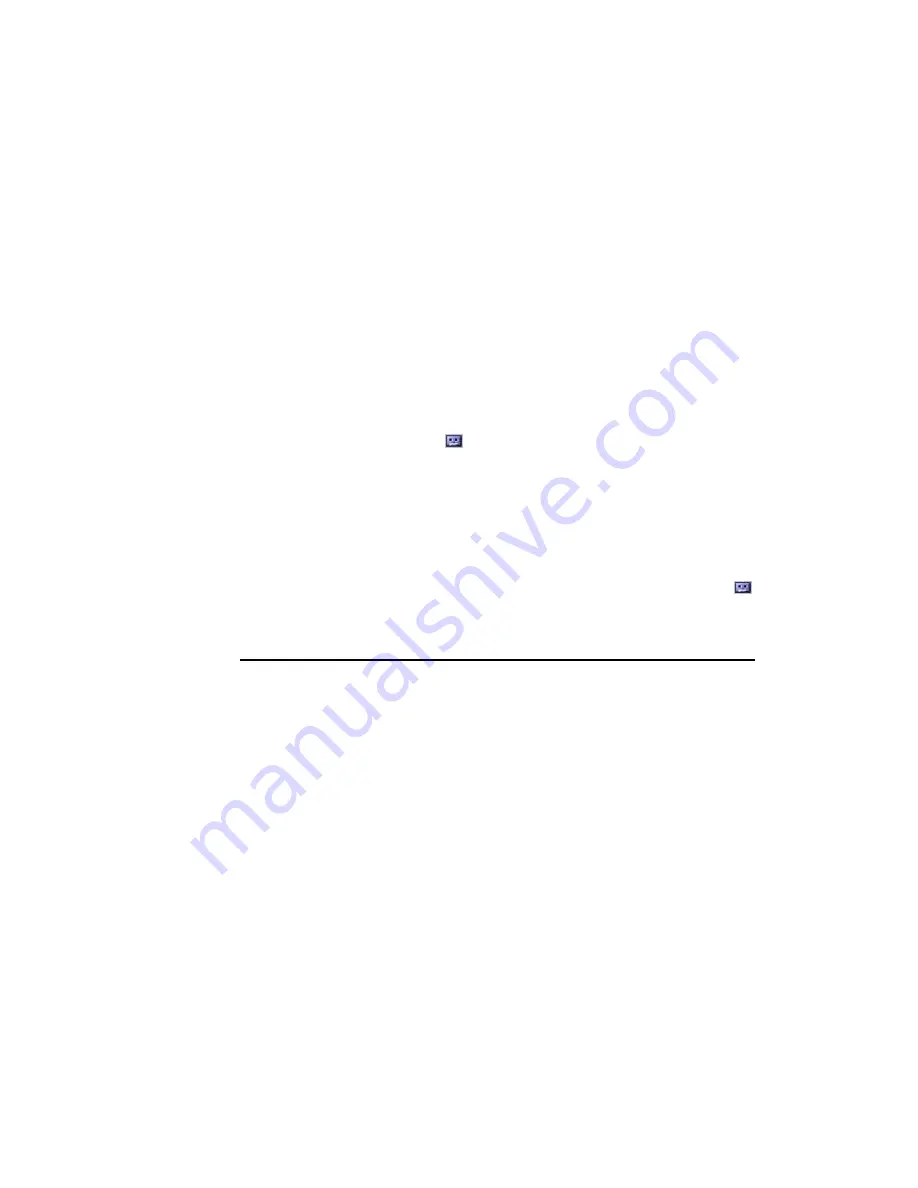
2.3.4 Recording a Voice Message
Recording a voice message is a quick and convenient way of saving information and reminders.
You can make a voice recording in any program that allows you to write or draw on the screen,
such as Calendar, Tasks and Contacts. These programs allow you to embed a voice recording in a
written note. Alternatively, you can make a stand-alone recording in the Notes tab.
Your WayPoint PDA supports several recording formats. These formats differ in quality and file
size, as well as their compatibility with other programs and devices. To change the format, tap
“
Settings
” on the start menu. Next, tap the “
Input
” icon and select the “
Options
” tab.
�
Making a Recording
To make a recording, press and hold the voice recorder button. (Alternatively, you can tap the
record button in the recording toolbar). An audible beep informs you that the device is recording.
Speak into the microphone. When the message is complete, release the voice recorder button to
stop recording. Two beeps indicate that recording has stopped, and the message appears in the
note list or as an audible message icon
embedded in the text.
The default sampling frequency has been set at 22KHz. This bandwidth can be altered to improve
quality, but doing this will use more memory. To change the setting, tap “
Start Menu
” > ”
Settings
”
> ”
Input
,” and then select the
Options
tab. Select a higher or lower frequency from the voice
recording drop-down menu.
�
Playing a Recording
To play a recording, tap on the message in the note list or the audible message icon
in the text.
2.4 F
INDING AND
O
RGANIZING
I
NFORMATION
File management using Microsoft Pocket PC 2003 on your WayPoint PDA is similar to using the
Windows operating system on your PC.
2.4.1 Using Find
Files can be located quickly by tapping the “
Find
” command on the start menu. Enter the text you
are looking for, select a data type, and then tap “
Go
.”
15


































