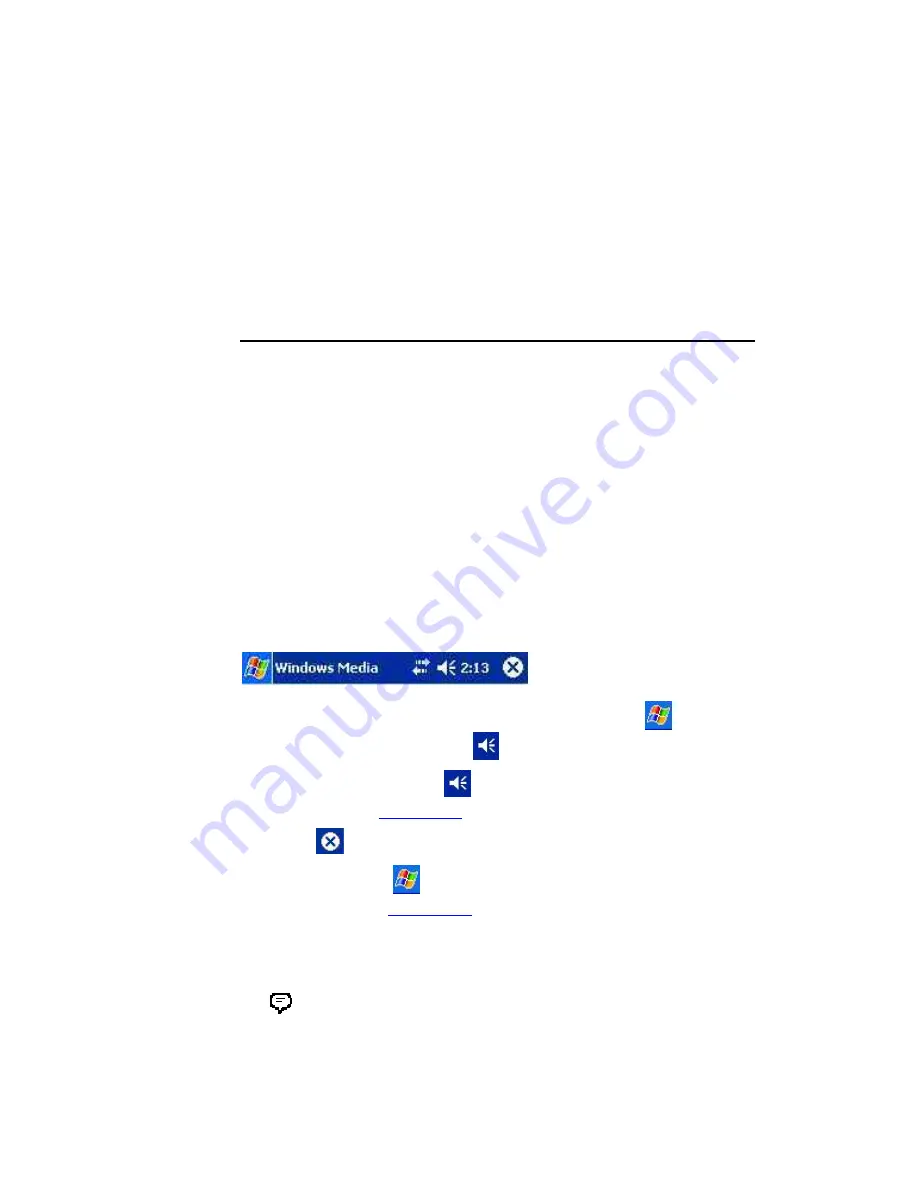
2. Exploring Your WayPoint PDA
2.1 B
ASIC
O
PERATION
Your WayPoint PDA is designed for easy operation, enabling you to conveniently enter and access
data wherever you are.
2.1.1 The Operating System
Your WayPoint PDA uses the Microsoft Pocket PC 2003 Premium Edition operating system. This
makes navigating on your WayPoint PDA similar to using Microsoft Windows on your desktop or
notebook PC. You will find many familiar features, such as the start menu, pop-up menus and
toolbars.
2.1.1.1 The Navigation Bar
Note that the word navigation in this book is used often to refer to the bar shown below and should
not be confused with navigation in the sense of mapping software. Mapping software is covered in
the WayPoint Users Guide. The term navigation as used here is maintained in this manual to
provide compatibility with external documentation that the user may encounter.
The navigation bar is found at the top of the screen. It displays the start button
, the name of
the active program, the speaker volume icon
and the time.
•
Tap the speaker volume icon
to change the volume level or to mute the WayPoint
PDA (see 2.2.1 “
Using the Stylus
”).
•
The
can be used to leave the application.
•
Tap the start menu
to display the list of programs, and then select a program from
the list (see 2.2.1 “
Using the Stylus
”).
The navigation bar also displays notification icons. The following table shows some of the icons you
may see.
If more notification icons need to be displayed than there is room to display them, the Notification
icon,
, will display. Tap the icon to view all notification icons.
8










































