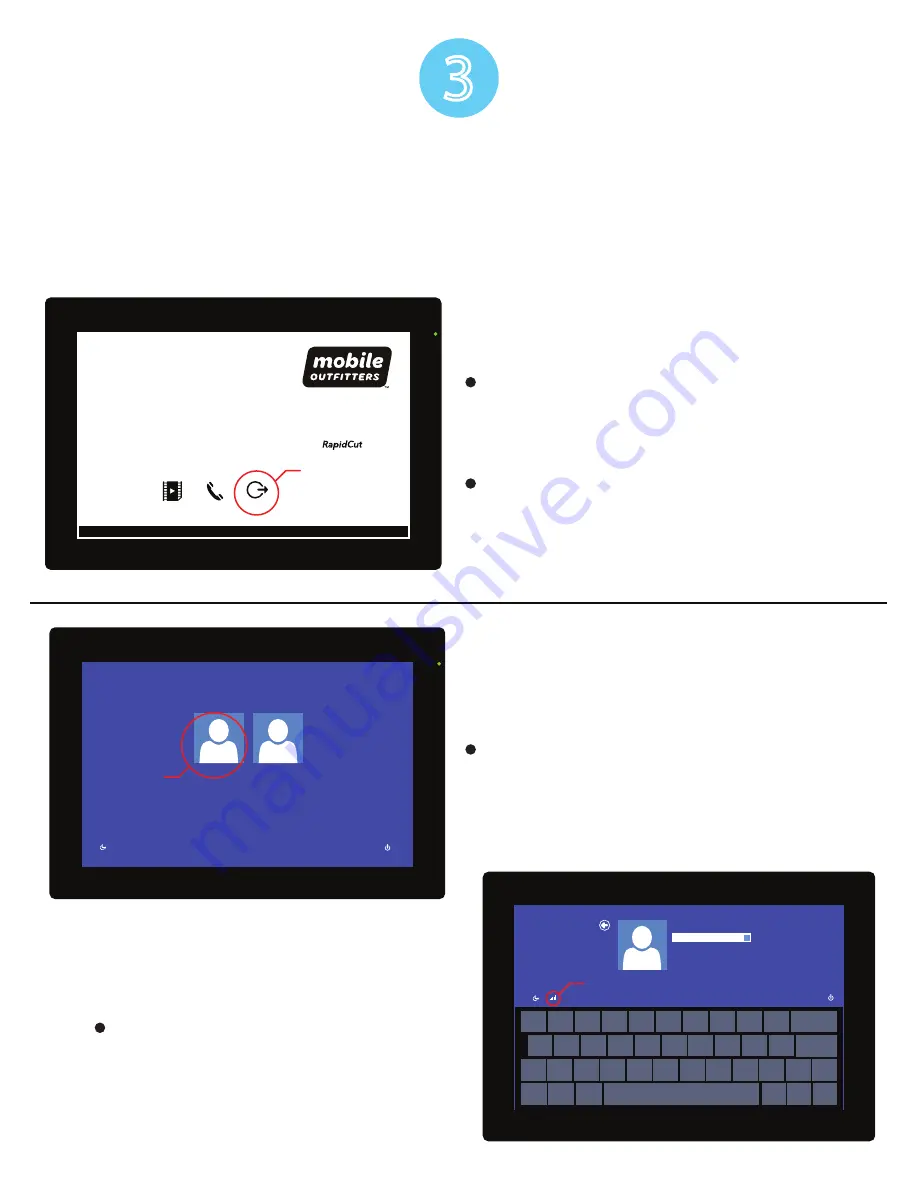
9
3. Aligning the Push Rollers
This section describes how to alignment of the push rollers.
Aligning the Push Roller
3RVLWLRQWKHOHIWDQGULJKWSXVKUROOHUVWRFRUUHVSRQGZLWKWKHZLGWKRIWKHPHGLD$GMXVWWKHSXVKUROOHUVVRWKDWWKH\DUH
positioned above both the media and the grit rollers.
Position the push rollers within the grit roller position guides ensures that they are above the grit rollers.
Push roller
Grit roller
Grit roller position guide
(It isn't on the grit roller.)
(It isn't on the grit roller.)
CAUTION
To move the push rollers, the media set lever must be in the lowered position.
Supplement
,ID>FRQÀUPLQJSXVKUROOHUSRLQW@PHVVDJHDSSHDUVDIWHUVHWWLQJWKHPHGLDDQGUDLVLQJWKHPHGLDVHWOHYHULWPHDQVWKHULJKWSXVK
roller is not on the right grit roller, or that the left or center push roller is not on the proper grit roller. Make sure everything is set
correctly.
For minimum width media
Make sure that all push rollers are on the long right grit roller.Use the left side of the grit roller as a starting point and then
set the push rollers so that they're on both sides of the media.
The settable width of the media is 55 mm or more (Model with 2 push rollers) or 125 mm* or more (Model with 4 push
rollers).
Supplement
The model with 4 push rollers requires the
center push roller hold-down force to be set
based on the media's width and material type
in order to keep the media in place.
Hold-down force:
Normal
Hold-down force: Low
(OFF)
Lever
Lever
Refer to "Changing the Hold-down Force".
* When using the model with 4 push rollers, and all push rollers are on the right grit
roller (wide), turn the center (all rollers but the side rollers) push roller hold-down
force OFF.
Media sensor
Media
Grit roller
The model with 2 push rollers
Push roller
Media sensor
Media
Grit roller
The model with 4 push rollers
Push roller
OPEN
Help Video
Troubleshooter
Logout / Restart
Start here, to Logout
3
Connecting to WiFi
After the system has turned on this screen will
show.
Select “Logout / Restart”
You will be prompted to confirm this action.
Select “Yes”
Once logged off swipe up on the screen
showing time and date. This will reveal the
user account screen.
Tap RapidCut User *DO NOT LOG IN*
Once the user is selected the WiFi Icon will
appear in the bottom left of the screen.
Tap the WiFi icon to open WiFi settings
RAPIDCUT
RCAdmin
RapidCut User Icon
RAPIDCUT
WiFi Icon









































