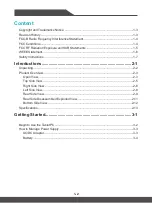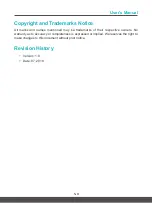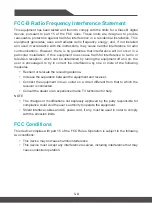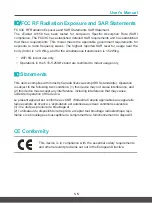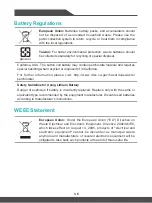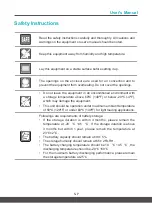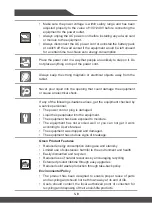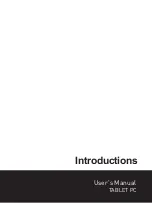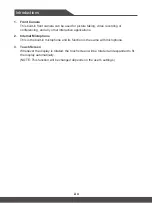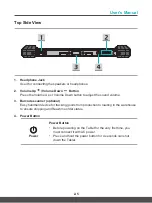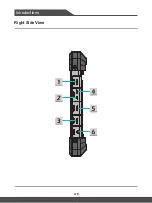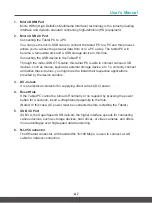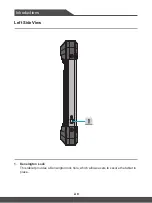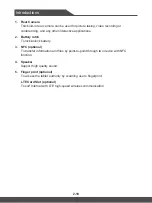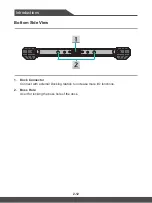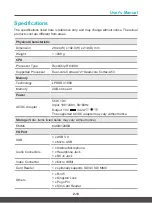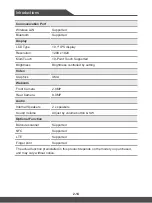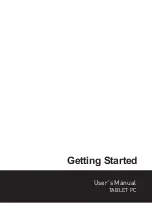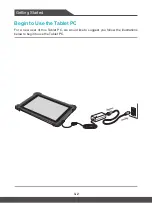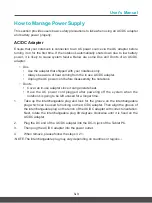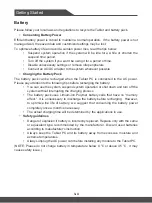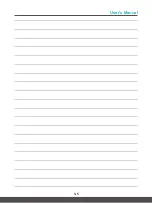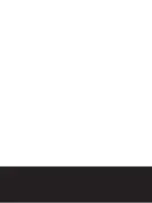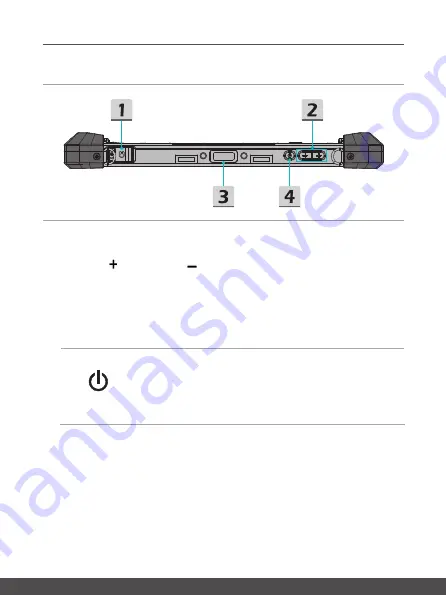
User's Manual
2-4
2-5
Top Side View
1. Headphone Jack
Used for connecting the speakers or headphones.
2. Volume Up
/ Volume Down
Button
Press the Volume Up or Volume Down button to adjust the sound volume.
3. Barcode scanner (optional)
Easy handheld device for tracking goods from production to loading in the warehouse
to ensure shipping and Real-time order status.
4. Power Button
Power
Power Button
•
Before powering on the Tablet for the very first time, you
must connect it with AC power.
•
Press and hold the power button for 4 seconds can shut
down the Tablet.
Summary of Contents for A1150
Page 1: ...User s Manual TABLET PC xTablet A1150 ...
Page 9: ...Introductions Part No G52 17A12X8 User s Manual TABLET PC ...
Page 14: ...Introductions 2 6 Right Side View ...
Page 23: ...Getting Started User s Manual TABLET PC ...
Page 27: ...3 5 User s Manual ...
Page 28: ......