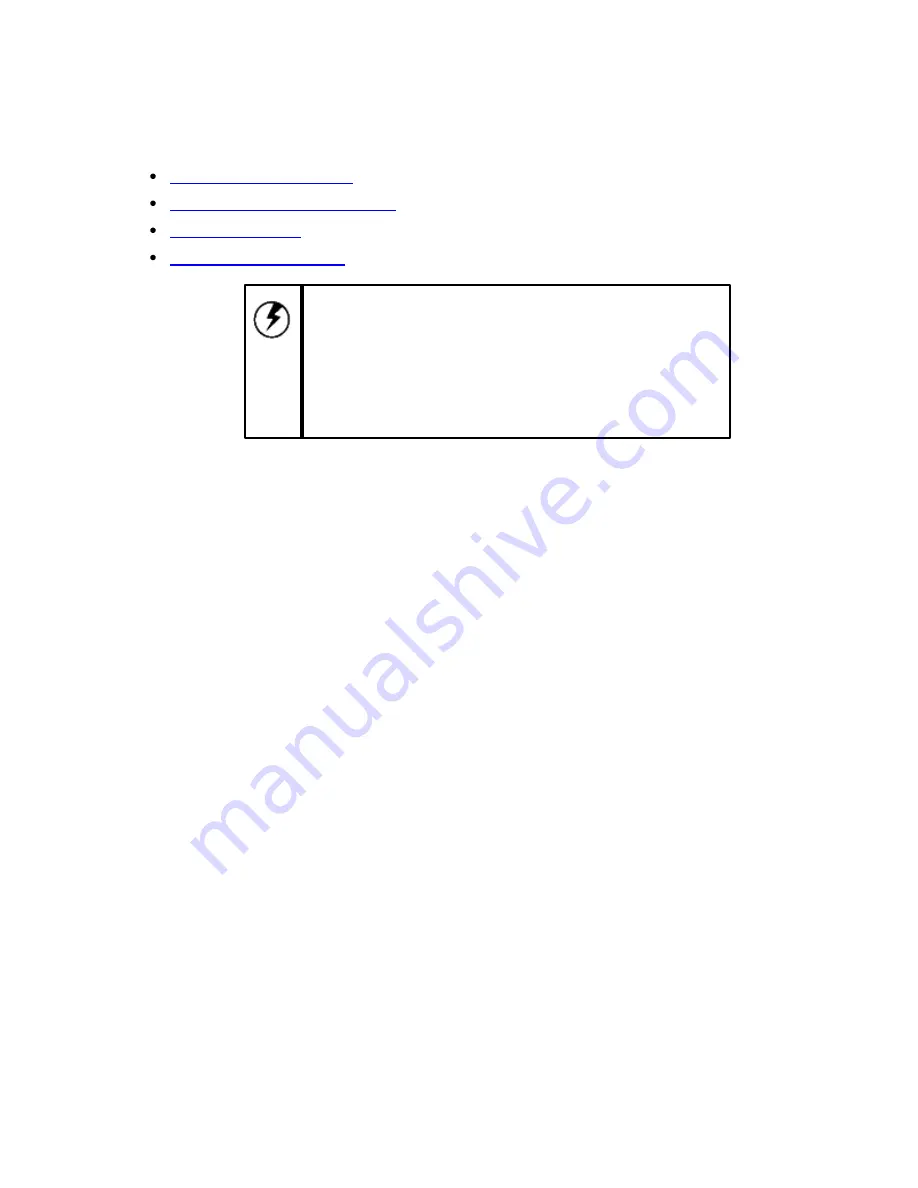
P
ower Management
Use the information in this chapter to get the optimum performance out of your batteries:
"
Monitoring the Battery Power
"
"
Configuring the Low Battery Alarms
"
"
Charging the Battery
"
"
Replacing the Battery Pack
"
Caution: The xTablet T7200 Rugged Tablet PC processor w
as specially designed to consume little pow er, and
generates very little heat. How ever, w orking in a hot
environment, or w orking for long periods may raise the
temperature. If the temperature continues to rise, processor
activity w ill be reduced. You may notice a slight loss of
performance w hen this happens.
26
Summary of Contents for xTablet T7200
Page 1: ...1 xTablet T7200 User Manual ...
Page 5: ...1Before You Begin 1 Before You Begin ...
Page 10: ...2Quick Start 6 ...
Page 13: ...3Hardware and Software 9 ...
Page 29: ...4Power Management ...
Page 35: ...5Touchscreen Calibration 31 ...
Page 37: ...6Appendix 33 ...












































