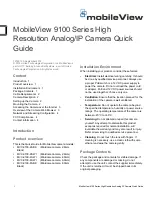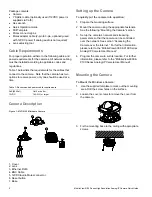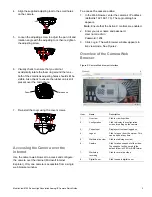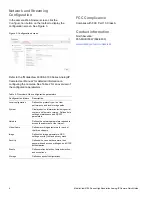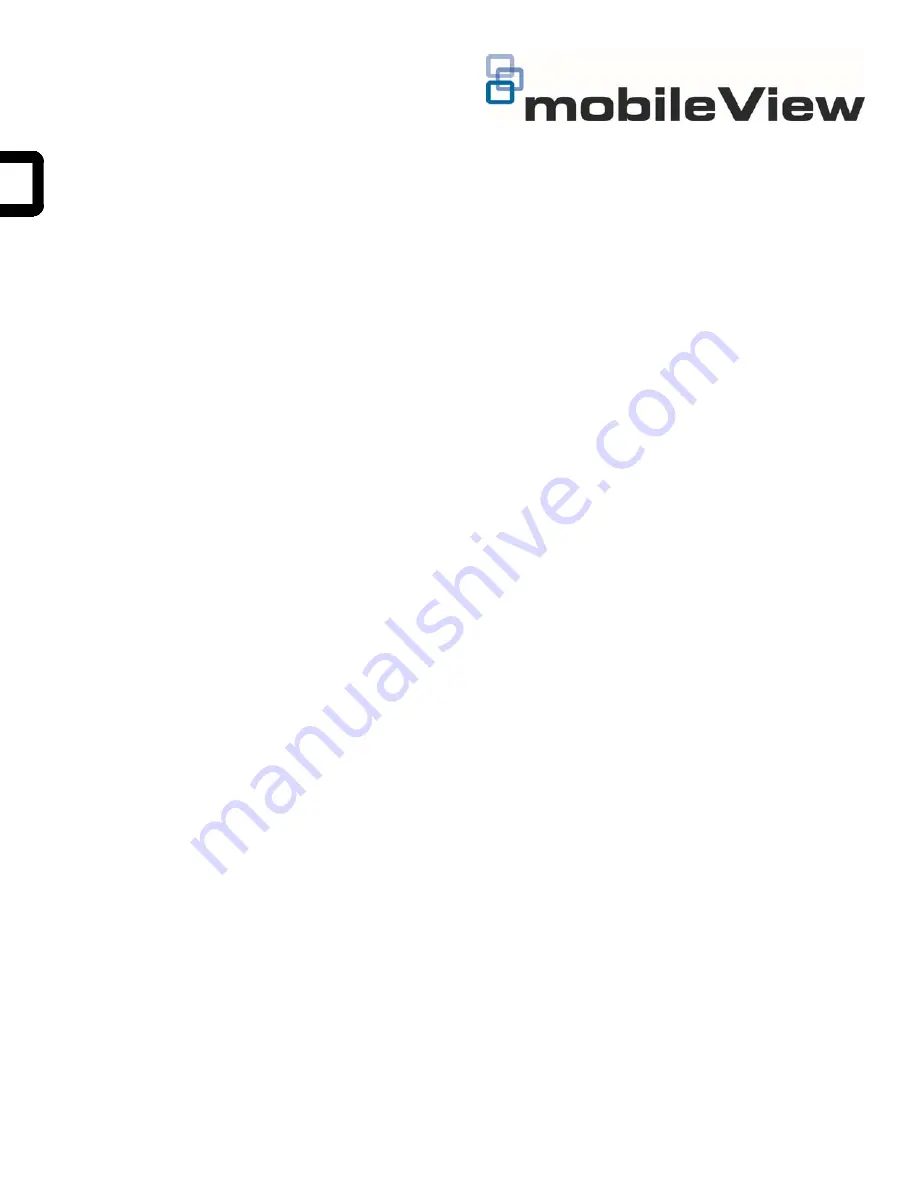
1
MobileView 9100 Series High Resolution Analog/IP Camera Quick Guide
1072870 A September 2014
© 2014 United Technologies Corporation, Inc. MobileView is
part of UTC Building & Industrial Systems, a unit of United
Technologies Corporation. All rights reserved.
Content
Introduction 1
Product overview 1
Installation Environment 1
Package Contents 1
Cable Requirements 2
Camera Description 2
Setting up the Camera 2
Mounting the Camera 2
Accessing the Camera over the Internet 3
Overview of the Camera Web Browser 3
Network and Streaming Configuration 4
FCC Complicance 4
Contact information 4
Introduction
Product overview
This is the Quick Guide for MobileView camera models:
MVC-9100-28-BK (Minidome camera, 2.8mm,
Black)
MVC-9100-28-WI
(Minidome camera, 2.8mm)
MVC-9100-40-WI
(Minidome camera, 4.0mm)
MVC-9100-60-WI (Minidome camera, 6.0mm)
MVC-9100-80-BK (Minidome camera, 8.0mm
Black)
Installation Environment
When installing your product, consider these factors:
•
Electrical
: Install electrical wiring carefully. It should
be done by qualified service personnel. Always use
a proper PoE switch or a 12 VDC power supply to
power the camera. Do not overload the power cord
or adapter. PoE and 12 VDC power sources should
not be used together; choose only one.
•
Ventilation
: Ensure that the location planned for the
installation of the camera is well ventilated.
•
Temperature:
Do not operate the camera beyond
the specified temperature, humidity or power source
ratings. The operating temperature of the camera is
between -20°C to +60°C.
•
Servicing
: Do not attempt to repair this camera
yourself. Any attempt to dismantle this product,
except as required for normal installation, will
invalidate the warranty and may also result in injury.
Refer all servicing to qualified service personnel.
•
Cleaning
: Do not touch the lens with fingers. If
cleaning is necessary, use a clean cloth with some
ethanol and wipe the camera gently.
Package Contents
Check the package and contents for visible damage. If
any components are damaged or missing, do not
attempt to use the unit; contact the supplier immediately.
If the unit is returned, it must be shipped back in its
original packaging.
MobileView 9100 Series High
Resolution Analog/IP Camera Quick
Guide