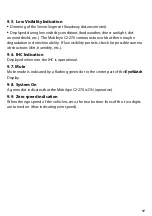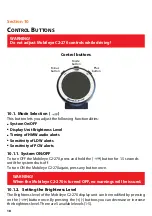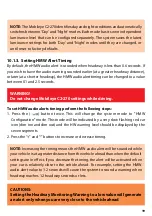7
2.3 Display and Control Unit
The Display and Control Unit provides you with:
l
Visual alerts (for example, visual indication of your current driving distance
from the vehicle ahead).
l
System status indications (for example, a low visibility situation)
l
Control buttons for system control and configuration
The Display and Control Unit is attached either to the dashboard or to the front
windshield of the vehicle.
Windshield Mount and Camera Unit attached to the front windshield
Windshield Mount
Power Indication Light
Rear View Mirror