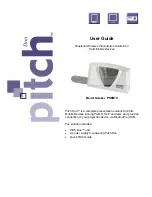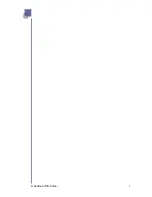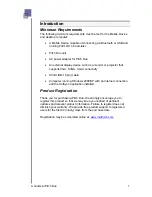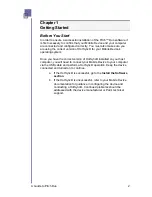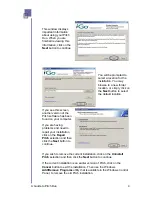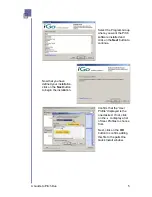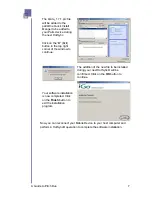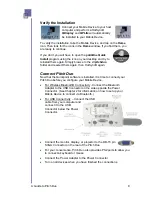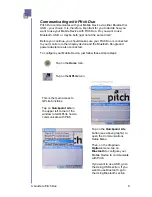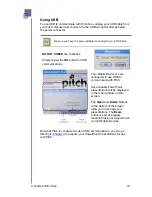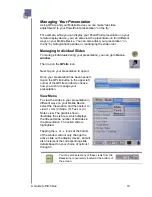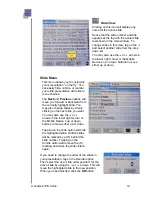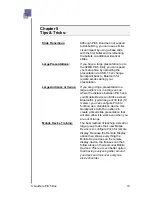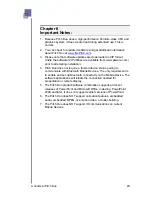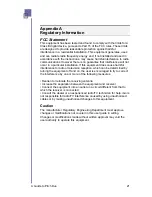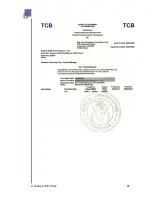Verify the Installation
Connect your Mobile Device to your host
computer and perform a HotSync®.
QDisplay
and
QPLite
will automatically
be installed to your Mobile Device.
To verify the installation, take the Mobile Device, and tap on the
Home
icon.
Then look for the icons in the
Home
window. If you find them, you
are ready to continue.
If you don’t, you will have to open the
palmOne Quick
Install
program using the icon on your desktop and try to
reinstall them again. Simply browse to the
c:\pitchduo
folder and reselect them again, then HotSync® again.
Connect Pitch Duo
Now that the Quickpoint software is installed, it is time to connect your
Pitch Duo before you configure your Mobile Device,
•
For Wireless Bluetooth® Connectivity - Connect the Bluetooth
Adapter to the USB Connector on the side opposite the Power
Connector. (See Chapter 2 for information on how to set up your
Mobile Device to connect via Bluetooth.)
•
For USB Connectivity – Connect the USB
cable from your computer and
connect it to the USB
Connector below the Power
Connector.
•
Connect the monitor, display, or projector to the DB-15 p
SVGA Connector on the rear of the Pitch Duo.
in
•
For your convenience, Pitch Duo also provides PS2 ports to allow you
to connect a keyboard or mouse.
•
Connect the Power Adapter to the Power Connector.
•
Turn on all devices when you have finished the connections.
A Guide to Pitch Duo
8
Summary of Contents for iGo Pitch Duo PS6B1V
Page 2: ...A Guide to Pitch Duo i...
Page 4: ...A Guide to Pitch Duo iii...
Page 26: ...A Guide to Pitch Duo 22...
Page 27: ...A Guide to Pitch Duo 23...