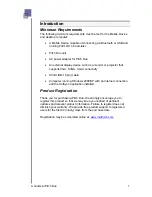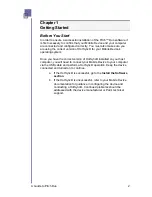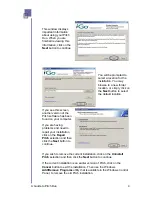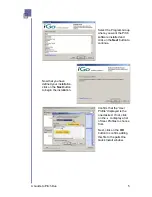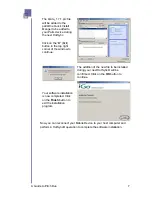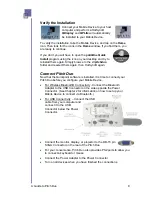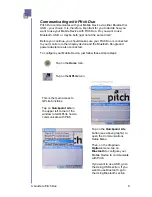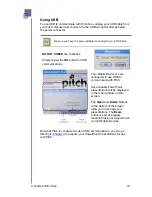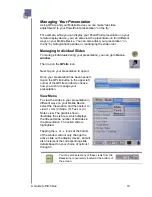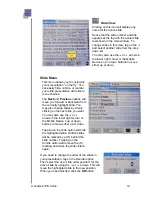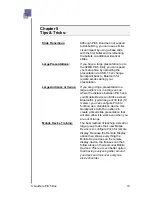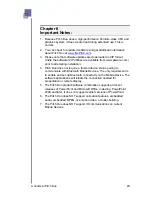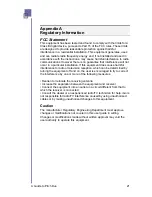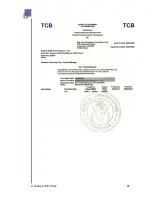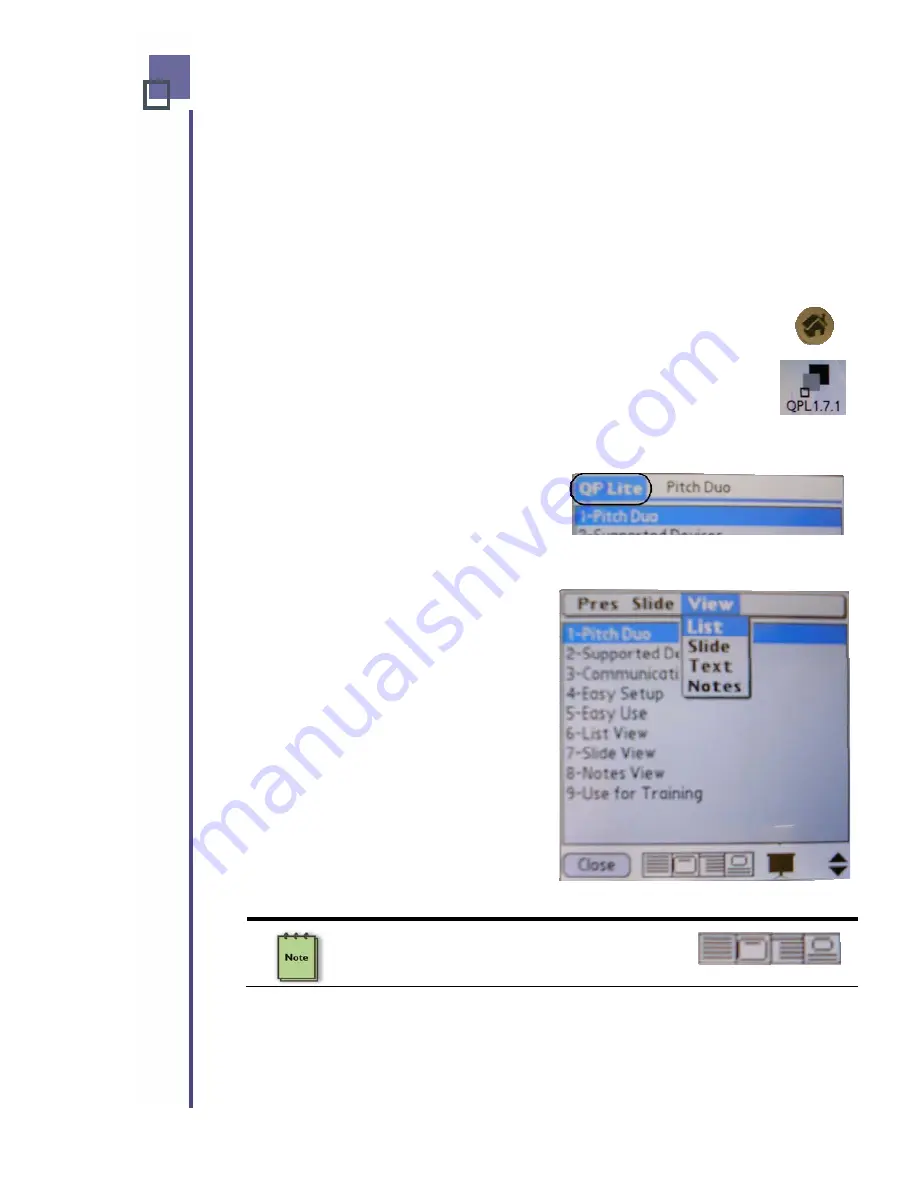
Managing Your Presentation
Using QPLite and your Mobile Device you can make “real-time
adjustments” to your PowerPoint presentation “on the fly.”
For example, while you can display your PowerPoint presentation on your
remote display device, you can also view the presentation in four different
ways on your Mobile Device. You can also adjust your presentation “on
the fly” by hiding/unhiding slides, or rearranging the slide order.
Managing Individual Slides
To manage individuals during your presentation, you can go to
Home
window.
Then tap on the
QPLite
icon.
Next, tap on your presentation to open it.
Once your presentation has been opened,
tap on the QPLite button in the upper left
corner of the QPLite window to choose
how you wish to manage your
presentation.
View Menu
To view the slides in your presentation in
different ways on your Mobile Device,
select the View option and then select to
view (1) List, (2) Slide, (3) Text, or (4)
Notes view. The graphic shown
illustrates the List view, which displays
the title and slide number of all slides in
the presentation. The active slide is
highlighted.
Tapping the
or
icons at the bottom
of the window will not only change the
active slide on the display device, but will
also increment the corresponding slide
details based on your choice of options 1
through 4.
You may also select any of these views from the
View
icons conveniently located at the bottom of
the screen.
A Guide to Pitch Duo
14
Summary of Contents for iGo Pitch Duo PS6B1V
Page 2: ...A Guide to Pitch Duo i...
Page 4: ...A Guide to Pitch Duo iii...
Page 26: ...A Guide to Pitch Duo 22...
Page 27: ...A Guide to Pitch Duo 23...