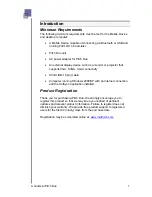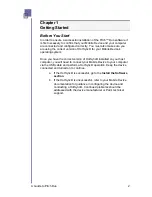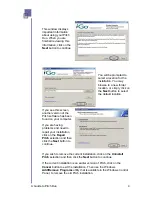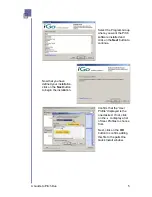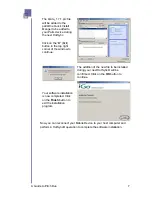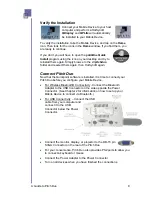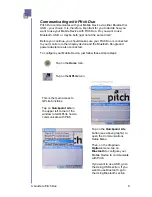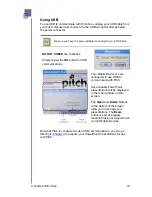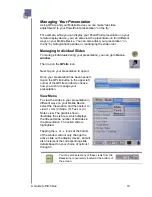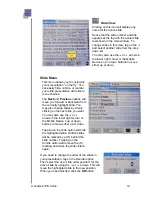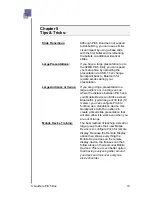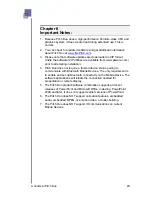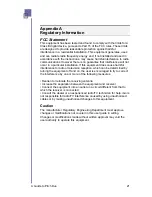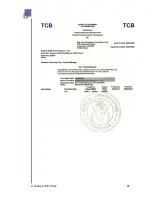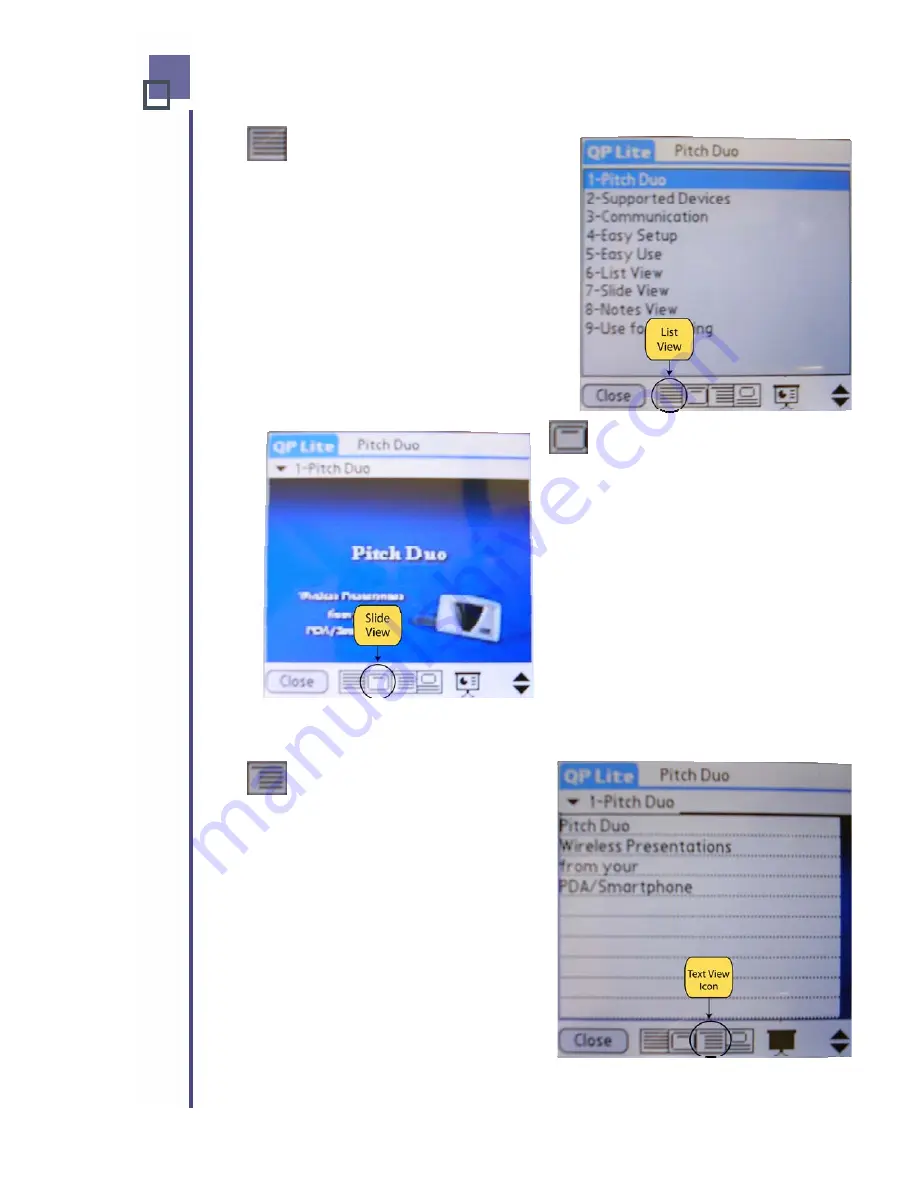
List View
This is the default slide display view.
Clicking on this icon shows a list of all
slides in your presentation with the
slide # and name.
The slide currently being displayed is
highlighted.
You may change slides by simply
clicking on the next slide you want.
You may also use the
or
arrows
in the lower right corner or the Mobile
Device’s up or down buttons to move
either up or down.
Slide View
Clicking on this icon will display a
thumbnail view of the active slide,
exactly as is is appearing on the remote
display device.
Notice that the slide number and title
appears at the top with the thumbnail
view shown in the main window. To
change slides in this view, tap on the
and select another slide from the drop
down list.
You may also use the
or
arrows in
the lower right corner or the Mobile
Device’s up or down buttons to move
either up or down.
Text View
Clicking on this icon will display the
text on the active slide.
Notice that the slide number and title
appears at the top with the actual slide
text shown in the main window. To
change slides in this view, tap on the
and select another slide from the
drop down list.
You may also use the
or
arrows
in the lower right corner or the Mobile
Device’s up or down buttons to move
either up or down.
A Guide to Pitch Duo
15
Summary of Contents for iGo Pitch Duo PS6B1V
Page 2: ...A Guide to Pitch Duo i...
Page 4: ...A Guide to Pitch Duo iii...
Page 26: ...A Guide to Pitch Duo 22...
Page 27: ...A Guide to Pitch Duo 23...