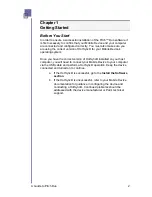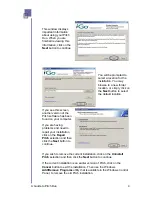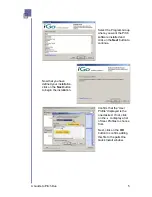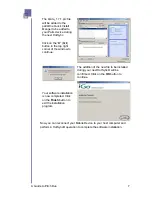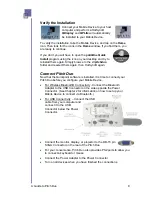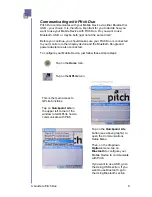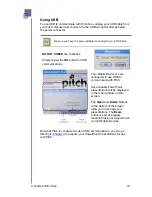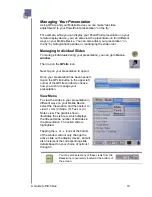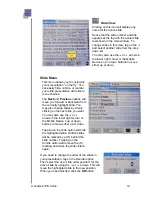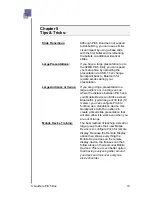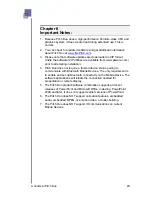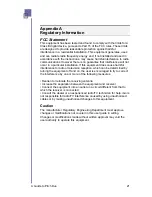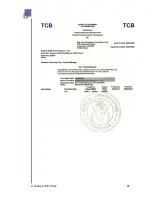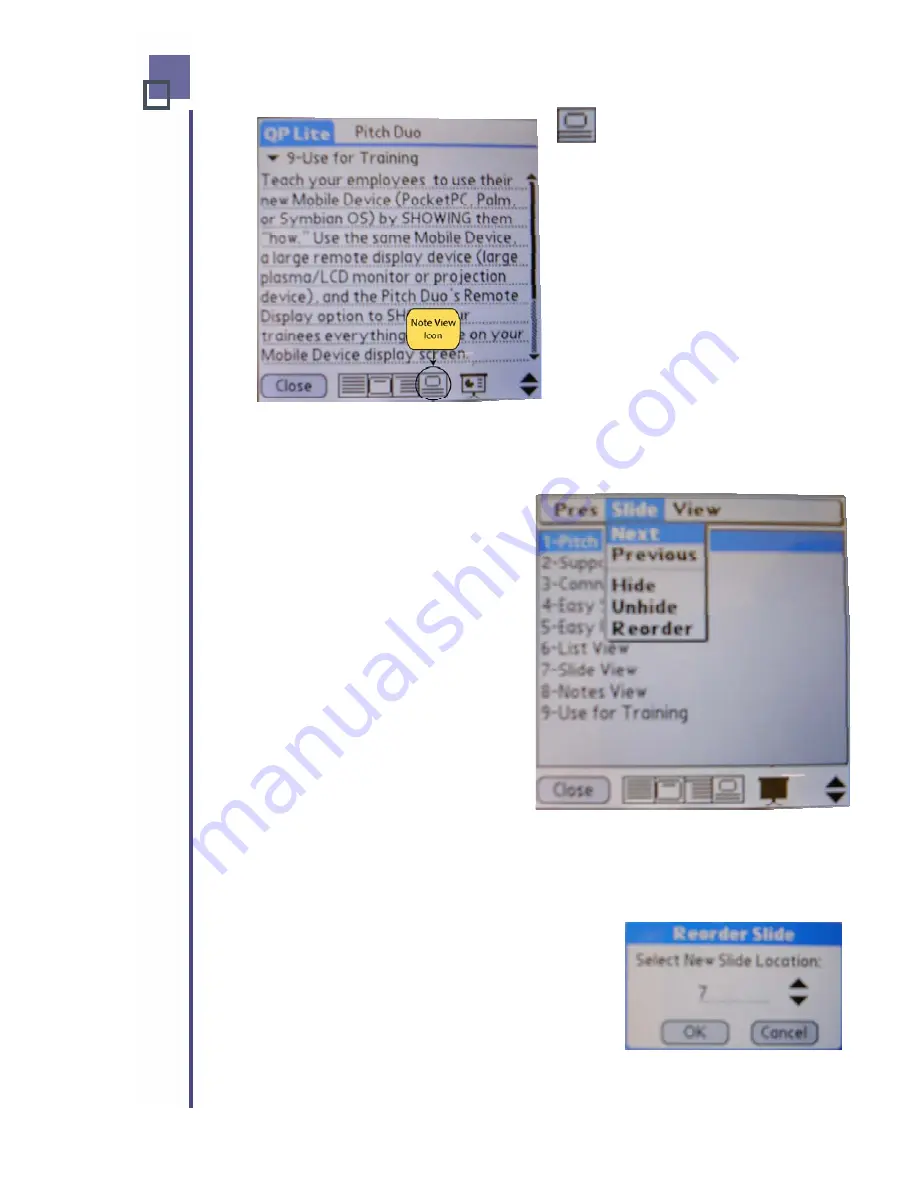
Note View
Clicking on this icon will display any
notes for the active slide.
Notice that the slide number and title
appears at the top with the actual slide
text shown in the main window. To
change slides in this view, tap on the
and select another slide from the drop
down list.
You may also use the
or
arrows in
the lower right corner or the Mobile
Device’s up or down buttons to move
either up or down.
Slide Menu
This menu allows you to customize
your presentation “on the fly.” You
can easily hide, unhide, or reorder
your slide presentation with simple
menu choices.
The
Next
and
Previous
options will
move you forward or backward from
the currently highlight slide. You
may also change slides by simply
clicking on the next slide you want.
You may also use the
or
arrows in the lower right corner or
the Mobile Device’s up or down
buttons to move either up or down.
Tapping on the Hide option will hide
the highlighted slide. Hidden slides
will be marked by a (H) behind the
slide number. Tapping on the
Unhide option will remove the (H)
marking and make the slide visible
again.
If you need to change the order of the slides in
your presentation, tap on the
Reorder
option.
Then select the new “slide order position” for the
active slide by using the
or
arrows. This will
move the highlighted slide to the new position.
When you have finished, click the
OK
button.
A Guide to Pitch Duo
16
Summary of Contents for iGo Pitch Duo PS6B1V
Page 2: ...A Guide to Pitch Duo i...
Page 4: ...A Guide to Pitch Duo iii...
Page 26: ...A Guide to Pitch Duo 22...
Page 27: ...A Guide to Pitch Duo 23...