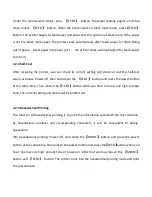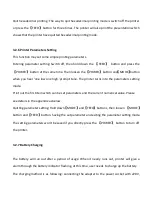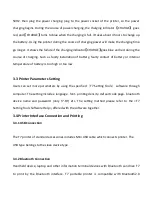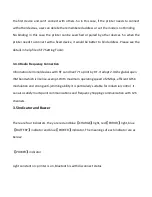NOTICE
Please read this manual carefully before using the printer!
Notice of Safety
Be sure to use the specified battery and power supply provided by our company. Otherwise it
may cause fire, explosion or damage printer, meanwhile, the battery also may be damaged.
Don’t put battery into the fire, don’t disassemble or heat the battery, don’t be short circuit, it
may cause fire, explosion or damage printer, meanwhile, the battery also may be damaged.
If the printer would not be used for a long time, be sure to take off the battery, otherwise the
battery may leak liquid which is corrosive liquid, if improper operation causes battery leak
liquid, and it paste in the skin or clothes, please rinse it by clean water, if paste in the eyes,
please rinse them thoroughly by clean water and see a doctor. Please do not open the paper
case cover when it is printing or just when printing is finished, do not touch the printer head
with hand or body, overheat may cause scald.
Notice of Using
Water or other liquid should not be spilled into the printer, also the printer should not be
appeared in the rain, or else may cause printer damage. Please do not open the paper case
cover when it is printing, otherwise the printer may work improperly. If printer is using USB
connection to work, should not unplug the USB cable, or else some printing data may be lost.
When printer is using USB connection to work, the distance of communication should be
within 10 meters, otherwise the printer doesn’t print or prints rubbish codes. Too high
(
45
℃)
or too low
(
5
℃)
environment temperature and too high (85
%
) or too low (20
%
)
environment humidity both effect the printing quality. The printer paper roll with poor
quality or stored for too long time also may reduce the printing quality even damage the
printer. Under the black mark detecting mode, the printer requires that the pre-printed black
mark is accordant with the printing rule of black mark (please refer to details in Chapter 4.2),
otherwise the black mark can not be detected correctly. Be sure to use up the power of the
battery before charge up it,as it can ensure the using life of the battery.
Notice of Storing
The printer should be placed in such an environment that the temperature is between-20
℃
and 70
℃
, and the relative humidity is between 10% and 95%. If the printer will be stored for
a long time, please be sure to take out the battery, otherwise may damage the battery and
printer.