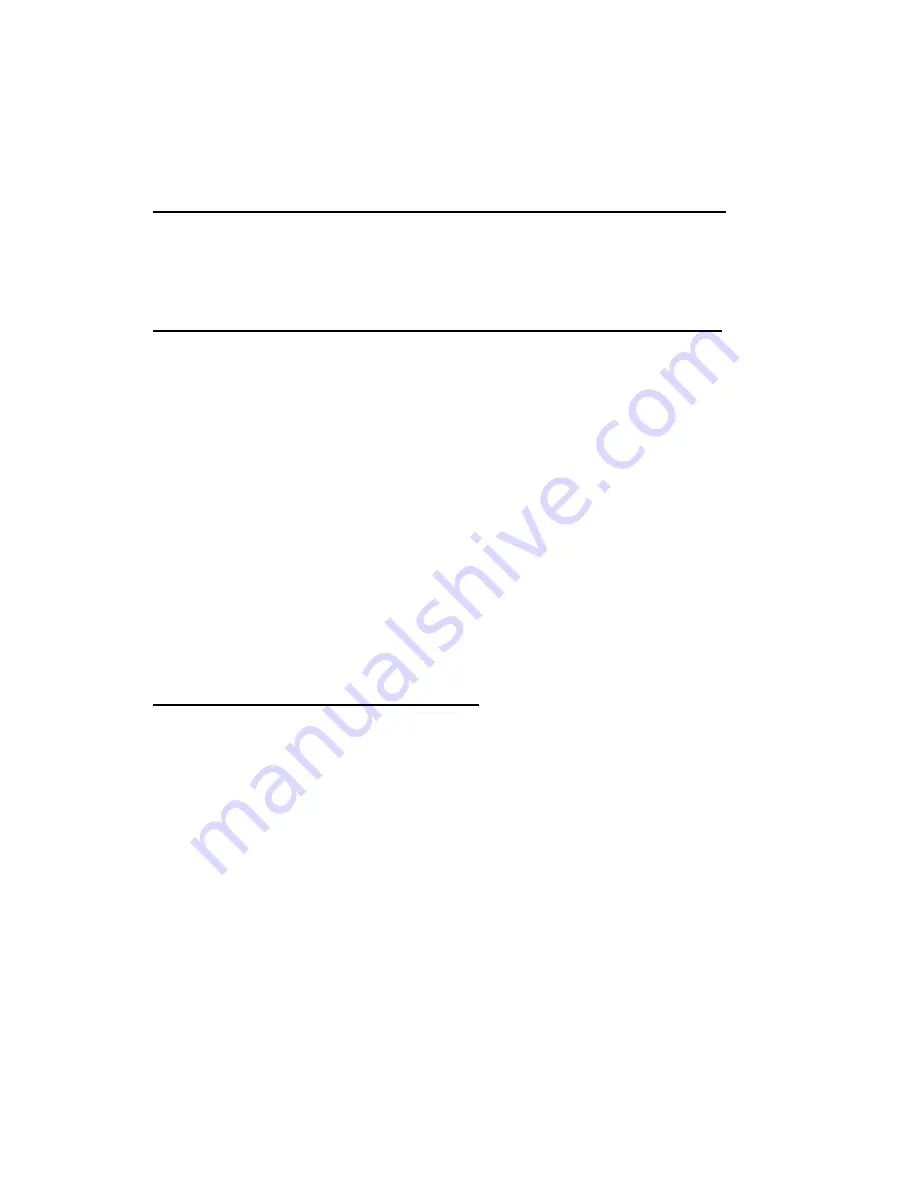
1
FCC Compliance and Advisory Statement
.
LABELLING REQUIREMENTS (Part15,Section15.19(a)(3))
This device complies with Part 15 of the FCC Rules. Operation is subject to the following two
conditions : (1)this device may not cause harmful interference, and(2)this device must accept
any interference received, including interference that may cause undesired operations
.
INFORMATION TO THE USER (Part 15. Section15.105(b))
INFORMATION TO THE USER
This equipment has been tested and found to comply with the limits for a Class B digital device,
pursuant to part 15 of the FCC Rules. These limits are designed to provide reasonable
protection against harmful interference in a residential installation. This equipment generates,
uses and can radiate radio frequency energy and, if not installed and used in accordance with
the instructions, may cause harmful interference to radio communications. However, there is no
guarantee that interference will not occur in a particular installation. If this equipment does
cause harmful interference to radio or television reception, which can be determined by turning
the equipment off and on, the user is encouraged to try to correct the interference by one more
of the following measures:
1) Reorient or relocate the receiving antenna.
2) Increase the separation between the equipment and the receiver.
3) Connect the equipment to an outlet on a circuit different from that to which
the receiver is connected.
4) Consult the dealer or an experienced radio/TV technician for help.
WARNING(Part 15, Section 15.21)
Any changes or modifications not expressly approved by the Jun telecom Inc. could void the
user`s authority to operate the equipment.
Where shielded interface cables have been provided with the product or specified additional
components or accessories elsewhere defined to be used with the installation of the product,
they must be used in order to ensure compliance with FCC regulations
.
Canadian DOC Statement
.
Suggested text for the notice indicating compliance with this Standard:
This Class B digital apparatus complies with Canadian ICES-003.
Cet appareil numerique de la classe B est conforme a la norme NMB-003 du Canada
.





















