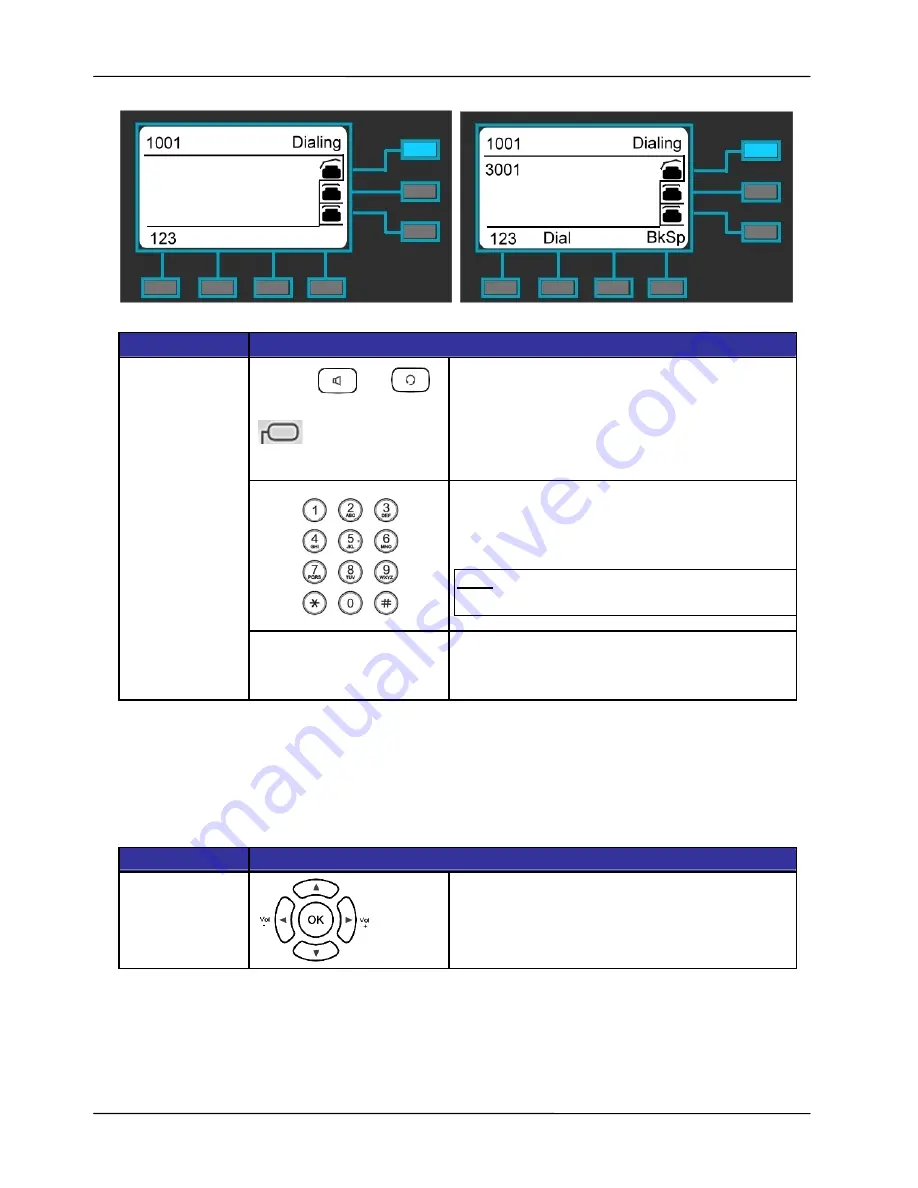
Page 47
MOCET IP3022 SOHO IP Deskphone User Guide
Operation
Description
or
or
Line Key
1. Pick-up the handset or press a line key or
press the speakerphone key or press the
headset key.
You will hear a dial tone.
2. Use the keypad to dial the phone number.
The LCD window displays the number you
enter.
Note
:
You may use the “
BkSp
” soft-key to delete
the last digit.
Making a call
3. On-hook the handset when your
conversation is over.
3.6. Adjusting Call Volume
During a conversation, if the voice volume is too low or too high, you may adjust it.
To adjust volume while on a call:
Operation
Description
Adjusting Call
Volume
Press the Volume control key to adjust the
volume.
3.7. Canceling a Call
After you dial a call, but the called party has not answered, you can Cancel the call.
















































