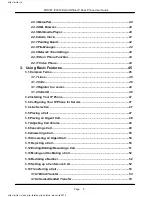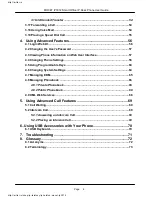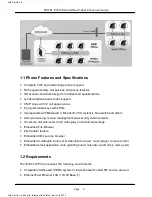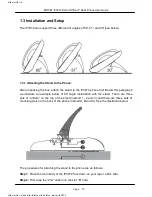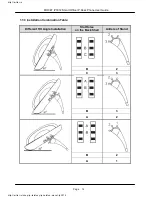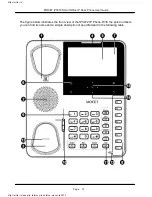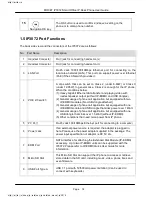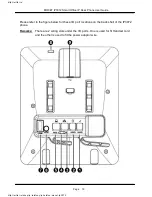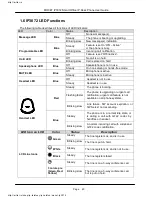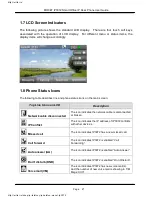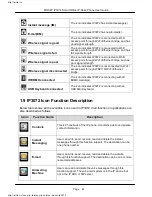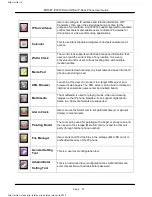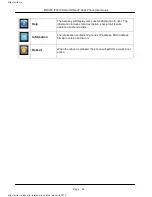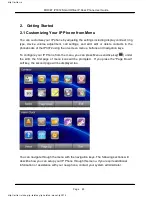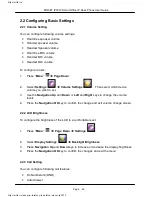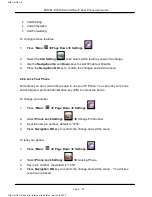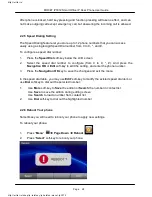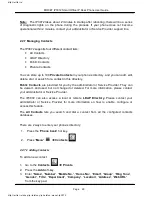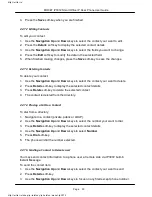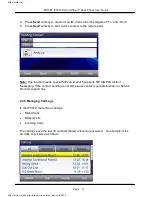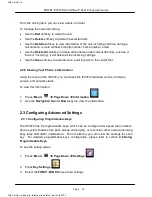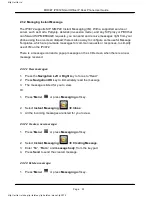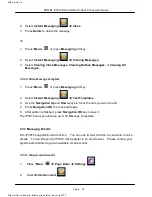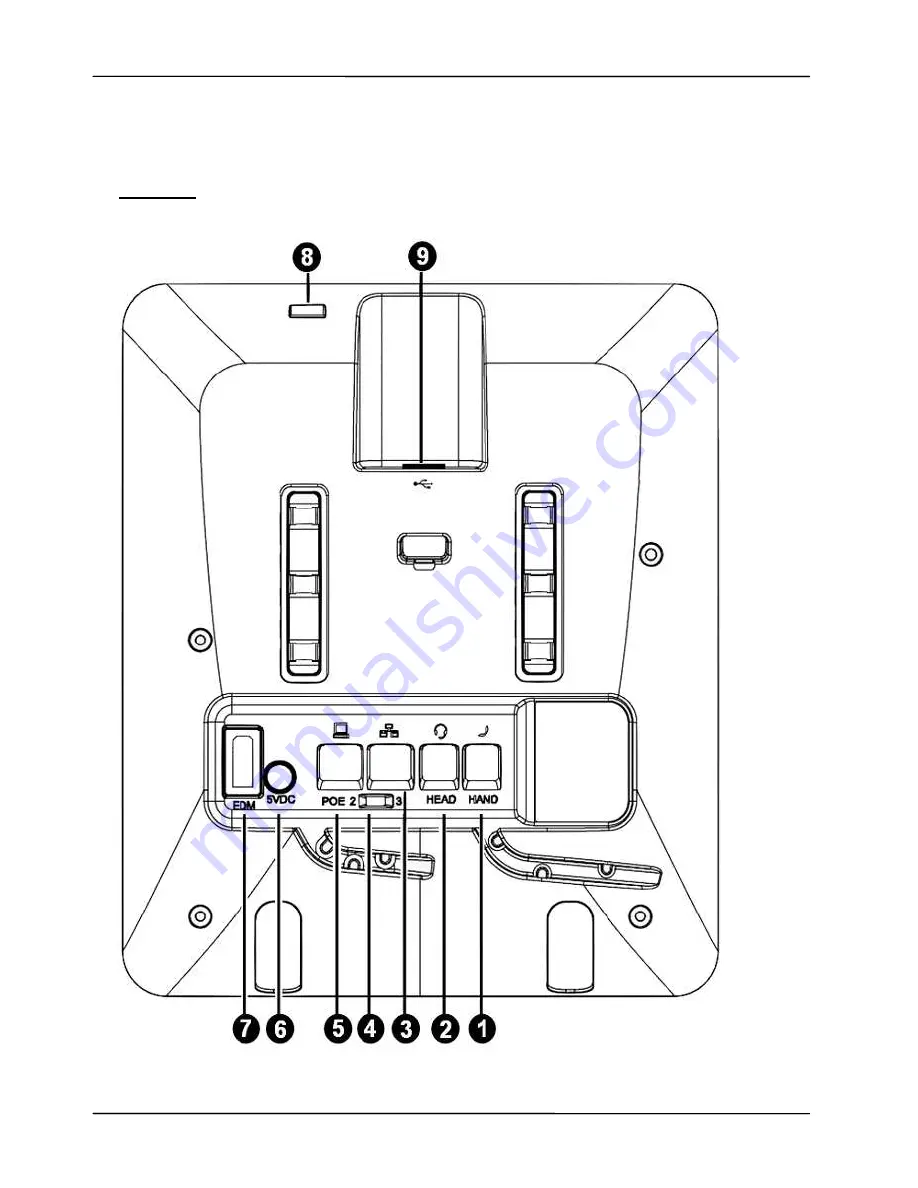
Page 19
Page 19
MOCET IP3072 Smart Office IP Desk Phone User Guide
Please refer to the figure below for these I/O port locations on the back shell of the IP3072
phone.
Remarks: There are 2 wiring slots under the I/O ports. One is used for fit Handset cord
and the other is used to fit the power adaptor wire.
http://arttel.ru
http://arttel.ru/shop/ip-telefony/ip-telefon-mocet-ip3072