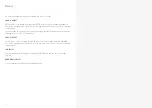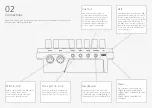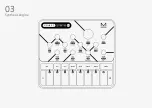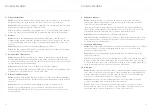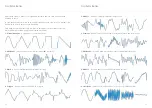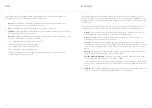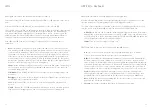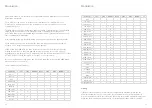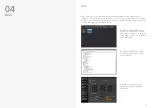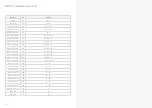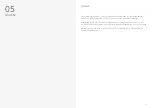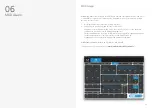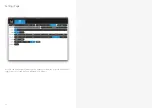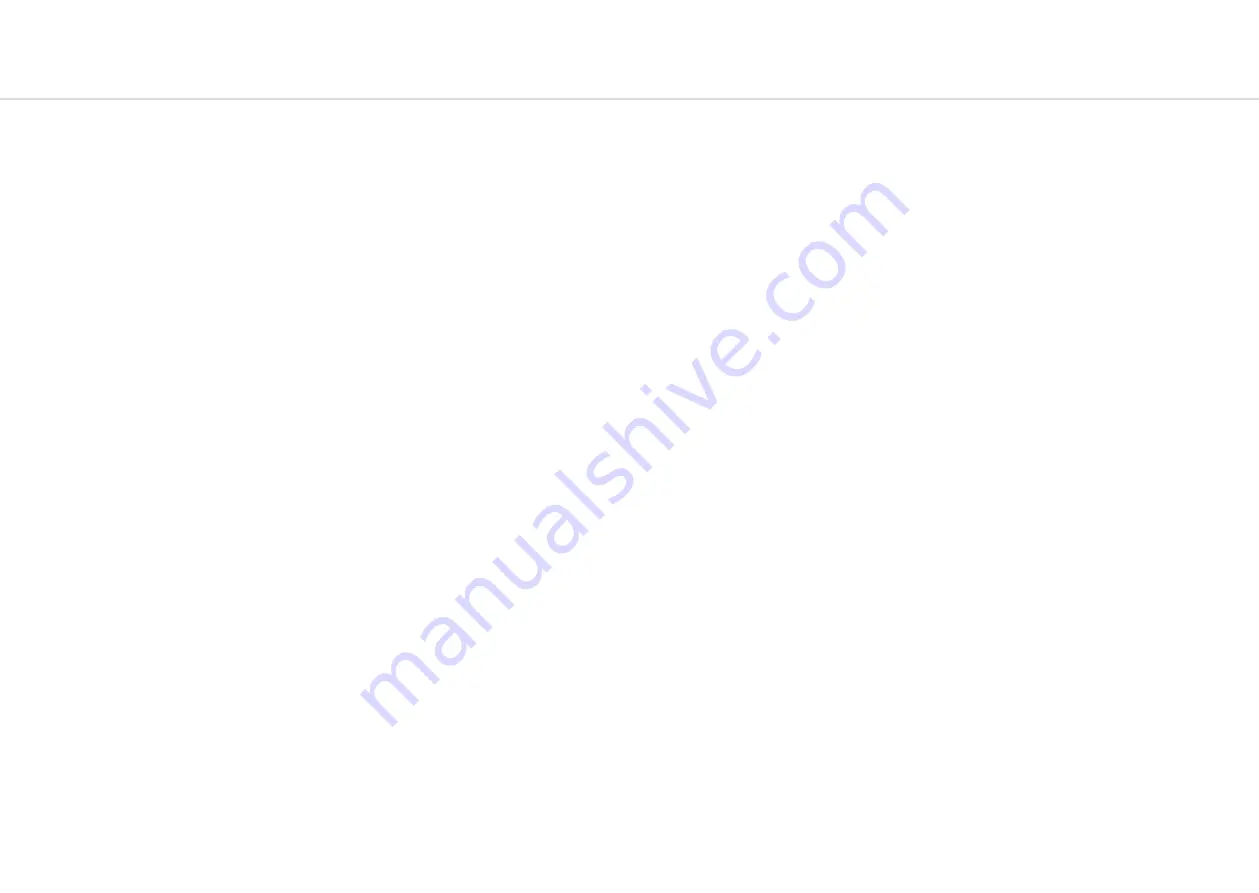
36
37
MIDI
MIDI Channel
On CRAFTsynth 2.0 the MIDI channel can be set from the front panel, or with the MODALapp.
Hold SHIFT for 3 secondss to enter midi channel mode. Press the + or - touch
pads to change channel. The channel is represented on the LEDs. Channels 1-8 will be the
corresponding pad LED lit and all others not. Channels 9-16 the corresponding LED to the
channel will not be lit and all other LEDs will be lit.
You can also change MIDI settings in the settings tab of the MODALapp.
MIDI Output
CRAFTsynth 2.0 can sequence your DAW or any device that can send MIDI notes over USB,
MIDI or CV clock using the touch pads or the sequenced-arpeggiator.
All of the encoders on CRAFTsynth 2.0 output MIDI messages (The appropriate CC message
depending on the SHIFT or PRESET state) This allows CRAFTsynth 2.0 to be used as a fully
functional plug and play MIDI controller!
When a change is detected on any of the parameters, a CC message is sent out. See the MIDI
implementation chart to find which parameters send which CC numbers. The touch pads also
send the appropriate MIDI notes for the Octave range and scale that they are programmed to.
MIDI Input
CRAFTsynth 2.0 can be played by sending it MIDI notes. This means you can use your DAW or
any device that can send MIDI notes over USB, MIDI to sequence CRAFTsynth 2.0 or control
any of the parameters featured in the CC Implementation List
MIDI Clock
Configure your DAW to send MIDI clock (Sync) to CRAFTsynth 2.0 and it will automatically
configure itself to work in time with your track tempo. When no clock is detected, the
CRAFTsynth 2.0 will continue to use whatever tempo it is configured to.
MIDI Soft Thru
CRAFTsynth 2.0 has two soft thru settings configurable from the app:
DIN Thru - Forwards Midi received on din in to din out
USB Thru - Soft interface mode which forwards midi received on din in to USB out, and USB in
to din out
MIDI
Program Change
Sending a program change to CRAFTsynth 2.0 will load the relevant preset.
Sync
The analogue sync connections on CRAFTsynth 2.0 are configured to use a 3.3v, rising edge, 1
pulse per 16th note signal.
PLEASE DO NOT EXCEED 5V INPUT AND OUTPUT.
Any signal received by the SYNC IN connection is automatically forwarded to the SYNC OUT.
When running off internal clock or external clock SYNC OUT sends out the received clock.
Sync auto detects incoming clock / sync signals and will select these in priority order:
1) Sync, 2) Ext MIDI and 3) Internal.
Sync will fall back to the next available sync source in reverse priority order after a timeout of
3 seconds.
Din MIDI Filters
CRAFTsynth 2.0 has app-configurable midi filters on the Din input and output:
Notes, CC, Program Change, Aftertouch, Pitchbend, Transport, Clock and Sysex
By default Din IN allows all message types
By default Din OUT allows all message types except clock.
MIDI In Omni
MIDI can be made omni within the Settings tab of MODALapp. Omni mode makes
CRAFTsynth 2.0 listen to all midi channels, for all received midi (din or usb). Transmitted midi
is still sent out on CRAFTsynth 2.0’s current midi channel.
Polychaining
•
Connect desired master din out to first drone din in.
•
Connect additional drones (Maximum 3 drones per master, 4 CRAFTsynth 2.0s total) in
the same way, din out -> din in.
•
Power on drone CRAFTsynth 2.0s.
•
Power on master CRAFTsynth 2.0 & hold down the LFO-2 buttons and select
the number of drones on the Touch Pads 1,2 or 3.
•
Release LFO-2 buttons. An LED animation should run accross all CRAFTsynth
2.0s and will disable the drone CRAFTsynth 2.0s front panel.