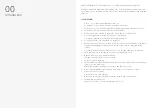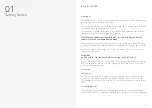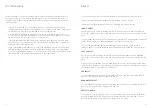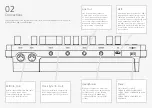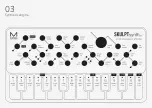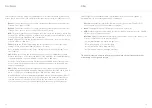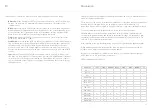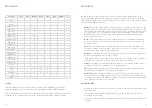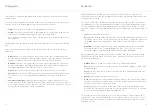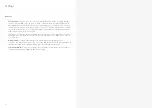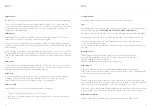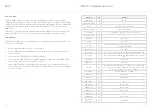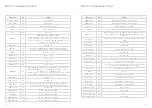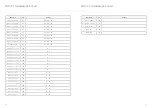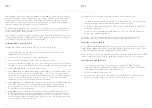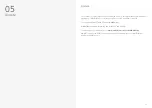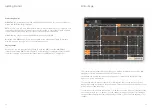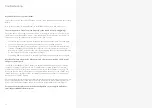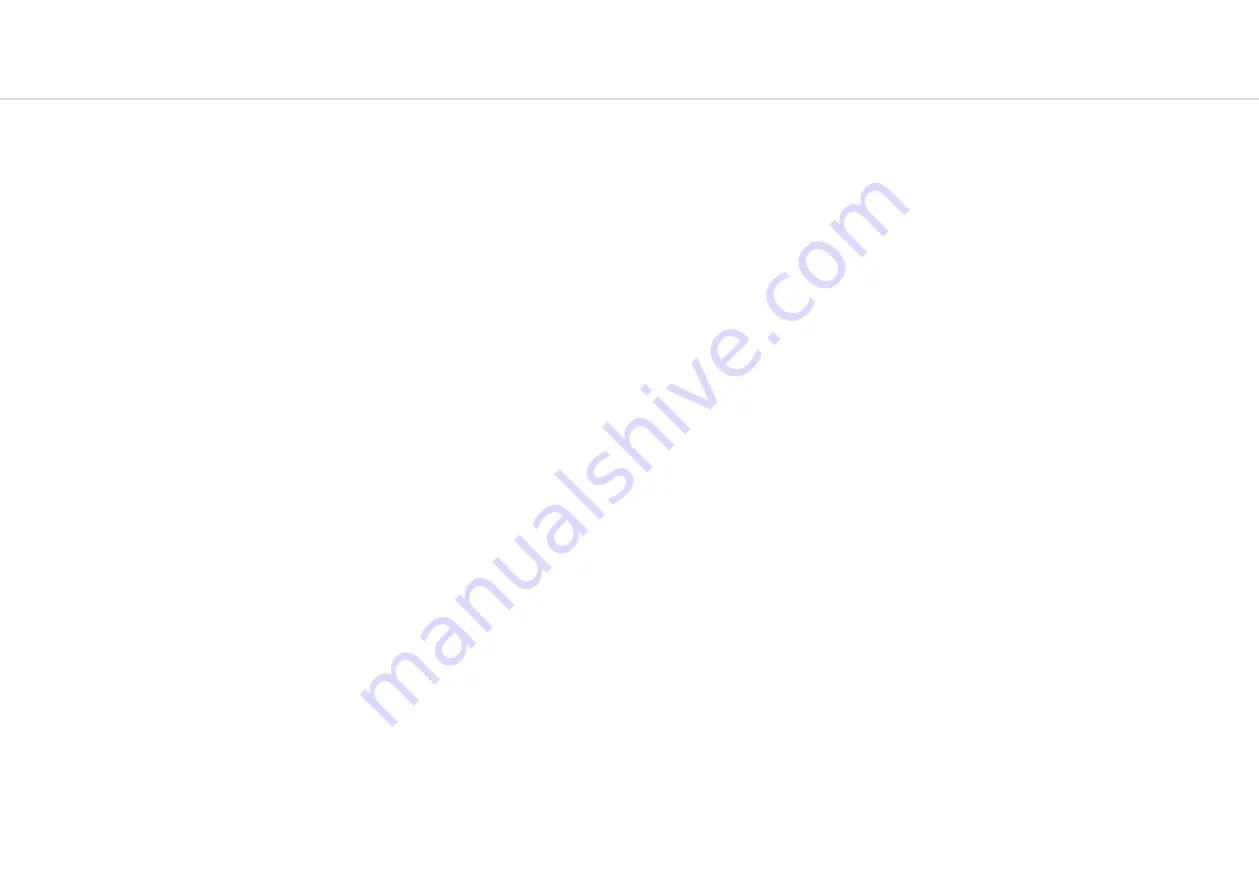
34
35
MIDI
MIDI Channel
On SKULPTsynth SE the MIDI channel can be set from the front panel, or with the MODALapp.
Power on holding PRESET and the current midi channel will flash on one of the touch pads
1 - 16. Select a new MIDI channel using the buttons 1 - 16. Once selected release preset and
Skulpt will return to its regular operation mode. You can also change MIDI settings in the
settings tab of the MODALapp.
MIDI Output
SKULPTsynth SE can sequence your DAW or any device that can send MIDI notes over USB,
MIDI or CV clock using the touch pads, Sequencer or Arpeggiator.
All of the encoders on SKULPTsynth SE output MIDI messages (The appropriate CC message
depending on the SHIFT state) This allows Skulpt to be used as a fully functional plug and play
MIDI controller!
When a change is detected on any of the parameters, a CC message is sent out. See the MIDI
implementation chart to find which parameters send which CC numbers. The touch pads also
send the appropriate MIDI notes for the Octave range, Chord, Sustain and Arp mode that they
are in.
MIDI Input
SKULPTsynth SE can be played by sending it MIDI notes. This means you can use your DAW or
any device that can send MIDI notes over USB, MIDI or CV clock to sequence Skulpt or control
any of the parameters featured in the CC Implementation List
MIDI Clock
Configure your DAW to send MIDI clock (Sync) to SKULPTsynth SE and it will automatically
configure itself to work in time with your track tempo. When no clock is detected, the
SKULPTsynth SE will continue to use whatever tempo it is configured to.
MIDI Soft Thru
SKULPTsynth SE has two soft thru settings configurable from the app:
•
DIN Thru - Forwards Midi received on din in to din out
•
USB Thru - Soft interface mode which forwards midi received on din in to USB out, and
USB in to din out
MIDI
Program Change
Sending a program change to SKULPTsynth SE will load the relevant preset.
Sync
The analogue sync connections on SKULPTsynth SE are configured to use a 3.3v, rising edge, 1
pulse per 16th note signal.
PLEASE DO NOT EXCEED 5V INPUT AND OUTPUT.
Any signal received by the SYNC IN connection is automatically forwarded to the SYNC OUT.
When running off internal clock or external clock SYNC OUT sends out the received clock.
Sync auto detects incoming clock / sync signals and will select these in priority order:
1) Sync, 2) Ext MIDI and 3) Internal.
Sync will fall back to the next available sync source in reverse priority order after a timeout of
3 seconds.
Din MIDI Filters
SKULPTsynth SE has app-configurable midi filters on the Din input and output:
Notes, CC, Program Change, Aftertouch, Pitchbend, Transport, Clock and Sysex
By default DIN IN allows all message types
By default DIN OUT allows all message types except clock.
MIDI In Omni
MIDI can be made omni within the Settings tab of MODALapp. Omni mode makes
SKULPTsynth SE listen to all midi channels, for all received midi (din or usb). Transmitted MIDI
is still sent out on the current midi channel.
Local
Enables / disables the internal keyboards’ connection with the internal sound engine. If you
are using SKULPTsynth SE with an external sequencer you may need to set the Local setting to
‘Off’ to eliminate the double-triggering of notes caused by MIDI loops / echoes.
This can be set from the panel by holding the NOTE button whilst powering on the device and
using touch pads 1-8 to turn off this setting or touch pads 9-16 to turn on this setting.
MIDI-In Octave Offset
Enables / disables the Keyboard Octave parameter from transposing MIDI-in notes.