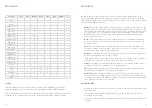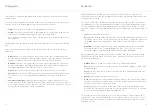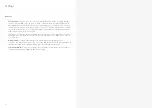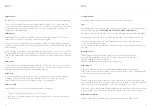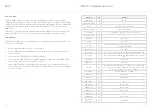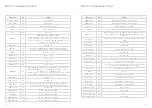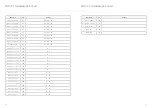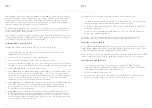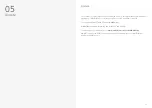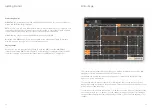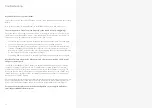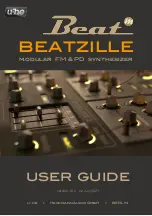54
55
A
Appendix
Troubleshooting
My SKULPT doesn’t turn on?
When you provide power to the SKULPTsynth SE and power on using the power switch, you
should see LEDs light up. If this isn’t the case, please check the following:
•
Check that the switch is selecting the correct power sourece, USB or BAT (6xAA batteries)
If powering by USB:
•
Unplug and plug the USB cable back in.
•
Try using a different USB cable.
•
Check that you are using a USB port on the computer or powered USB hub, rather than a
keyboard or a non-powered hub, which may not be able to provide enough current.
If powering with a batteries:
•
Check that the batteries are fully charged and in the correct orientation.
My SKULPT turns on and looks like it’s working, but there’s no sound?
•
Check that all the connectors are attached properly.
•
Check that your headphones or line connections are connected properly and working as
they should (Testing with another device to provide sound is a good way to do this).
•
Try sending MIDI to the synth to identify if it is an issue with the touch pads.
The SKULPT doesn’t show up as a MIDI device?
SKULPTsynth SE uses a class-compliant MIDI over USB connection, which means most
operating systems will recognise it as a MIDI device without the need to install additional
drivers. If you’re not seeing ‘Skulpt Synth’ listed as a MIDI device, check the following:
•
Check to see if the device shows up on your computer, as described in the MIDI section
of this manual.
•
Some systems may take some time to search for any required drivers, simply wait until
your operating system has finished this process.
•
Check that your DAW or other software has enabled MIDI input and output to ‘Skulpt
Synth’. This is usually found in Preferences > MIDI.
•
Check that the USB cable is not faulty, and that the USB socket on your computer works
properly.
•
Make sure that the USB sockets are free from dust or dirt.