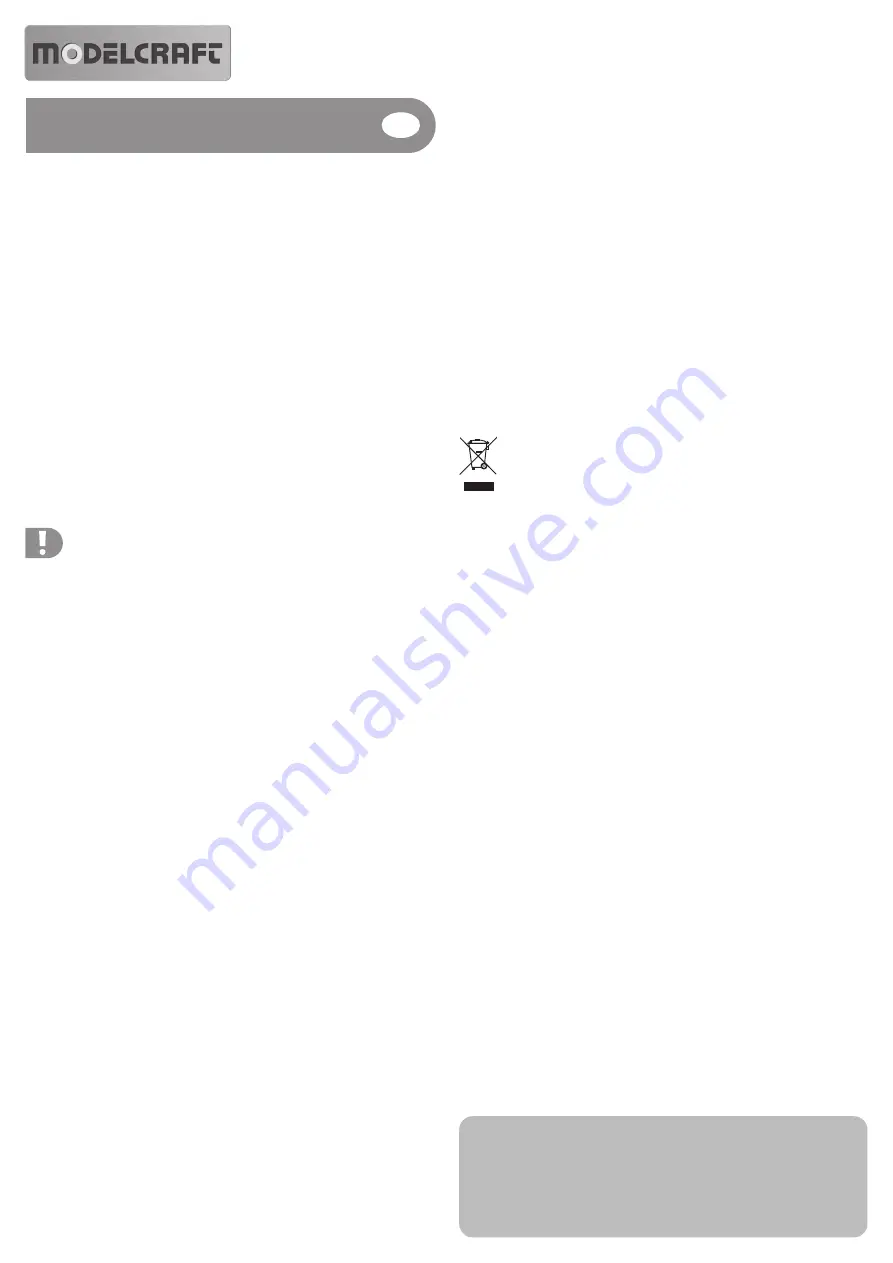
USB Simulator Cable
Item no. 51 79 56
Intended Use
The USB simulator cable establishes the connection between a transmitter and a computer or
notebook. The cable is connected to a free USB port of your computer/notebook and a suitable
transmitter.
The transmitter connected like this can be used to control suitable programmes (e.g. the flight or
drive simulator). For a list of the suitable transmitters, see the product’s site at www.conrad.com.
This product complies with the applicable national and European requirements. All company
names and product names are trademarks of their respective owners. All rights reserved.
Scope of Delivery
• USB simulator cable
• Adapter from jack plug to 4-pin round socket
• Operating instructions
Safety Information
The guarantee/warranty will expire if damage is incurred resulting from non-
compliance with the operating instructions! We do not assume any liability for
consequential damage!
We do not assume any liability for property damage and personal injury caused
by improper use or non-compliance with the safety instructions! In such cases
the warranty/guarantee is voided.
• The unauthorized conversion and/or modification of the product is prohibited for safety and
approval reasons (CE).
• The product is not a toy and must be kept out of the reach of children
• The product must not become damp or wet.
• Do not leave packaging material unattended. It may become a dangerous toy for children.
• Handle the product with care; impacts, shock or falls even from low heights will damage it.
Connection
• Switch on your computer (operating system Windows XP and higher) and wait until the
operating system has booted completely.
• Connect the jack plug (or the 4-pin round socket) to your transmitter. Switch on the transmitter
operated with batteries or rechargeable batteries. Connect the USB plug of the cable to a free
USB port of your computer (USB 1.1 or USB 2.0). The LED in the USB plug flashes.
• Windows detects new hardware and installs the required drivers (included with Windows).
Afterwards, the remote control transmitter works via USB like a conventional joystick/gamepad.
Suitable Software
Most flight simulators available on the market can be operated. For software installation, observe
the notes of the corresponding operating instructions.
Of course, a transmitter connected to the USB simulator also works with almost any other
programme that requires an external lever remote control.
Advice and Notes
• Calibration must be performed right in the Windows system control.
The option „Game Controller“ and then „Properties / Settings / Calibration“ must be selected
in Windows XP and Vista.
For Windows 7, use „Start“ and then „Devices and Printers“. Click the icon „PPM“ and then
Properties and Settings. Follow the instructions under „Calibration“.
• If the model does not respond correctly to steering, calibrate the steering in the software of the
simulator. During calibration, the software recognises the corresponding end positions or
motion areas of the control levers. Please follow the operating instructions of the software used
for calibration.
• The programmes used by you must be assigned the correct control channel of the control
function, so that, e.g. the control elements (e.g. steering in a driving simulator) is moved with
the right control stick.
• Since the transmitter connected to the USB simulator cable works like a common joystick or
game pad, you can control any game with it.
• A USB extension cable can be used if the cable is too short (up to 2 m).
• Please follow the operating instructions of the software used for calibration.
• The USB simulator cable should preferably be connected directly to a free USB port of the
computer/notebook.
If you find any problems during operation with a USB hub, either use a USB hub with a
dedicated mains adapter or connect the USB simulator cable directly to the computer/notebook
for a test.
Disposal
Electronic devices are recyclable waste and must not be disposed of in the household
waste!
Dispose of the product according to the applicable statutory provisions at the end of
its service life.
Technical Data
Connection ............................... USB to 3.5 mm jack plug
Adapter ..................................... 3.5 mm jack plug to 4-pin round socket
Number of control functions ..... depending on connected transmitter, but no more than 4
Cable length ............................. Approx. 150 cm
Operating instructions
Version 01/13
These operating instructions are a publication by Conrad Electronic SE, Klaus-Conrad-Str. 1,
D-92240 Hirschau (www.conrad.com).
All rights including translation reserved. Reproduction by any method, e.g. photocopy, microfilming,
or the capture in electronic data processing systems require the prior written approval by the editor.
Reprinting, also in part, is prohibited.
These operating instructions represent the technical status at the time of printing. Changes in
technology and equipment reserved.
© Copyright 2013 by Conrad Electronic SE.






















