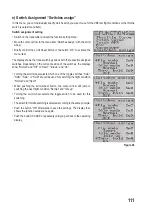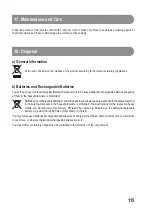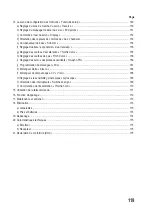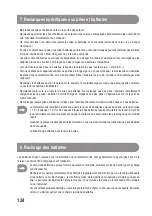110
m) Gyro Sensitivity Setting “Gyroscope”
This menu is only available if a helicopter model was selected in the system settings menu!
So-called gyroscope (or gyro) systems are used in order to stabilise the tail of the helicopter in the air. There is a
connection between the receiver and the tail servo. If the tail turns sideways as a result of a wind gust or other external
influences, this is recognised by the gyro and a corresponding control command is sent to the tail servo to counter the
turn. Gyroscope systems that have an additional controller input permit setting the individual sensitivity for each flight
condition separately and independently of each other. This requires the controller input for the gyro to be connected to
channel 5 of the receiver.
For further information, refer to the design documents of the gyro system.
Setting the Gyro Sensitivity
• Switch on the transmitter and call the function setting menu.
• Move the cursor arrow to the menu item “Gyroscope” with the scroll wheel.
• Briefly confirm the scroll wheel button or the button “OK” to activate the
menu item.
The display shows the current switching condition of the gyro sensitivity, the
flight condition “Normal” and the set value. The cursor arrow in the mixer
function shows that the gyro sensitivity now can be activated or deactivated.
• Turning the scroll wheel can activate “On” or deactivate “Off” the mixing
function.
• When pushing the scroll wheel button, the cursor arrow will jump to the
setting value for gyros sensitivity.
• Turning the scroll wheel now permits setting the gyro sensitivity for the
flight condition “Normal”.
• Then push the toggle switch “SWB” to call the flight condition “Idle up”.
• Now set the required gyro sensitivity for this flight condition as well.
• Push the button “OK” to save the settings. The display then shows the
function setup menu again.
• Push the button “CANCEL” repeatedly until you get back to the operating
display.
On demand, another toggle switch for switching the flight
conditions can be assigned in the following menu switch
assignment menu (Switches assign).
Figure 45
Summary of Contents for FS-T6
Page 9: ...9 9 Bedienelemente des Senders Vorderseite Bild 1 ...
Page 67: ...67 9 Transmitter Controls Front Figure 1 ...
Page 125: ...125 9 Éléments de commande de l émetteur Face avant Figure 1 ...
Page 183: ...183 9 Bedienelementen van de zender Voorkant Afbeelding 1 ...
Page 234: ...234 ...
Page 235: ...235 ...