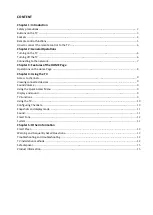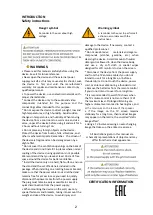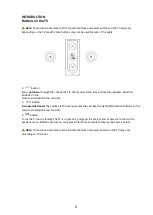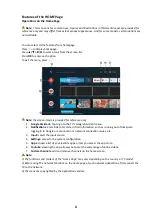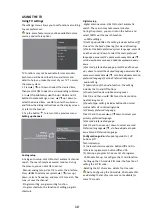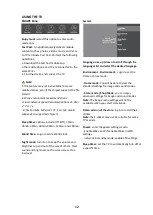OTHER INFORMATION
Smart Player
Connect the USB device to the USB port, the screen will
display the name of the USB file, and then click OK to
log in. If the USB device is not connected, the USB
interface will not be displayed.
Video:
1.Select the Video icon, then click OK to view the movie
file.
2.Click the up, down, le , or right arrow bu on to
select the desired file, and then click OK to play.
3.While the video is playing, press OK on the remote
control to display the game console. For the playback
console, click OK on the remote control to play and
pause the video file. The le key of the remote control
is the "Fast forward" func on.
4.Use the bu on ,to see more op ons: Photo, Zoom,
loop Mode, Sub tles, Audio track.
5.Press the "Return" bu on on the remote control to
stop playback, and then press "Return" again to exit.
Photos:
1.Select the Image icon, then click OK to view the
image.Picture», then click OK to view the image.
2.Click the up, down, le , or right arrow bu on to
select the desired image file, and then click OK to
display.
3.While the image is being displayed, click OK to display
the game console. For the Previous and Next frame, use
the remote le and right keys.
4.Use the OK key to see more op ons: le rota on,
right rota on, manual playback, info, playback mode,
background music: on or off.
Music:
1.Select The music icon, then click OK to listen to music.
2.Click the up, down, le , or right arrow bu on to
select the desired file, and then click OK to play.
3.The playback console includes the Previous frame,
Play / Pause, Fast forward / fast forward, and Next
frame.
Tap Click ,to view the playlist.
4. Press the return key on the remote to stop playback.
Disk:
1.Select
the Disk icon, then click OK to select a folder.
2.Click the up, down, le , or right arrow bu on to
select the desired file, and then click OK to play the file.
Press the return key on the remote control to stop
playback
Warnings and frequently asked ques ons
A en on:
Some non-standard mobile storage
devices may not be recognized. Please change your
device to use the standard exchange interface.
Note:
There are many types of non -standard
encoding methods for encoding files, so you can't
guarantee that this system supports file formats using
any encoding method.
Frequently asked ques ons:
1.Under the following condi ons (below), this system
cannot decode the file, and the file cannot be played
back normally:
- file Parameters, such as image pixel, audio and video
file encoding speed, audio file sampling rate, exceed the
system limit;
- the file Format does not match or the file is corrupted.
2.Hot swappable: do not disconnect the device when
the system is reading or transmi ng data, avoid
damaging the system or device.
3.Pay a en on to the device's power source when you
are using a mobile hard drive or digital camera. If the
power supply is insufficient or unstable, you may
encounter problems during opera on or the func on
will not work at all. In this case, please restart the
device or disconnect the device from the mains and
plug it in again, and make sure that its power supply is
normal.
4.The system supports standard USB1.1 and USB2.0
devices, such as standard USB drives, MP3 players,
mobile hard drives, etc
. 5.To get be er audio and video quality, you can use an
external device that meets the USB2.0.
6 standard. When playing video with a high
compression ra o, phenomena such as image pausing
and long menu response are normal
7.For some USB devices with a power source, such as a
large hard disk, MP4, etc., it is recommended to use it
with power to avoid power shortage.
13