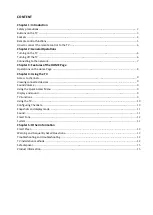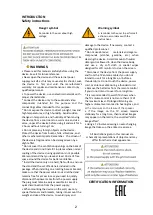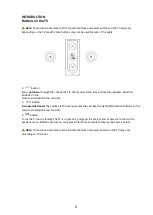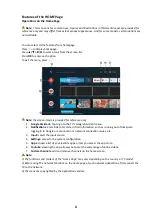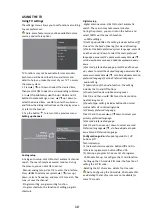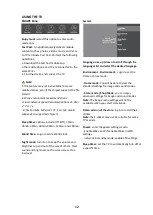INTRODUCTION
Safety instruc ons
Danger symbol
Warning symbol
Reminder to the user about high
voltage
A reminder to the user to perform all
ac ons in accordance with the
instruc ons.
damage to the device. If necessary, contact a
qualified professional.
* Do not use abrasive
materials and organic
compounds (alcohol, gasoline, etc.) when
cleaning the device.A small amount of neutral
detergent is allowed to clean the device body,
and use a dry so cloth or special wipes
designed for LCD monitors to clean the screen.
* Disconne ct the device from the power supply
and from the TV antenna cable if you do not
intend to use it for a long me, or before a
thunderstorm. Do not touch the device, power
cord, or antenna cable during a thunderstorm!
• Remove the ba eries from the remote control
if you do not intend to use it for a long me.
* It is recommended to watch TV shows when
the TV volume control is not more than 1/2 of
the maximum level. Prolonged listening at a
higher volume level can lead to hearing loss, and
at the maximum-to the failure of the speaker.
• If the image on the TV screen remains
sta onary for a long me, then residual images
may appear on the matrix, the so-called "sta c
image effect".
• Using a TV involves viewing an ever-changing
image that takes up the en re screen area.
All illustra ons given in this manual are
schema c representa ons of objects and may
differ from their actual appearance.
CERTIFICATION INFORMATION
WARNINGS:
• Please read this manual carefully before using the
device. Save it for future reference.
• Never open the device and the external power
supply yourself, as this may cause electric shock, cause
the device to fail, and void the manufacturer's
warranty. For repairs and maintenance, contact only
qualified personnel.
• To power the device, use an electrical network with
proper characteris cs.
* Connect the device only to the audio and video
components intended for this purpose and the
connec ng cables intended for this purpose.
* Do not expose the device to direct sunlight, low and
high temperatures, or high humidity. Avoid sudden
changes in temperature and humidity. When moving
the device from a cool room to a warm one and vice
versa, unpack the device before using it and wait for 1-
2 hours without turning it on.
• Do not place any foreign objects on the device.
Protect the device from bumps, falls, vibra ons, and
other mechanical impacts. Remember- the screen of
the device is fragile and can be damaged even by a
slight effort.
* Do not cover the ven la on openings on the back of
the device and do not install it in places where normal
cooling of the device during opera on is not possible.
We recommend that you leave at least 10 cm of free
space around the device for be er ven la on.
* Install the device
only on a hard, flat surface, and use
the stand and the set of fasteners included in the
package. When installing on a rota ng base or bracket,
make sure that the power cable is not stretched and
remains free for access in case you need to quickly
disconnect the power cable from the power supply.
The plug must remain easily accessible in case of a
quick disconnec on from the power supply.
• When moun ng the device on the wall, use only
special fasteners and brackets, taking into account the
weight and size of the device, to avoid injury and
2