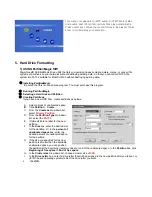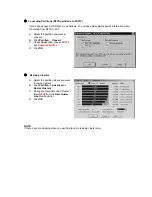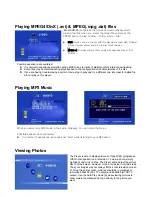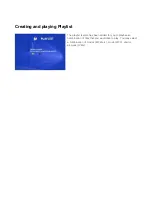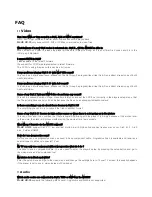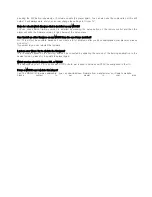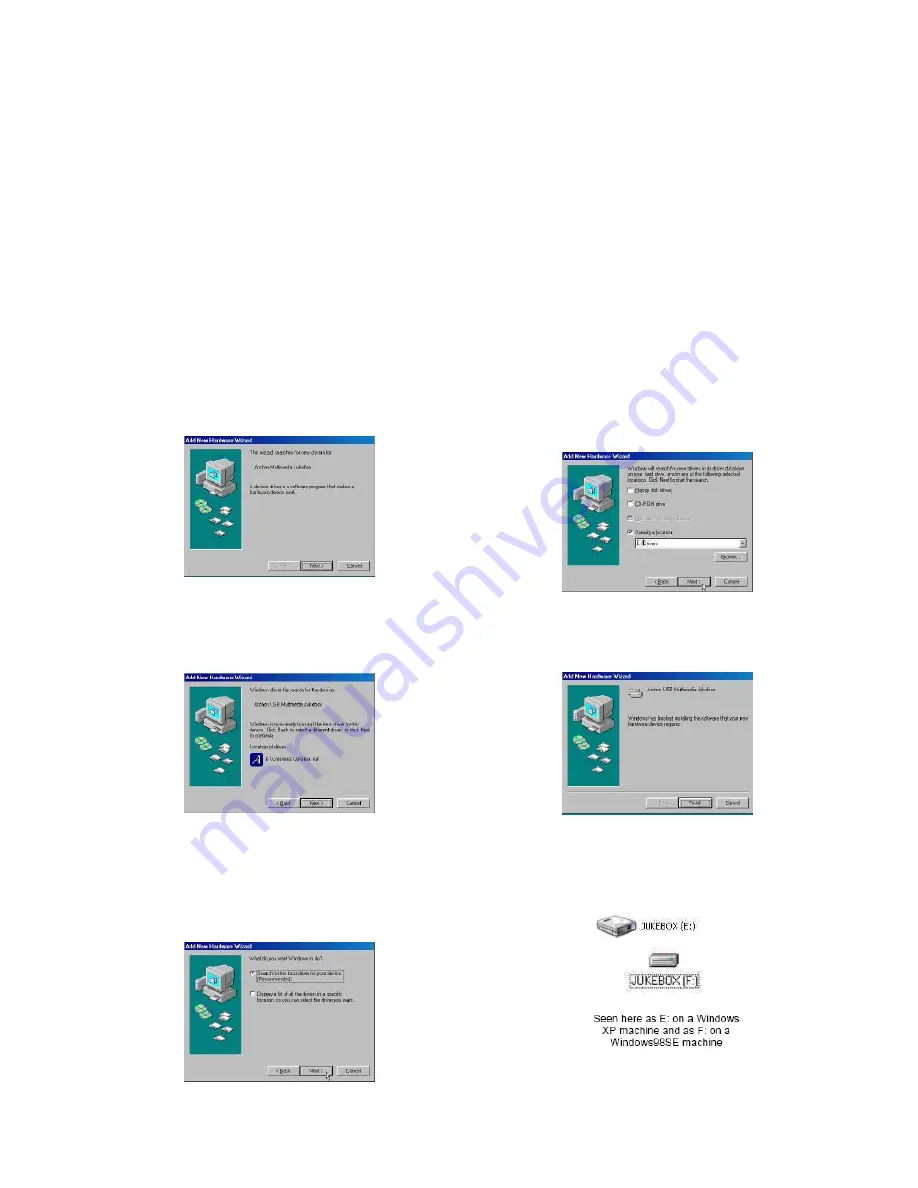
3. Connecting to your PC
Windows ME, 2000, XP (Home/professional) and Macintosh OS 9.2 and above do not require any special
installation of software drivers. The ModiX HD-35 will be recognized as a Mass Storage Device and mount
automatically within a few seconds of being connected. For PCs running Windows operating systems, you
will see a new drive letter, such as E: in
My Computer
. For Macintosh, you will see a new Hard Drive Icon on
your desktop. Note also that when the ModiX HD-35 is connected to a computer. You should always use the
AC adapter when connected.
Preferred Connection Order (all computers):
①
Use the power adapter
②
Plug USB cable into ModiX HD-35
③
Turn on the ModiX HD-35– wait until it completely boots up
④
Plug other end of cable into already running computer
Installing Drivers for Windows 98SE
When you first plug a Jukebox Multimedia into a computer running Window 98SE, it will recognize the
hardware and ask to have drivers installed. Follow the instructions below.
1. Windows 98SE has recognized a new piece of
hardware (ModiX HD-35) and starts its wizard.
Click on N
ext
.
2. Click on the button
Search for the best driver
.
Open up the CD tray on your computer and insert
the included Archos CD-ROM and then close the
tray. Now click on
Next
.
3. Uncheck the box
Floppy disk drives
if it is
checked, and then check the box
Specify a
location
. Type in the drive letter of your CD
player (usually D:) followed by:
/Drivers
(for JBM
120 & AV140)
or
/Win98SE
(for JBM 20)
. Click on
Next
and Windows will then load the correct
drivers.
4. Windows will now go and copy from the CD to
your computer’s hard drive, all the files it needs to
make the USB connection operational. Click on
Next
to tell Windows to install the driver.
5. Windows will indicate when it has finished
copying the drivers. Click on
Finish
. Do not unplug
ModiX HD-35 from the computer.
7.
Once finished, the computer will
automatically recognize the connected device
(ModiX HD-35). It will be seen as another drive in
your file management system.