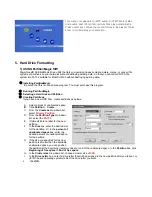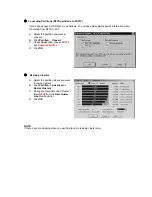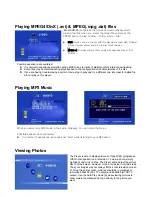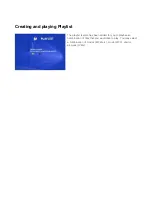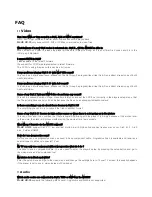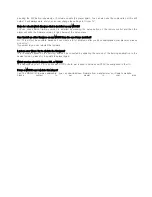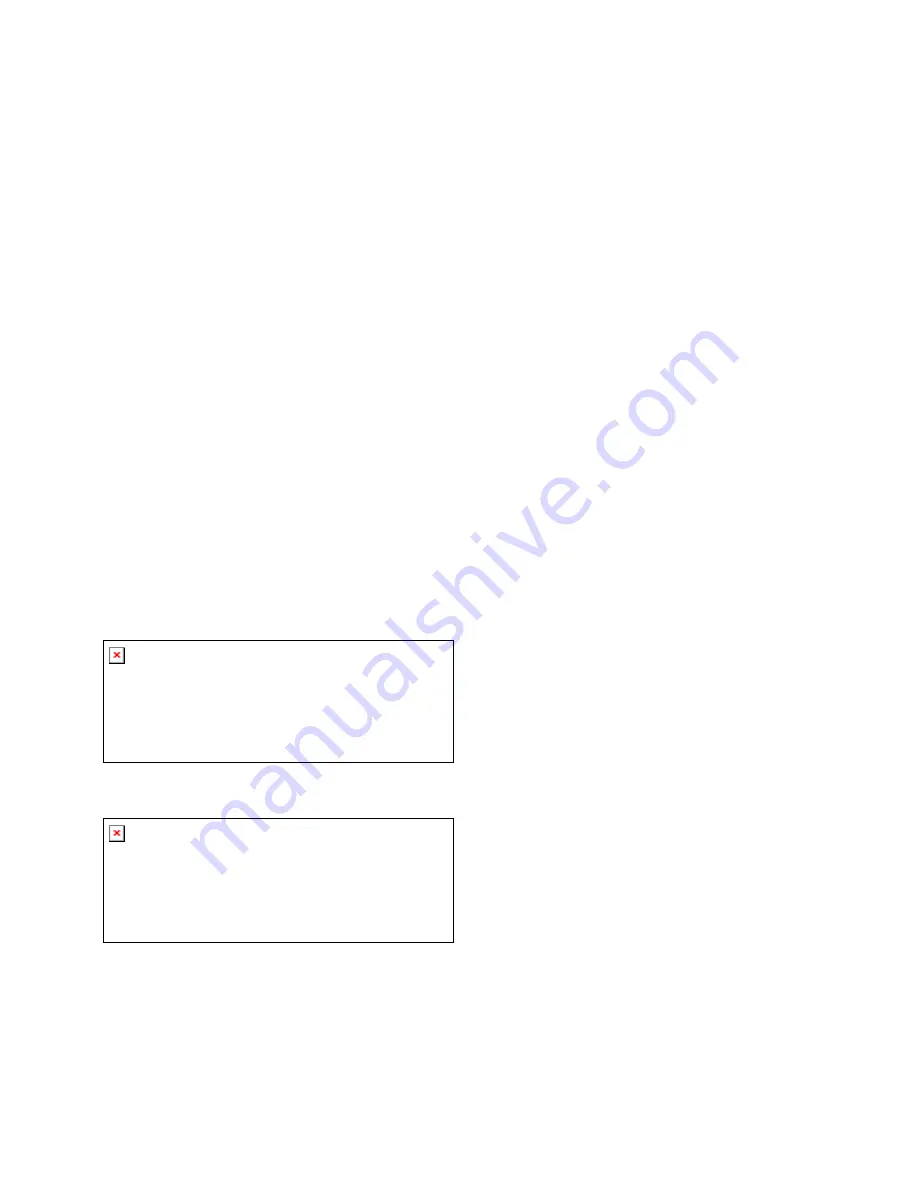
4. Disconnecting from your PC
WARNING:
You must properly disconnect (unmount) your Jukebox from the computer
before
disconnecting the
cable to avoid loss of data or freezing the computer and/or ModiX HD-35. DO NOT SIMPLY PULL OUT THE
USB CABLE AT ANY TIME.
To unmount ModiX HD-35 hard drive, click on the save remove icon (a green arrow) and follow the instructions.
Wait until you get a message saying that you can safely unplug the device before disconnecting the USB cable.
Attention
: The operating system will not allow you to disconnect ModiX HD-35 if you have an open file from it in
a running application. You will have to close all open ModiX HD-35 files in any running application.
Warning:
Failure to safely unmount the hard drive and disconnect ModiX HD-35 as explained may cause the
operating system or ModiX HD-35 to freeze and/or lose data.
1. Safe remove icon next to clock
2. Click to Eject (unmount) ModiX HD-35
3. Click OK, verify the message, then unplug cable (computer or ModiX HD-35 side)
5. Connecting to TV
The Player can be connected in different ways -Composite, S-Video, Component.You only need to
connect one video connection from the following options. The connection depends on the outlets
available on your TV set and the capabilities of your TV system.
NOTE !
Do NOT connect the AC power plug to the wall outlet before completing system connections.
Connect the video output of the MODIX directly to your TV.
Whichever method you use, be sure to set the TV to the correct video input type (AV Mode) and channel.
Using Composite Video jack (CVBS)
•
Composite Video is an easy way of transferring
video signals via a phono cable.
Use the composite video cable (yellow) to connect
the DVD Player
’
s CVBS (VIDEO) jack to the video
input jack (or labeled as A/V In, Video In, Composite
or Baseband) on the TV (cable supplied).
Using S-Video jack
S-Video is another way of connecting the DVD Player
to the TV set.
Using the S-Video cable connect one 4-Pin Din plug
to the S-Video out connector on the MODIX and the
other 4-Pin DIN to the S-Video in on the TV.
NOTE !
Do not connect Component and S-Video at the same time. There
’
s happening some noise on the display.
If TV display is black and white, set the video mode as NTSC C/S-Video.
Using Component Video jack