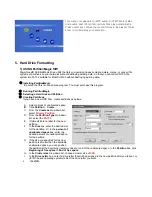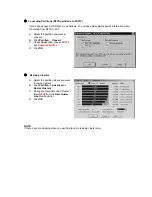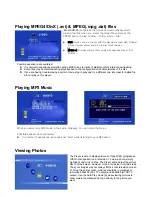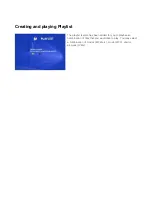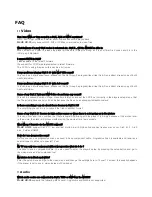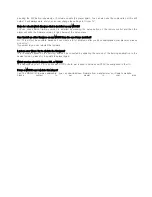2) Creating FAT32 Volumes in Windows XP
The Disk Management snap-in in Windows XP is a tool for managing your hard disks and the volumes or
partitions that they contain. Use Disk Management to create new FAT32 volumes, or format an existing volume to
use the FAT32 file system. You can format basic and dynamic volumes to use FAT32.
Create a FAT32 Partition
To create a new FAT32 partition in Windows XP, follow these steps:
A. Log on as Administrator or as a member of the Administrators group.
B. Click
Start
, then right-click
My Computer
, and then click
Manage
.
C. In the console tree, click
Disk Management
.
D. In the Disk Management window, do one of the following:
i.
To create a new partition, right-click unallocated space on the basic disk where you want to create
the partition, and then click
New Partition
.
-or-
ii.
To create a new logical drive in an extended partition, right-click free space on an extended partition
where you want to create the logical drive, and then click
New Logical Drive
.
E. In the New Partition Wizard, click
Next
.
F. Click the type of partition that you want to create (
Primary partition
,
Extended partition
, or
Logical
drive
), and then click
Next
.
G. Specify the size of the partition in the
Partition size in MB
box, and then click
Next
.
H. Assign a drive letter or drive path to your new partition or logical drive, and then click
Next
.
I. Click
Format this partition with the following settings
, and then do the following:
i. Click
FAT32
in the
File system
box.
ii.
Type a name for the volume in the
Volume label
box.
If you want, you can also change the disk allocation unit size, or specify whether you want to
perform a quick format.
J. Click
Next
.
K. Confirm that the options that you selected are correct, and then click
Finish
.
The new partition or logical drive is created and appears in the appropriate basic disk in the Disk Management
window.
Format an Existing Volume to Use FAT32
A. Click
Start
, then right-click
My Computer
, and then click
Manage
.
B. In the console tree, click
Disk Management
.
C. In the Disk Management window, right-click the volume that you want to format (or reformat), and then
click
Format
.
D. In
the
Format
dialog box, do the following:
i. Click
FAT32
in the
File system
box.
ii.
Type a name for the volume in the
Volume label
box.
If you want, you can also change the disk allocation unit size, or specify whether you want to
perform a quick format.
E. Click
OK
NOTE
:
Although the FAT32 file system supports hard disks up to 250GB in size, some hard disks may not be
able to contain bootable partitions that are larger than 7.8 GB because of limitations in your computer's
basic input/output system (BIOS) INT13 interface. Please contact your hardware manufacturer to
determine if your computer's BIOS support the updated INT13 extensions.