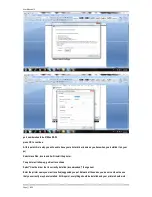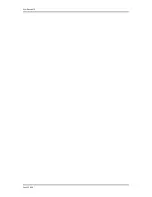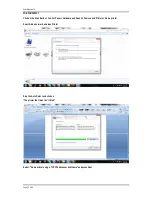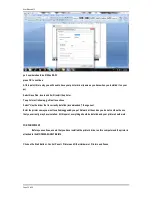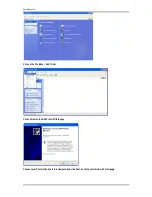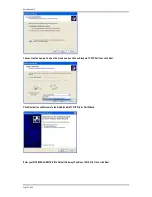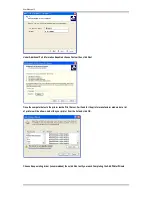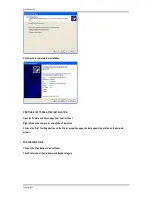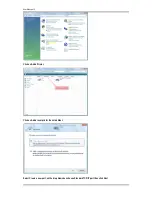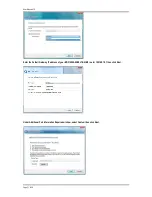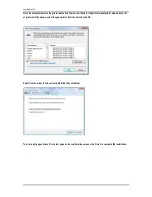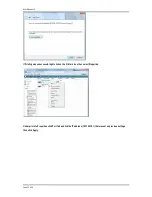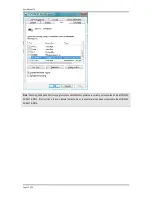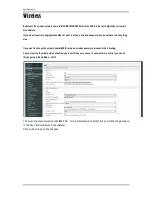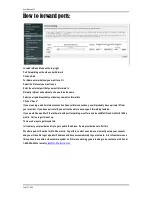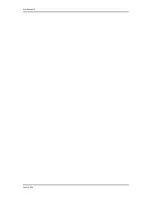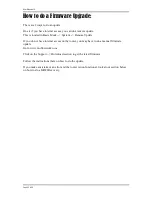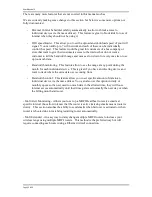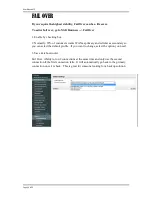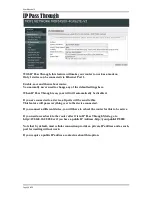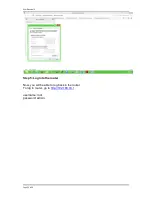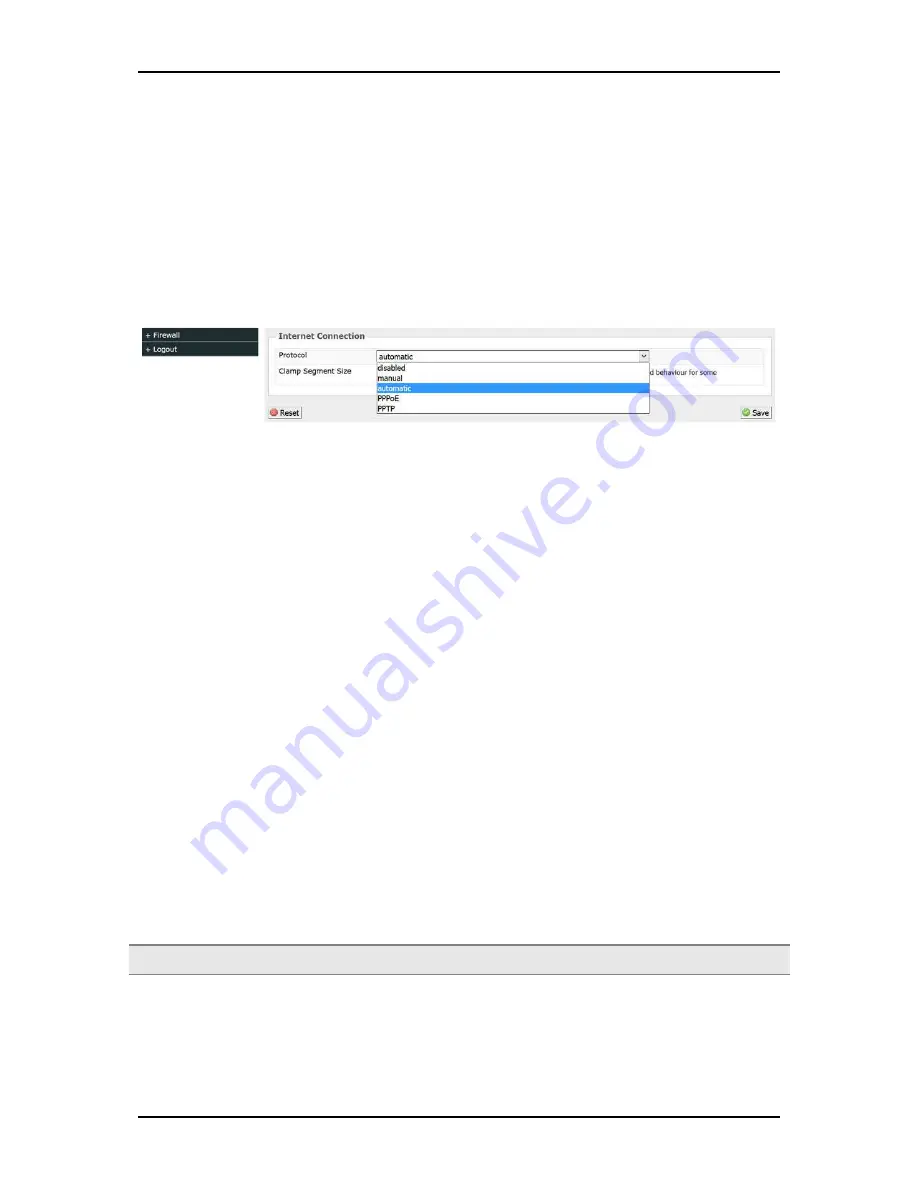
User Manual v1.0
Page 35
of 59
WAN connection
By default, the WAN connection type is set to automatic which is DHCP. Most Cable and DSL connections are automatic.
On this section you can choose your Internet connection type from Static IP (manual), PPPoE, PPTP, and DHCP
(Automatic)
If you need to change this to PPPoE or PPTP or just want to disable it, log into the router and in basic mode, click on
Network and go to the bottom "Internet Connection"
If you have a DSL connection, you may need to use automatic or PPPoE. If automatic does not work, call your provider and
ask them what type of connection you have as if you have PPPoE, you will need to also get your username and password
that you will have to put in the router for this to work.
1.
Static IP (Manual)
Select this Internet connection type if your ISP provides the IP addresses that are required to establish a
connection.
a.)
IP Address - Enter the IP address provides by your ISP.
b.)
Subnet Mask - Enter the Subnet Mask provides by your ISP.
c.)
Default Gateway - Enter the Default Gateway provides by you r ISP.
d.)
DNS Server - Enter the Primary DNS server IP address provides by your ISP. If you have a secondary DNS
Server, put a space and type it in.
2.
DHCP (Automatic)
Select this Internet connection type for your router to get an IP address from your ISP or the DHCP server.
3.
PPPoE
Select this Internet connection type if you’re ISP provides you a username and password to establish a
connection.
a.)
Username - Enter the username provides by your ISP
b.)
Password - Enter the password provides by your ISP
c.)
Check the automatically reconnect if you want your connection to automatically reconnect if you get
disconnected.
Note:
Please contact your Internet Service Provider if you do not have this information.
Summary of Contents for MOFI4500-4GXELTE-SIM4 V2
Page 22: ...User Manual v1 0 Page 22 of 59 ...