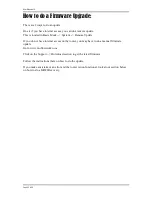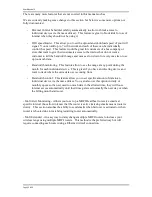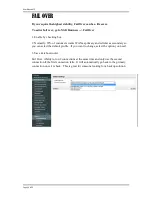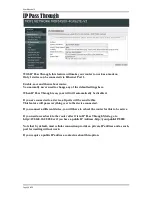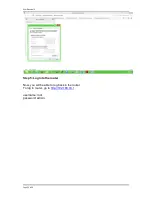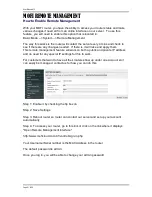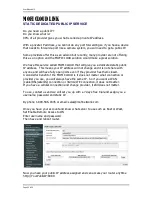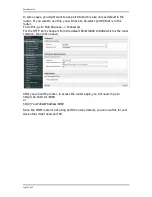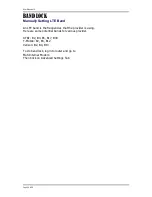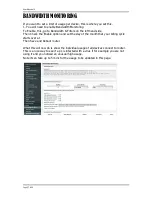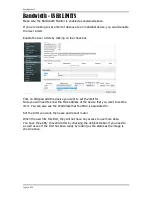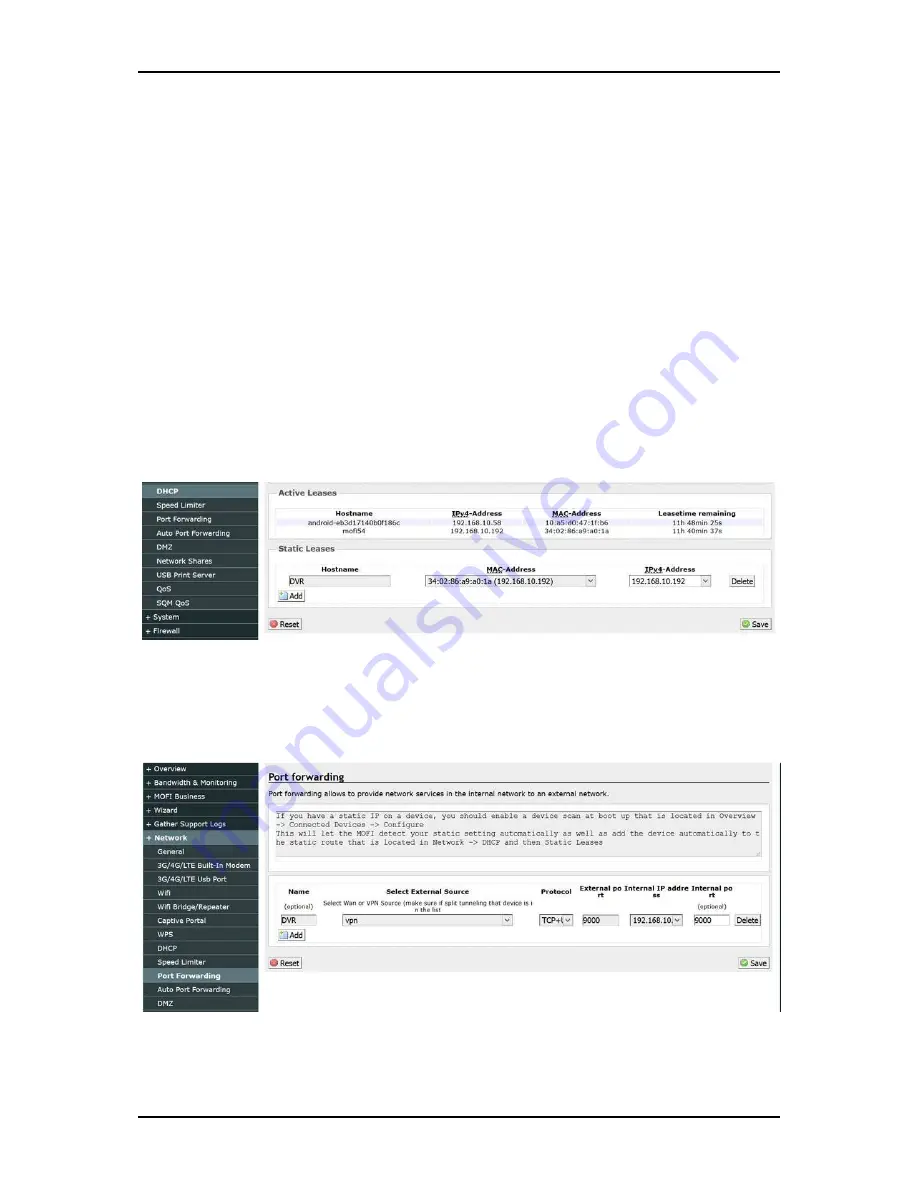
User Manual v1.0
Page 54
of 59
To add a device like a video camera recorder (DVR) to get this public IP address and
be able to view your video for example from the outside,
Go back to the MOFI Cloud section where you put in your username and password
and in the bottom, there is an option to add the mac address of the device you want
to use a public IP address with. You can add as many device that you require.
Add the MAC of the device that you would like to you user and the IP Address
associated with it then save. Once this is saved, it will take effect instantly.
Normally before you do this, if you are using a device that has a static IP address, it
is recommended first to add a static route.
To do this, in Basic mode, go to Network --> DHCP
Scroll to the bottom and under Static Lease,
Click on Add
Enter a name to identify your device and select the mac address for it and set the IP
address that you want it to use.
Then click on Save
After it is saved, reboot the router
The last step is to do your port forwarding.
Since you are using the MOFI CLOUD, when you go to Network --> Port Forwarding
You will have to use VPN instead of WAN
That would complete your set up for a device using our MOFI CLOUD.
Summary of Contents for MOFI4500-4GXELTE-SIM4 V2
Page 22: ...User Manual v1 0 Page 22 of 59 ...