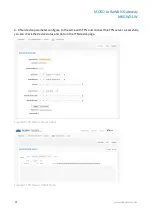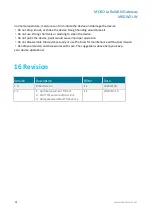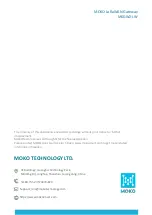MOKO LoRaWAN Gateway
MKGW2-LW
www.mokosmart.com
21
11.1.3 Restart
Click “Restart” and the gateway will restart immediately;
The user can turn on the “Automatic Restart”function (Closed by default) and set the time for the
gateway to automatically restart each day. This operation can free up system RAM and ensures
that the system runs smoothly and steadily.
Figure25 Gateway Restart Configuration
11.1.4 Log
Once the user finds the device abnormal during use, the system Log File and LoRa Packet Log file
can be downloaded to the local. Please send the log file to MOKO to check the system error.
Figure26 Gateway Log File
11.1.5 LED Configuration
User can turn off the device LED. After saving, the operation takes effect immediately
In the state of turning off the LED, if the system is abnormal or the system is upgraded, the LED will
still be enabled.
Figure27 Gateway LED Configuration