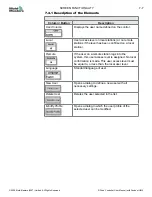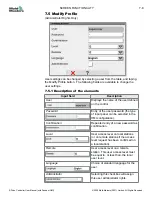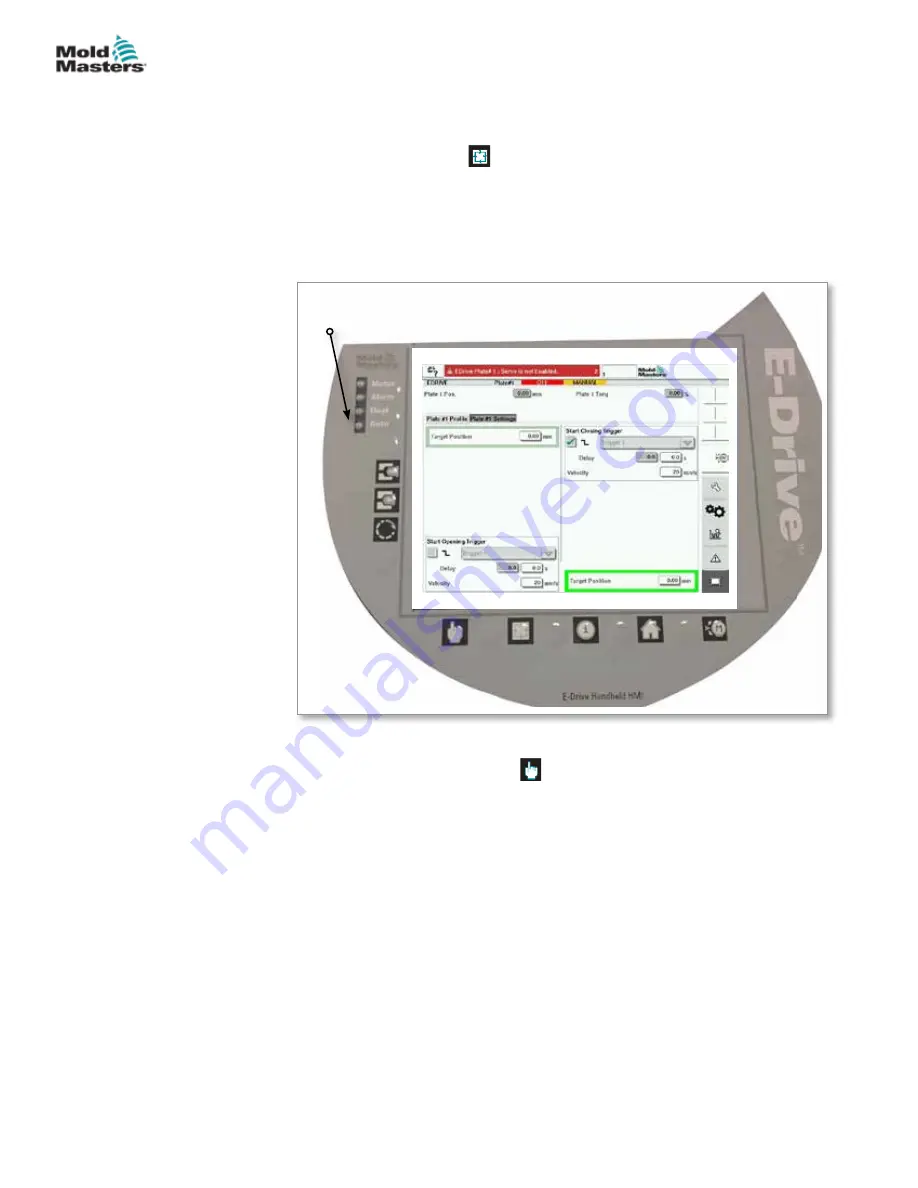
5.3 Put the E-Drive in Auto Mode
1.
If you have achieved the previous steps, Servo(s) are enabled and
E-Drive is in Manual mode, then you can proceed to Auto mode.
2. Press the Auto button [ ].
3. Acknowledge the pop-up message that appears on the touchscreen.
4. If you are successful, the Auto LED will light up green.
5. You can now apply the triggers you have selected to make the servo plate
move to the desired positions.
Auto LED
5.3.1 Return to Manual Mode
To return to manual mode, press
[ ] (the Manual button) and acknowledge
the pop-up message that appears on the touchscreen.
5-6
E-Drive Controller User Manual (with Pendant HMI)
SETUP
© 2020 Mold-Masters (2007) Limited. All Rights Reserved.
Summary of Contents for E-Drive Series
Page 1: ...version 3 User Manual with Pendant HMI Original Instructions ...
Page 2: ......
Page 26: ......
Page 36: ......