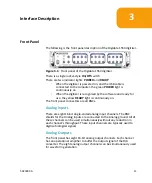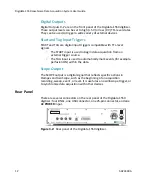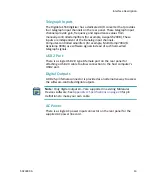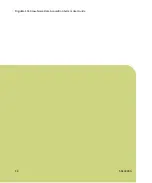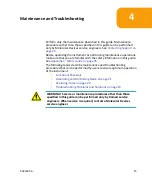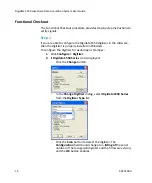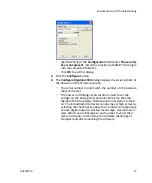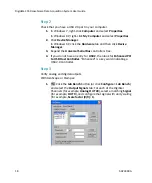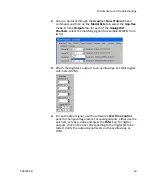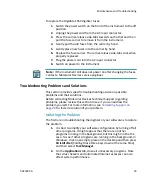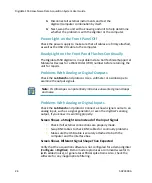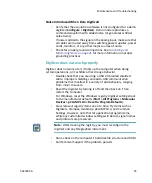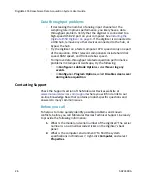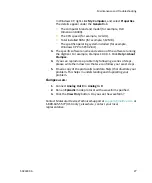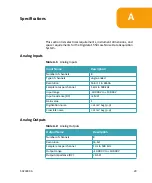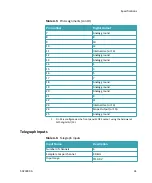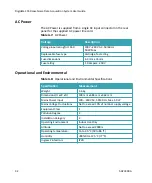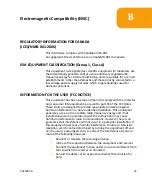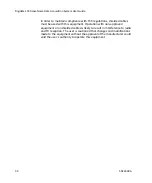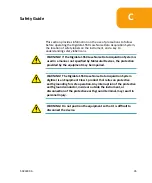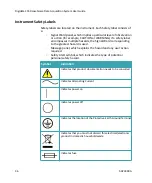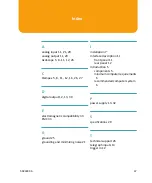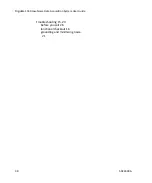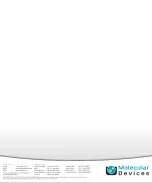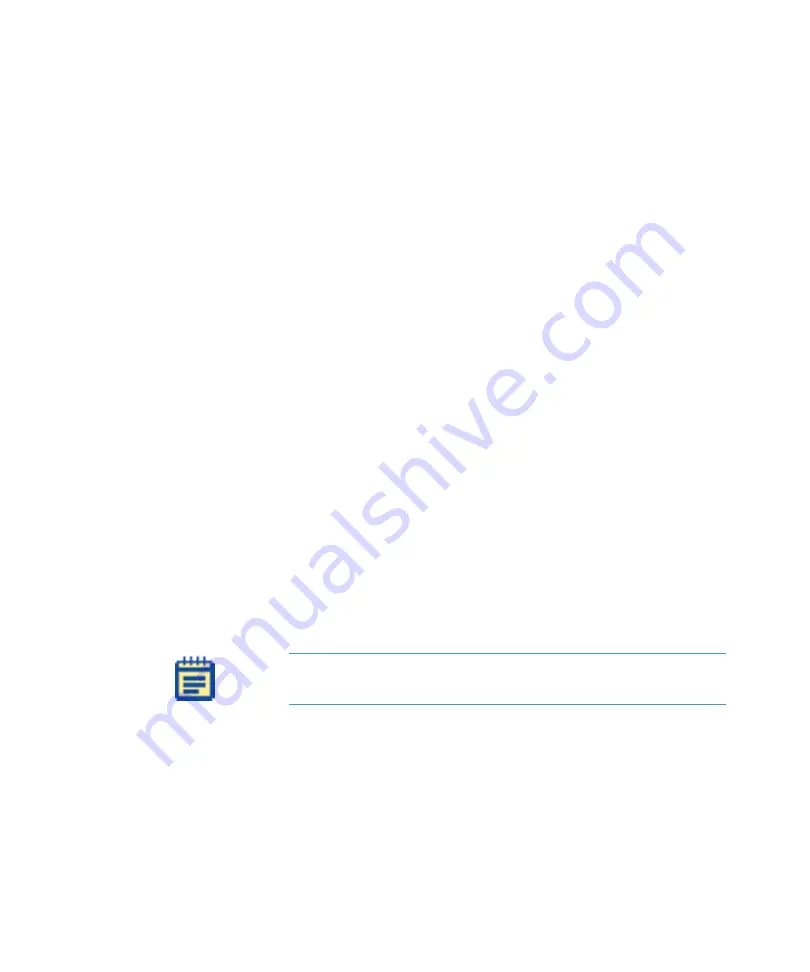
Maintenance and Troubleshooting
5023399 A
25
Noise Introduced When Data Digitized
•
Verify that the acquisition software is not configured for a demo
digitizer (
Configure > Digitizer
). Demo mode reproduces a
command waveform with added noise (or generates artificial
spike trains).
•
If noise is added to the signal on the analog input, make sure that
all cables are routed away from switching power supplies, power
cords, monitors, or any other major sources of noise.
•
Check for proper ground connections. See
for more information on proper
grounding practices.
Digitizer does not work properly
Digitizer does not work at all, it locks up the computer when doing
certain operations, or it exhibits other strange behavior.
•
Double check that you are using a USB 2.0 braided shielded
cable. Improper shielding can lead to USB communication
problems that manifest in a variety of odd behaviors, ranging
from minor to severe.
•
Reset the digitizer by turning it off and then back on. Then
restart the computer.
•
For Windows, reset the Windows registry digitizer settings back
to the manufacturer defaults (
Start > All Programs > Molecular
Devices > pCLAMP 10.4 > Reset to Program Defaults
).
•
Clear relevant registry items one at a time. Try items such as
Digitizers, Clampex, AxoScope, pCLAMP 10.4, and Common
Settings. However, note that for application program items,
while any customized window settings will be lost, signal names
and protocols are preserved.
•
Run a check on the computer’s hard disk file structure and RAM.
•
Call Technical Support if the problem persists.
Note:
After clearing the registry, you must reconfigure the
digitizer and any Telegraphed instrument.