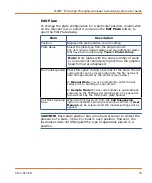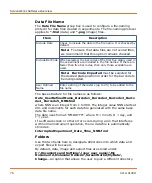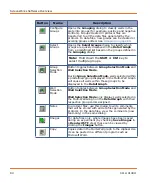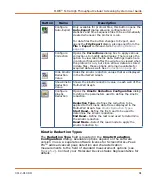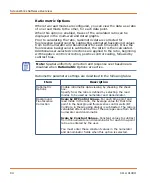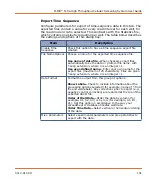ScreenWorks Software Overview
88
0112-0109 H
Settings
made in these dialogs in a protocol file affect the way that
data, in data files generated with the protocol, are displayed when first
viewed in ScreenWorks Software. They also affect data in automatic
output options that occur when the protocol is run: automatic print
output options (see
, and
However data files created by ScreenWorks Software retain all raw data
readings, so the analysis options in the
Grouping
and
Correction
dialogs can be applied to acquired data, modifying the display of these,
irrespective of the analysis settings configured in the original protocol.
Grouping
and
Correction
are explained in separate sections below.
Grouping
Define groups in the
Grouping
dialog box, opened from the
Configure
Groups
button on
Analysis
process page.
A group is a selection of wells with a common characteristic—usually in
the type of compound added to the wells. Three groups—background
fluorescence correction, positive controls and negative controls—are
defined by default, but no wells are assigned to them. The well
assignment for these groups is left to the user.
Users can create additional groups to represent wells with a specific
ligand, or ligand concentration, or any other characteristic they want to
classify data by. Group definition includes specific input for compound
concentration, as this is commonly used for group definition.
Additionally, the
Series
option allows users to create a series of
groups, where a number of different concentrations are automatically
assigned to each group. This can be useful for creating groups for an
IC
50
or EC
50
experiment.
Groups are used to select data to be viewed in the detail graph, and the
data itself can be corrected relative to responses to positive and/or
negative control groups, in the Correction dialog.
The
Grouping
dialog contains a grid representing the 96-, 384- or
1536-well read plate, and above this a list box where groups are
defined and selected. The basic mode of operation is to select a group
from the list box, then drag the cursor over the wells in the grid that
belong to that group. Additional groups can be defined to add to the
list.
Summary of Contents for FLIPR Tetra
Page 1: ...FLIPR Tetra High Throughput Cellular Screening System User Guide 0112 0109 H December 2011...
Page 12: ...Contents 12 0112 0109 H...
Page 16: ...System Overview 16 0112 0109 H...
Page 40: ...System Hardware Features 40 0112 0109 H...
Page 148: ...Exchanging Hardware 148 0112 0109 H...
Page 156: ...Calibration and Signal Test 156 0112 0109 H...
Page 196: ...Running an Experiment 196 0112 0109 H...
Page 232: ...Robotic Integration 232 0112 0109 H The following drawings illustrate these requirements...
Page 282: ...Data Processing Algorithms 282 0112 0109 H...
Page 294: ...Consumables and Accessories 294 0112 0109 H...
Page 298: ...Using AquaMax Sterilant 298 0112 0109 H...
Page 302: ...Electromagnetic Compatibility EMC 302 0112 0109 H...